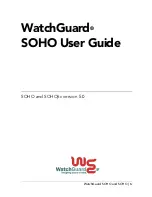Chapter 16 IP/MAC Binding
ZyWALL ATP Series User’s Guide
364
16.2.1 IP/MAC Binding Edit
Click
Configuration > Network > IP/MAC Binding > Edit
to open the
IP/MAC Binding Edit
screen. Use this
screen to configure an interface’s IP to MAC address binding settings.
Figure 253
Configuration > Network > IP/MAC Binding > Edit
The following table describes the labels in this screen.
Apply
Click
Apply
to
save your changes back to the Zyxel Device.
Reset
Click
Reset
to return the screen to its last-saved settings.
Table 143 Configuration > Network > IP/MAC Binding > Summary (continued)
LABEL
DESCRIPTION
Table 144 Configuration > Network > IP/MAC Binding > Edit
LABEL
DESCRIPTION
IP/MAC Binding Settings
Interface Name
This field displays the name of the interface within the Zyxel Device and the interface’s
IP address and subnet mask.
Enable IP/MAC
Binding
Select this option to have this interface enforce links between specific IP addresses
and specific MAC addresses. This stops anyone else from manually using a bound IP
address on another device connected to this interface. Use this to make use only the
intended users get to use specific IP addresses.
Enable Logs for IP/
MAC Binding Violation
Select this option to have the Zyxel Device generate a log if a device connected to
this interface attempts to use an IP address not assigned by the Zyxel Device.
Static DHCP Bindings
This table lists the bound IP and MAC addresses. The Zyxel Device checks this table
when it assigns IP addresses. If the computer’s MAC address is in the table, the Zyxel
Device assigns the corresponding IP address. You can also access this table from the
interface’s edit screen.
Add
Click this to create a new entry.
Edit
Double-click an entry or select it and click
Edit
to open a screen where you can
modify the entry’s settings.