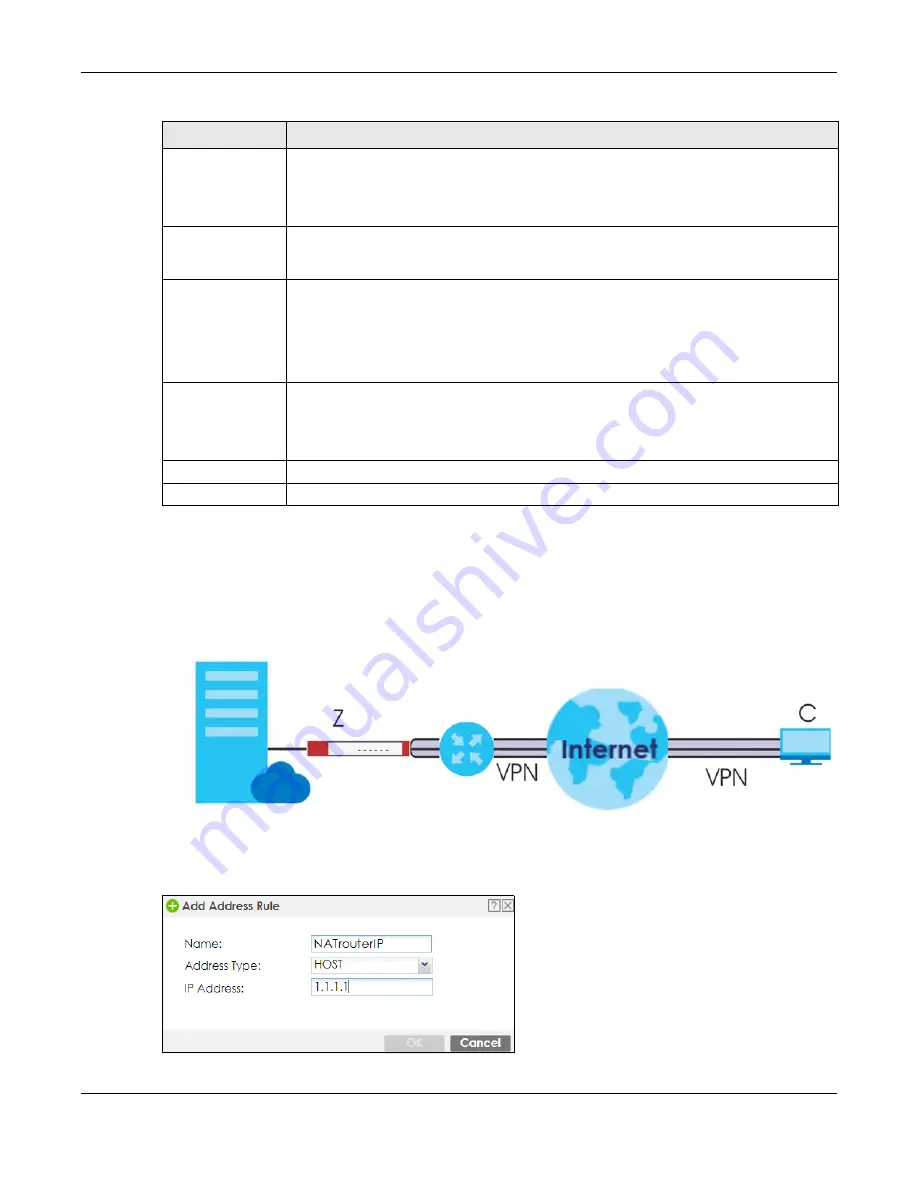
Chapter 22 L2TP VPN
ZyWALL ATP Series User’s Guide
424
22.2.1 Example: L2TP and Zyxel Device Behind a NAT Router
If the Zyxel Device (Z) is behind a NAT router (N), then do the following for remote clients (C) to access
the network behind the Zyxel Device (Z) using L2TP over IPv4.
Figure 292
L2TP and Zyxel Device Behind a NAT Router
1
Create an address object in
Configuration > Object > Address/GEO IP > Address
for the WAN IP address
of the NAT router.
Allowed User
The remote user must log into the Zyxel Device to use the L2TP VPN tunnel.
Select a user or user group that can use the L2TP VPN tunnel. Use
Create new Object
if you
need to configure a new user account. Otherwise, select
any
to allow any user with a valid
account and password on the Zyxel Device to log in.
Keep Alive Timer
The Zyxel Device sends a Hello message after waiting this long without receiving any traffic
from the remote user. The Zyxel Device disconnects the VPN tunnel if the remote user does
not respond.
First DNS Server,
Second DNS Server
Specify the IP addresses of DNS servers to assign to the remote users. You can specify these IP
addresses two ways.
Custom Defined
- enter a static IP address.
From ISP
- use the IP address of a DNS server that another interface received from its DHCP
server.
First WINS Server,
Second WINS
Server
The WINS (Windows Internet Naming Service) server keeps a mapping table of the computer
names on your network and the IP addresses that they are currently using.
Type the IP addresses of up to two WINS servers to assign to the remote users. You can specify
these IP addresses two ways.
Apply
Click
Apply
to save your changes in the Zyxel Device.
Reset
Click
Reset
to return the screen to its last-saved settings.
Table 168 Configuration > VPN > L2TP VPN (continued)
LABEL
DESCRIPTION











































