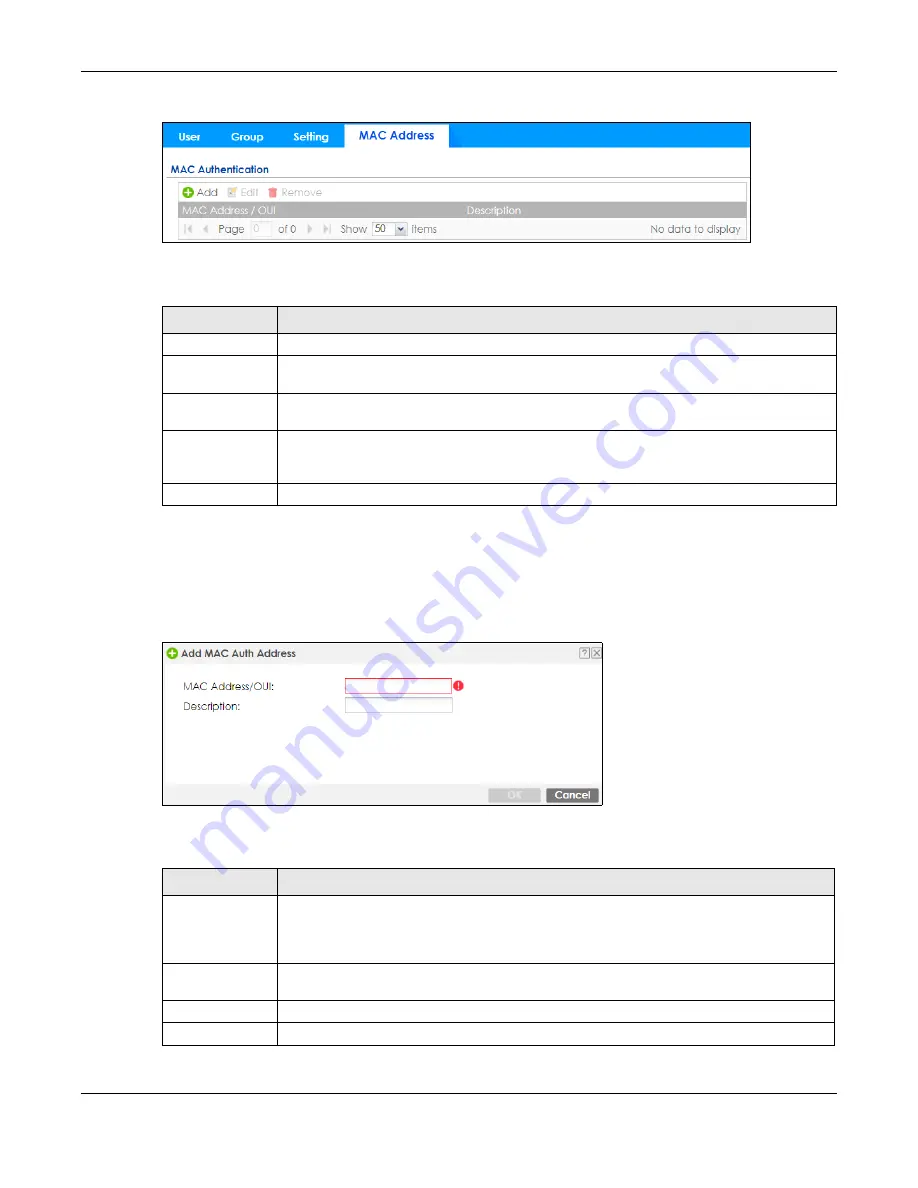
Chapter 34 Object
ZyWALL ATP Series User’s Guide
595
Figure 385
Configuration > Object > User/Group > MAC Address
The following table describes the labels in this screen.
34.2.5.1 MAC Address Add/Edit Screen
This screen allows you to create a new allowed device or edit an existing one. To access this screen, go
to the
MAC Address
screen (see
), and click either the
Add
icon or an
Edit
icon.
Figure 386
Configuration > Object > User/Group > MAC Address > Add
The following table describes the labels in this screen.
Table 242 Configuration > Object > User/Group > MAC Address
LABEL
DESCRIPTION
Add
Click this to create a new entry.
Edit
Double-click an entry or select it and click
Edit
to open a screen where you can modify the
entry’s settings.
Remove
To remove an entry, select it and click
Remove
. The Zyxel Device confirms you want to remove
it before doing so.
MAC Address/
OUI
This field displays the MAC address or OUI (Organizationally Unique Identifier of computer
hardware manufacturers) of wireless clients using MAC authentication with the Zyxel Device
local user database.
Description
This field displays a description of the device identified by the MAC address or OUI.
Table 243 Configuration > Object > User/Group > MAC Address > Add
LABEL
DESCRIPTION
MAC Address/
OUI
Type the MAC address (six hexadecimal number pairs separated by colons or hyphens) or OUI
(three hexadecimal number pairs separated by colons or hyphens) to identify specific wireless
clients for MAC authentication using the Zyxel Device local user database. The OUI is the first
three octets in a MAC address and uniquely identifies the manufacturer of a network device.
Description
Enter an optional description of the wireless device(s) identified by the MAC or OUI. You can
use up to 60 characters, punctuation marks, and spaces.
OK
Click
OK
to
save your changes back to the Zyxel Device.
Cancel
Click
Cancel
to exit this screen without saving your changes.




































