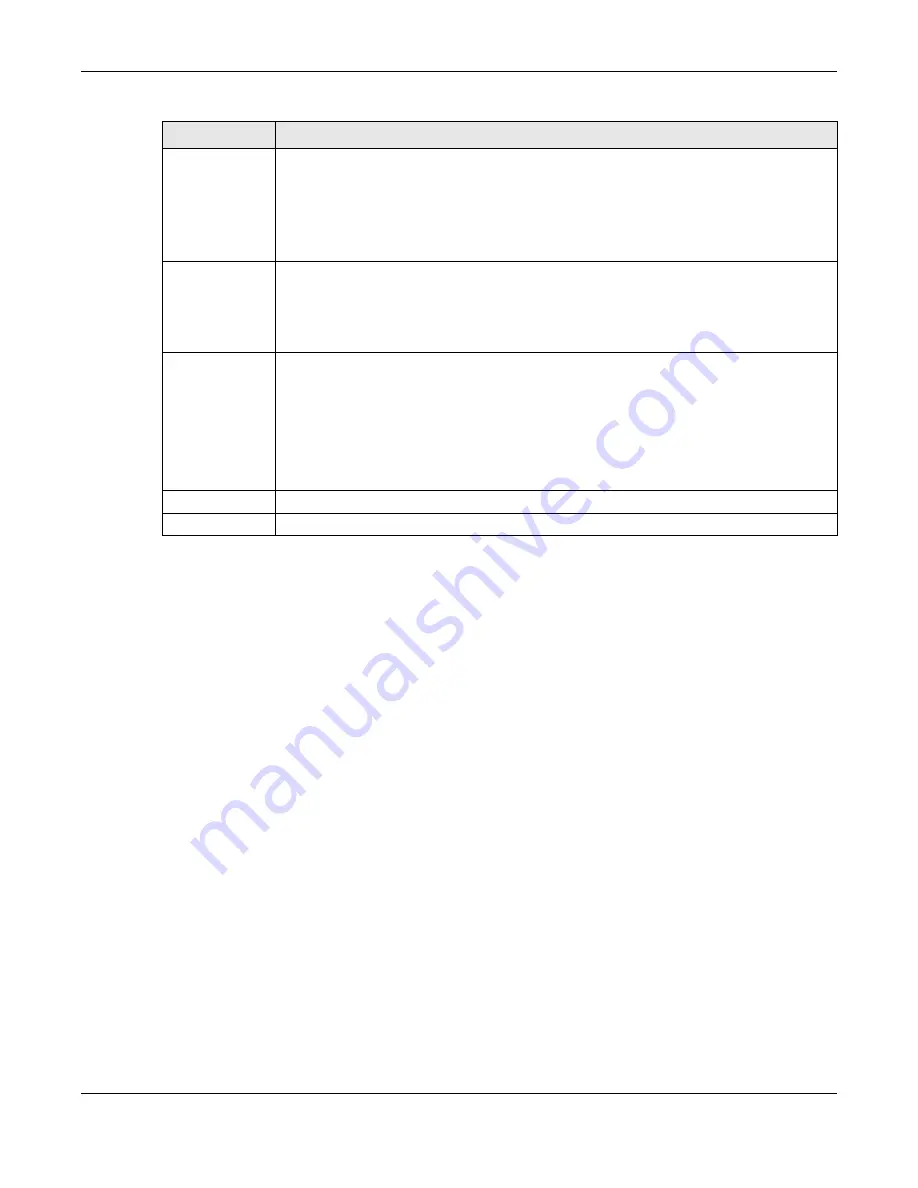
Chapter 34 Object
ZyWALL ATP Series User’s Guide
653
34.11 Certificate Overview
The Zyxel Device can use certificates (also called digital IDs) to authenticate users. Certificates are
based on public-private key pairs. A certificate contains the certificate owner’s identity and public key.
Certificates provide a way to exchange public keys for use in authentication.
• Use the
My Certificates
screens (see
generate and export self-signed certificates or certification requests and import the CA-signed
certificates.
• Use the
Trusted Certificates
) to save CA certificates and trusted remote host certificates to the Zyxel Device. The Zyxel Device
trusts any valid certificate that you have imported as a trusted certificate. It also trusts any valid
certificate signed by any of the certificates that you have imported as a trusted certificate.
34.11.1 What You Need to Know
When using public-key cryptology for authentication, each host has two keys. One key is public and can
be made openly available. The other key is private and must be kept secure.
These keys work like a handwritten signature (in fact, certificates are often referred to as “digital
signatures”). Only you can write your signature exactly as it should look. When people know what your
signature looks like, they can verify whether something was signed by you, or by someone else. In the
same way, your private key “writes” your digital signature and your public key allows people to verify
whether data was signed by you, or by someone else. This process works as follows.
Deliver Authorize
Link Method:
Select one or both methods:
• SMS:
Object > User/Group > User
must contain a valid mobile telephone number. A valid
mobile telephone number can be up to 20 characters in length, including the numbers 1~9
and the following characters in the square brackets [+*#()-].
• Email:
Object > User/Group > User
must contain a valid email address. A valid email address
must contain the @ character. For example, this is a valid email address:
abc@example.com
Authorize Link
URL Address:
Configure the link that the user will receive in the SMS or email. The user must be able to access
the link.
•
http
/
https
: you must enable
HTTP
or
HTTPS
in
System > WWW > Service Control
•
From Interface
/
User-Defined:
select the Zyxel Device WAN interface (
wan1
/
2
) or select
User-Defined
and then enter an IP address.
Message
You can either create a default message in the text box or upload a message file (
Use
Multilingual file
) from your computer. The message file must be named '2FA-msg.txt' and be in
UTF-8 format. To create the file, click
Download the default 2FA-msg.txt example
and edit the
file for your needs. (If you make a mistake, use
Restore Customized File to Default
to restore your
customized file to the default.) Use
Select a File Path
to locate the final file on your computer
and then click
Upload
to transfer it to the Zyxel Device.
The message in either the text box or the file must contain the <url> variable within angle
brackets, while the <user>, <host>, and <time> variables are optional.
Apply
Click
Apply
to save the changes.
Reset
Click
Reset
to return the screen to its last-saved settings.
Table 280 Configuration > Object > Auth. Method > Two-factor Authentication (continued)
LABEL
DESCRIPTION



































