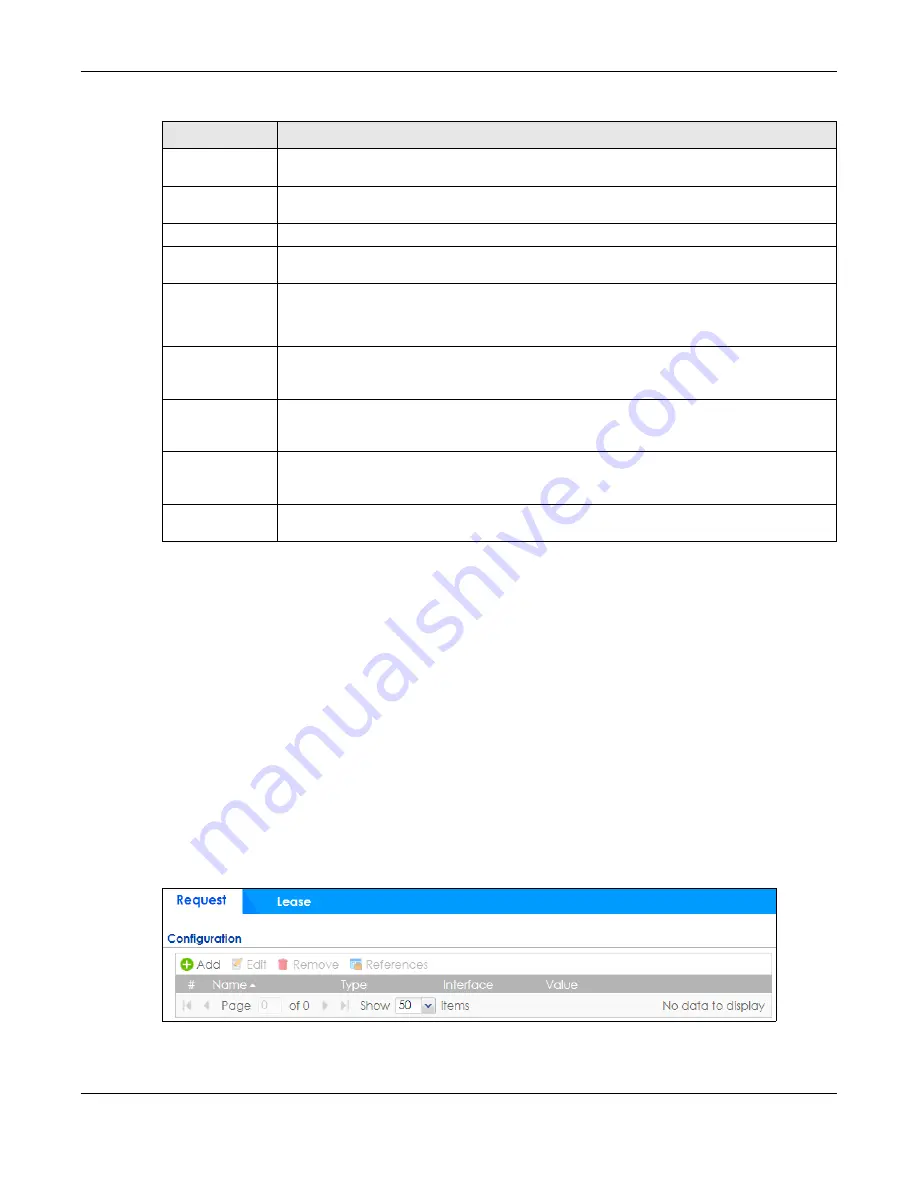
Chapter 34 Object
ZyWALL ATP Series User’s Guide
671
34.13 DHCPv6 Overview
This section describes how to configure DHCPv6 request type and lease type objects.
• The
Request
) allows you to configure DHCPv6 request type
objects.
• The
Lease
) allows you to configure DHCPv6 lease type
objects.
34.13.1 The DHCPv6 Request Screen
The
Request
screen allows you to add, edit, and remove DHCPv6 request type objects. To access this
screen, login to the Web Configurator, and click
Configuration > Object > DHCPv6 > Request
.
Figure 441
Configuration > Object > DHCPv6 > Request
Password
Type the password associated with the user name above. The password can only consist of
alphanumeric characters (A-Z, a-z, 0-9). This field can be blank.
Retype to
Confirm
Type your password again to make sure that you have entered is correctly.
IP Address/FQDN
Enter the IP address or Fully-Qualified Domain Name (FQDN) of the PPTP or L2TP server.
Connection ID
This field is available if this ISP account uses the
PPTP
protocol. Type your identification name for
the PPTP server. This field can be blank.
Service Name
If this ISP account uses the PPPoE protocol, type the PPPoE service name to access. PPPoE uses
the specified service name to identify and reach the PPPoE server. This field can be blank.
If this ISP account uses the PPTP protocol, this field is not displayed.
Compression
Select
On
button to turn on stac compression, and select
Off
to turn off stac compression. Stac
compression is a data compression technique capable of compressing data by a factor of
about four.
Idle Timeout
This value specifies the number of seconds that must elapse without outbound traffic before
the Zyxel Device automatically disconnects from the PPPoE/PPTP server. This value must be an
integer between 0 and 360. If this value is zero, this timeout is disabled.
OK
Click
OK
to save your changes back to the Zyxel Device. If there are no errors, the program
returns to the
ISP Account
screen. If there are errors, a message box explains the error, and the
program stays in the
ISP Account Edit
screen.
Cancel
Click
Cancel
to return to the
ISP Account
screen without creating the profile (if it is new) or
saving any changes to the profile (if it already exists).
Table 289 Configuration > Object > ISP Account > Edit (continued)
LABEL
DESCRIPTION




































