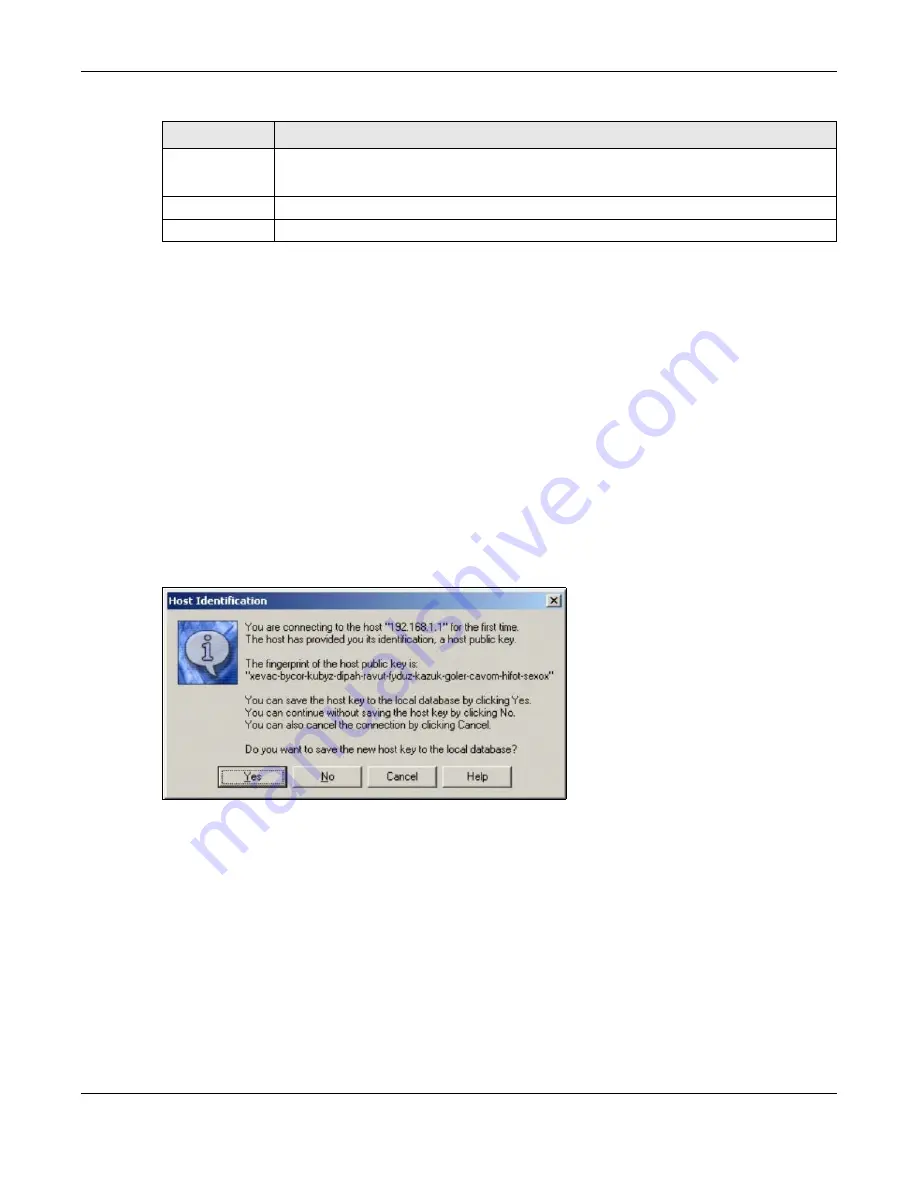
Chapter 37 System
ZyWALL ATP Series User’s Guide
727
37.8.6 Secure Telnet Using SSH Examples
This section shows two examples using a command interface and a graphical interface SSH client
program to remotely access the Zyxel Device. The configuration and connection steps are similar for
most SSH client programs. Refer to your SSH client program user’s guide.
37.8.6.1 Example 1: Microsoft Windows
This section describes how to access the Zyxel Device using the Secure Shell Client program.
1
Launch the SSH client and specify the connection information (IP address, port number) for the Zyxel
Device.
2
Configure the SSH client to accept connection using SSH version 1.
3
A window displays prompting you to store the host key in you computer. Click
Yes
to continue.
Figure 493
SSH Example 1: Store Host Key
Enter the password to log in to the Zyxel Device. The CLI screen displays next.
37.8.6.2 Example 2: Linux
This section describes how to access the Zyxel Device using the OpenSSH client program that comes
with most Linux distributions.
1
Test whether the SSH service is available on the Zyxel Device.
Enter “
telnet 192.168.1.1 22
” at a terminal prompt and press
[ENTER]
. The computer attempts to
connect to port 22 on the Zyxel Device (using the default IP address of 192.168.1.1).
A message displays indicating the SSH protocol version supported by the Zyxel Device.
Action
Select
Accept
to allow the user to access the Zyxel Device from the specified computers.
Select
Deny
to block the user’s access to the Zyxel Device from the specified computers.
OK
Click
OK
to save your customized settings and exit this screen.
Cancel
Click
Cancel
to exit this screen without saving
Table 315 Configuration > System > SSH > Service Control Rule Add/Edit (continued)
LABEL
DESCRIPTION











































