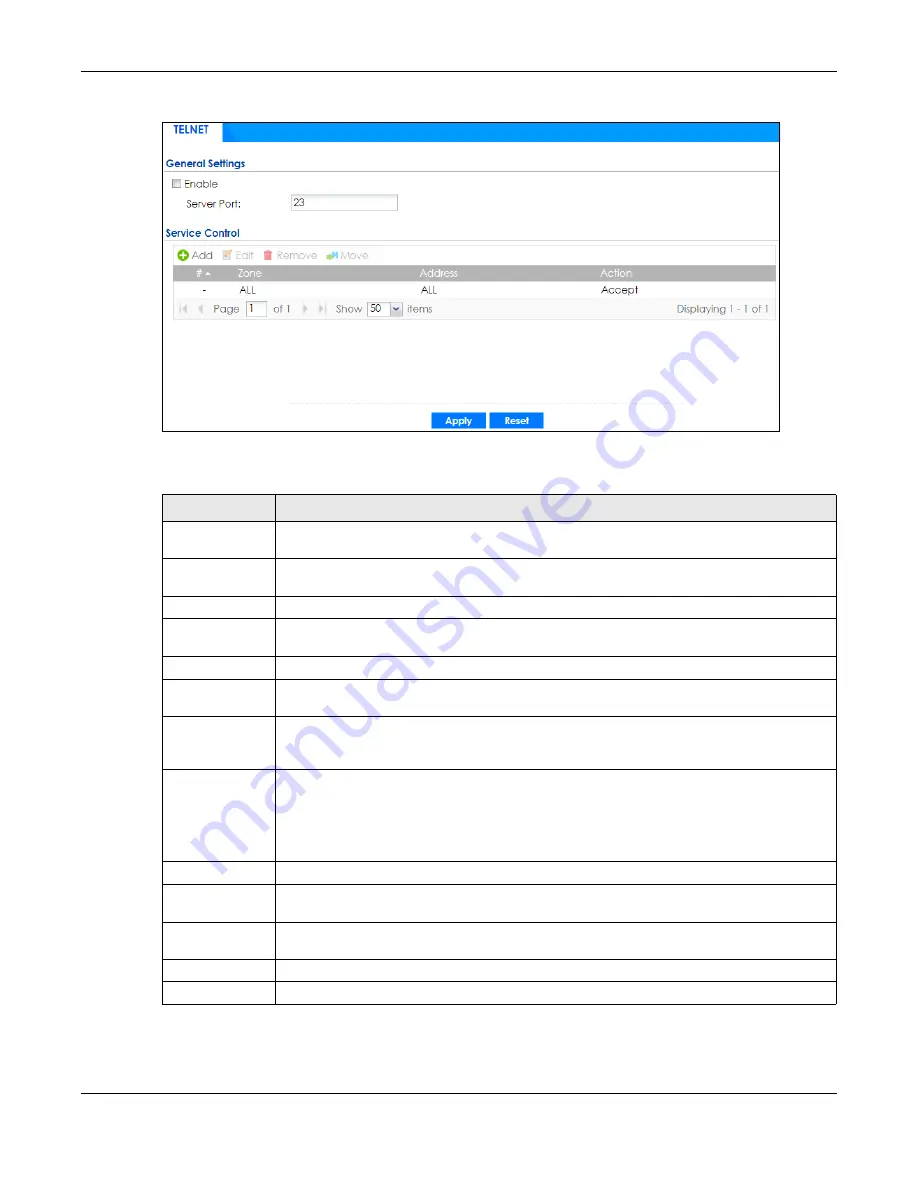
Chapter 37 System
ZyWALL ATP Series User’s Guide
729
Figure 496
Configuration > System > TELNET
The following table describes the labels in this screen.
Table 316 Configuration > System > TELNET
LABEL
DESCRIPTION
Enable
Select the check box to allow or disallow the computer with the IP address that matches the IP
address(es) in the
Service Control
table to access the Zyxel Device CLI using this service.
Server Port
You may change the server port number for a service if needed, however you must use the
same port number in order to use that service for remote management.
Service Control
This specifies from which computers you can access which Zyxel Device zones.
Add
Click this to create a new entry. Select an entry and click
Add
to create a new entry after the
selected entry. Refer to
for details on the screen that opens.
Edit
Double-click an entry or select it and click
Edit
to be able to modify the entry’s settings.
Remove
To remove an entry, select it and click
Remove
. The Zyxel Device confirms you want to remove
it before doing so. Note that subsequent entries move up by one when you take this action.
Move
To change an entry’s position in the numbered list, select the method and click
Move
to display
a field to type a number for where you want to put it and press [ENTER] to move the rule to the
number that you typed.
#
This the index number of the service control rule.
The entry with a hyphen (-) instead of a number is the Zyxel Device’s (non-configurable) default
policy. The Zyxel Device applies this to traffic that does not match any other configured rule. It
is not an editable rule. To apply other behavior, configure a rule that traffic will match so the
Zyxel Device will not have to use the default policy.
Zone
This is the zone on the Zyxel Device the user is allowed or denied to access.
Address
This is the object name of the IP address(es) with which the computer is allowed or denied to
access.
Action
This displays whether the computer with the IP address specified above can access the Zyxel
Device zone(s) configured in the
Zone
field (
Accept
) or not (
Deny
).
Apply
Click
Apply
to save your changes back to the Zyxel Device.
Reset
Click
Reset
to return the screen to its last-saved settings.




































