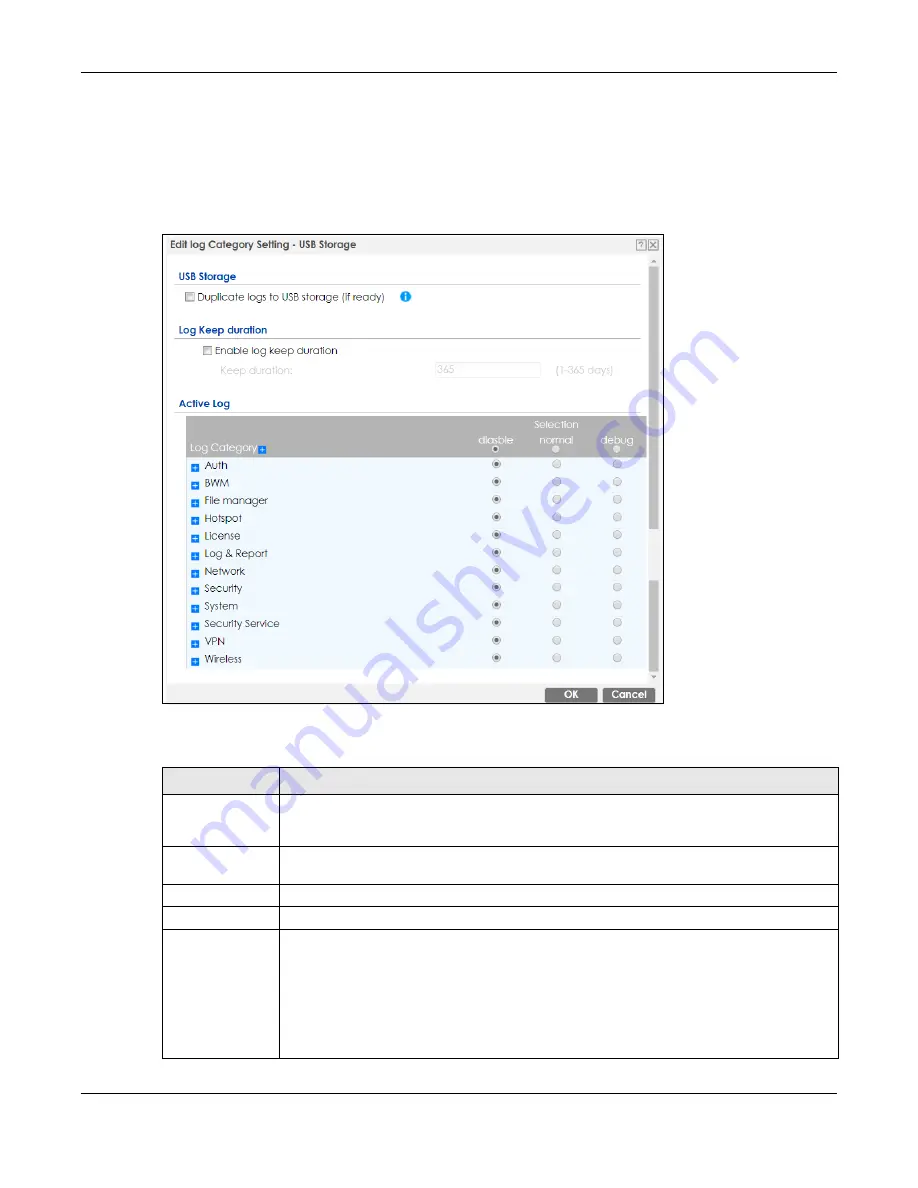
Chapter 38 Log and Report
ZyWALL ATP Series User’s Guide
756
38.3.3 Edit Log on USB Storage Setting
The
Edit Log on USB Storage Setting
screen controls the detailed settings for saving logs to a connected
USB storage device. Go to the
Log Setting Summary
screen (see
), and click
the USB storage
Edit
icon.
Figure 521
Configuration > Log & Report > Log Setting > Edit (USB Storage)
The following table describes the labels in this screen.
Table 336 Configuration > Log & Report > Log Setting > Edit (USB Storage)
LABEL
DESCRIPTION
Duplicate logs to
USB storage (if
ready)
Select this to have the Zyxel Device save a copy of its system logs to a connected USB storage
device. Use the
Active Log
section to specify what kinds of messages to include.
Enable log keep
duration
Select this checkbox to enter a value in the
Keep Duration
field.
Keep Duration
Enter a number of days that the Zyxel Device keeps this log.
Active Log
Selection
Use the
Selection
drop-down list to change the log settings for all of the log categories.
disable all logs
(red X) - do not send the remote server logs for any log category.
enable normal logs
(green check mark) - send the remote server log messages and alerts for
all log categories.
enable normal logs and debug logs
(yellow check mark) - send the remote server log
messages, alerts, and debugging information for all log categories.






































