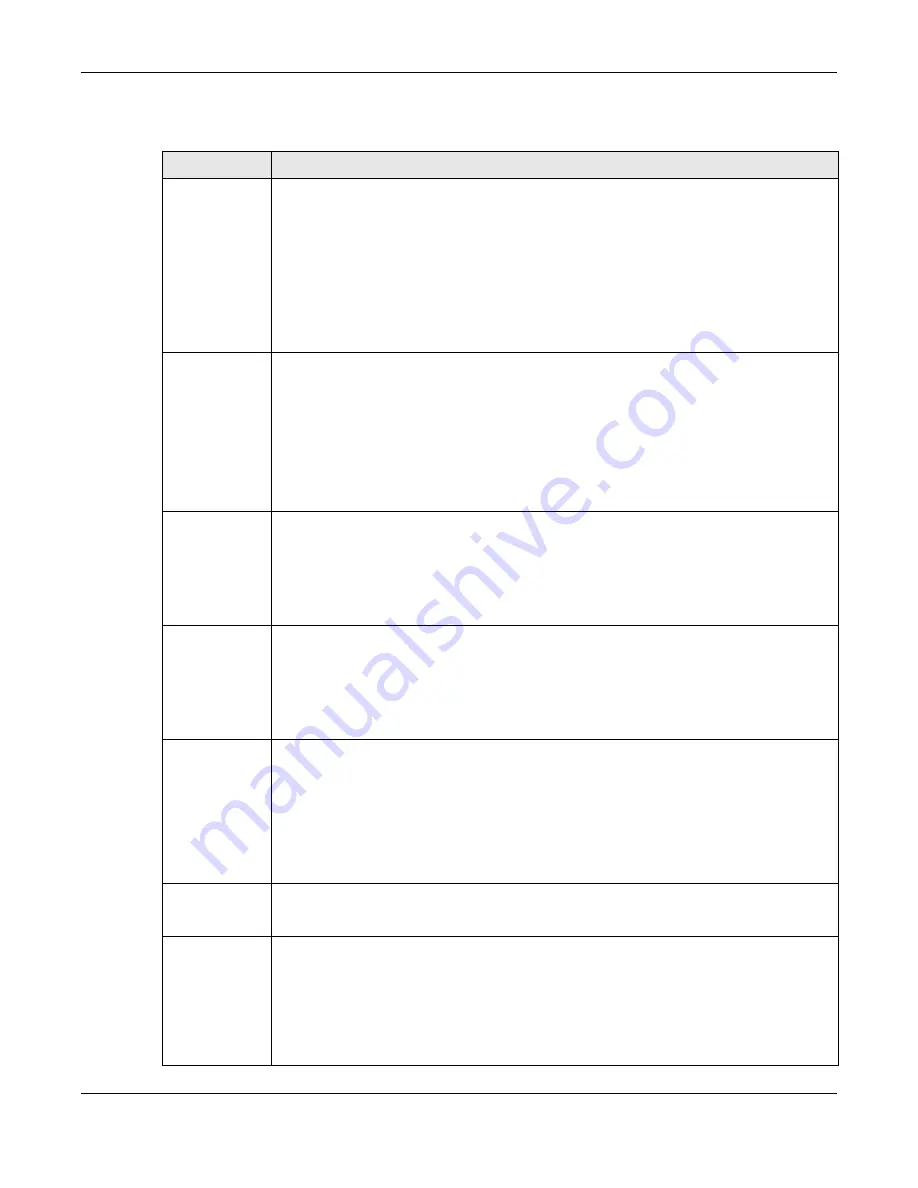
Chapter 38 Log and Report
ZyWALL ATP Series User’s Guide
760
The following table describes the fields in this screen.
Table 338 Configuration > Log & Report > Log Setting > Log Category Settings
LABEL
DESCRIPTION
System Log
Use the
System Log
drop-down list to change the log settings for all of the log categories.
disable all logs
(red X) - do not log any information for any category for the system log or email
any logs to email server 1 or 2.
enable normal logs
(green check mark) - create log messages and alerts for all categories for
the system log. If email server 1 or 2 also has normal logs enabled, the Zyxel Device will email logs
to them.
enable normal logs and debug logs
(yellow check mark) - create log messages, alerts, and
debugging information for all categories. The Zyxel Device does not email debugging
information, even if this setting is selected.
USB Storage
Use the
USB Storage
drop-down list to change the log settings for saving logs to a connected
USB storage device.
disable all logs
(red X) - do not log any information for any category to a connected USB
storage device.
enable normal logs
(green check mark) - create log messages and alerts for all categories and
save them to a connected USB storage device.
enable normal logs and debug logs
(yellow check mark) - create log messages, alerts, and
debugging information for all categories and save them to a connected USB storage device.
E-mail Server 1 E-
mail
Use the
E-Mail Server 1
drop-down list to change the settings for emailing logs to email server 1
for all log categories.
Using the
System Log
drop-down list to disable all logs overrides your email server 1 settings.
enable normal logs
(green check mark) - email log messages for all categories to email server 1.
enable alert logs
(red exclamation point) - email alerts for all categories to email server 1.
E-mail Server 2 E-
mail
Use the
E-Mail Server 2
drop-down list to change the settings for emailing logs to email server 2
for all log categories.
Using the
System Log
drop-down list to disable all logs overrides your email server 2 settings.
enable normal logs
(green check mark) - email log messages for all categories to email server 2.
enable alert logs
(red exclamation point) - email alerts for all categories to email server 2.
Remote Server
1~4 Syslog
For each remote server, use the
Selection
drop-down list to change the log settings for all of the
log categories.
disable all logs
(red X) - do not send the remote server logs for any log category.
enable normal logs
(green check mark) - send the remote server log messages and alerts for all
log categories.
enable normal logs and debug logs
(yellow check mark) - send the remote server log messages,
alerts, and debugging information for all log categories.
Log Category
This field displays each category of messages. It is the same value used in the
Display
and
Category
fields in the
View Log
tab. The
Default
category includes debugging messages
generated by open source software.
System Log
Select which events you want to log by
Log Category
. There are three choices:
disable all logs
(red X) - do not log any information from this category
enable normal logs
(green check mark) - create log messages and alerts from this category
enable normal logs and debug logs
(yellow check mark) - create log messages, alerts, and
debugging information from this category; the Zyxel Device does not email debugging
information, however, even if this setting is selected.







































