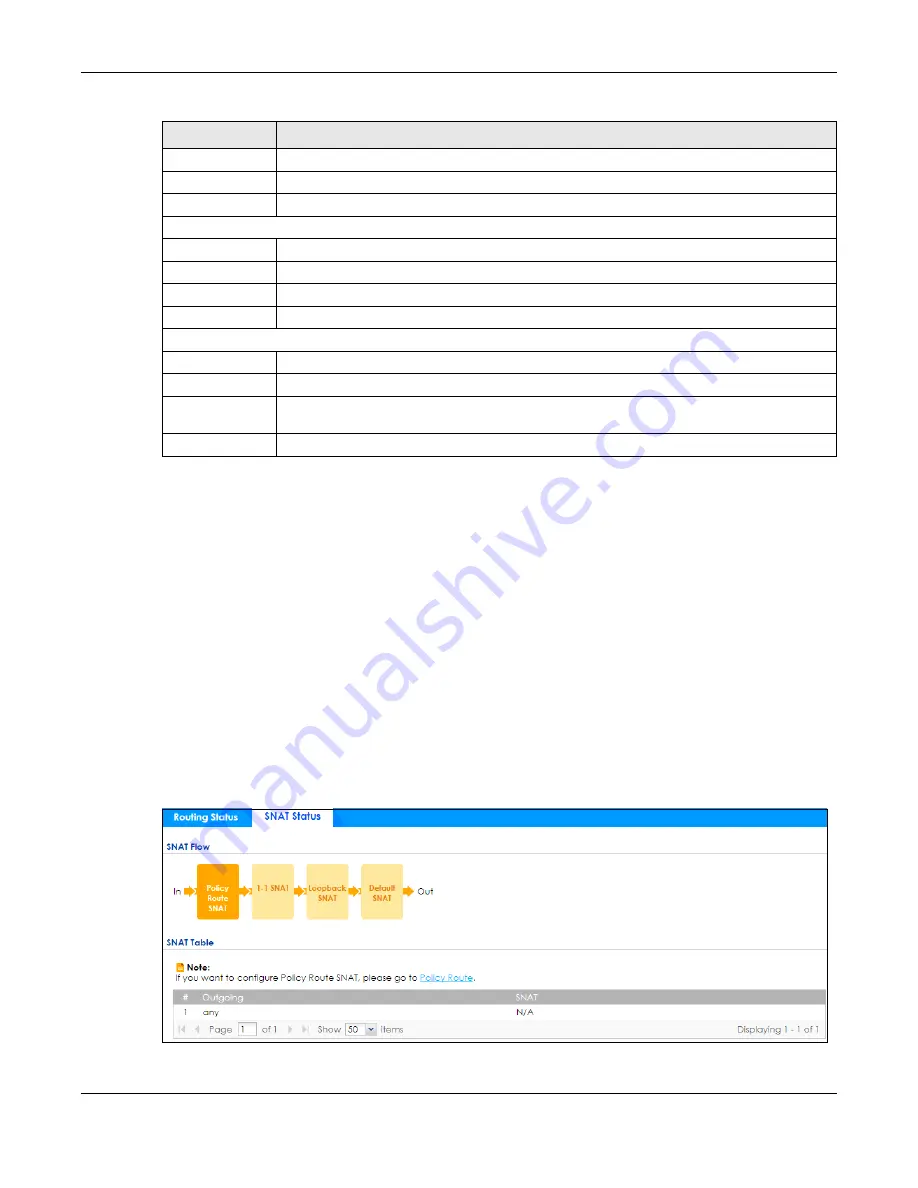
Chapter 41 Packet Flow Explore
ZyWALL ATP Series User’s Guide
798
41.3 The SNAT Status Screen
The
SNAT Status
screen allows you to view and quickly link to specific source NAT (SNAT) settings. Click a
function box in the
SNAT Flow
section, the related SNAT rules (activated) will display in the
SNAT Table
section. To access this screen, click
Maintenance
>
Packet Flow Explore
>
SNAT Status
.
The order of the SNAT flow may vary depending on whether you:
• select
use default SNAT
in the
CONFIGURATION > Network > Interface > Trunk
screen.
• use policy routes to control 1-1 NAT by using the
policy control-virtual-server-rules
activate
command.
Note: Once a packet matches the criteria of an SNAT rule, the Zyxel Device takes the
corresponding action and does not perform any further flow checking.
Figure 559
Maintenance > Packet Flow Explore > SNAT Status (Policy Route SNAT)
Destination
This is the external destination IP address(es).
Outgoing
This is the outgoing interface that the SNAT rule uses to transmit packets.
Gateway
This is the IP address of the gateway in the same network of the outgoing interface.
The following fields are available if you click
Dynamic VPN or SiteToSite VPN
in the
Routing Flow
section.
#
This field is a sequential value, and it is not associated with any entry.
Source
This is the IP address(es) of the local VPN network.
Destination
This is the IP address(es) for the remote VPN network.
VPN Tunnel
This is the name of the VPN tunnel.
The following fields are available if you click
Default WAN Trunk
in the
Routing Flow
section.
#
This field is a sequential value, and it is not associated with any entry.
Source
This is the source IP address(es) from which the packets are sent.
any
means any IP address.
Destination
This is the destination IP address(es) to which the packets are transmitted.
any
means any IP
address.
Trunk
This is the name of the WAN trunk through which the matched packets are transmitted.
Table 356 Maintenance > Packet Flow Explore > Routing Status (continued)
LABEL
DESCRIPTION




































