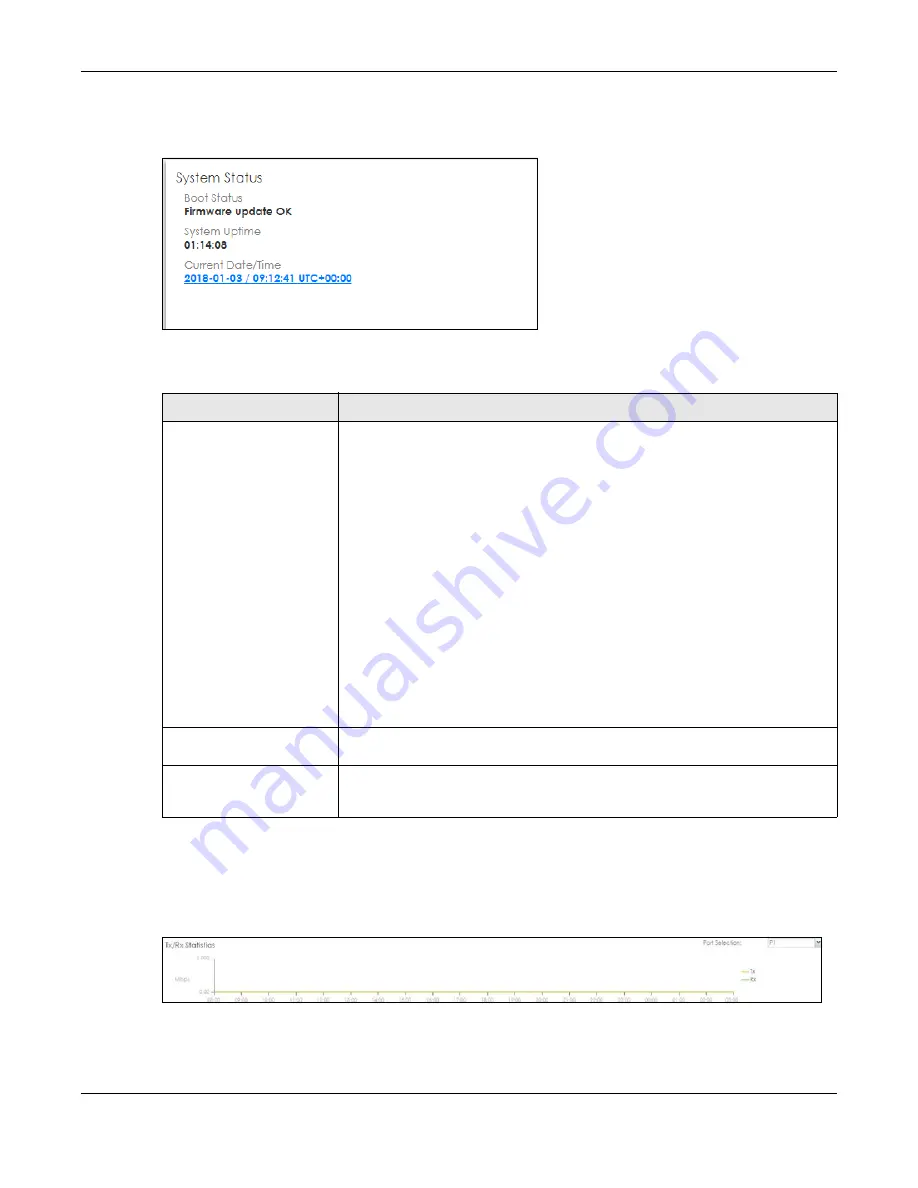
Chapter 5 Dashboard
ZyWALL ATP Series User’s Guide
107
5.2.2 System Status Screen
Figure 87
Dashboard > System Status (Example)
This table describes the fields in the above screen.
5.2.3 Tx/Rx Statistics
This screen displays a line graph of packet statistics for each physical port.
Figure 88
Dashboard > Tx/Rx Statistics
Table 19 Dashboard > System Status
LABEL
DESCRIPTION
Boot Status
This field displays details about the Zyxel Device’s startup state.
OK
- The Zyxel Device started up successfully.
Firmware update OK
- A firmware update was successful.
Problematic configuration after firmware update
- The application of the
configuration failed after a firmware upgrade.
System default configuration
- The Zyxel Device successfully applied the system
default configuration. This occurs when the Zyxel Device starts for the first time or you
intentionally reset the Zyxel Device to the system default settings.
Fallback to lastgood configuration
- The Zyxel Device was unable to apply the
startup-config.conf configuration file and fell back to the lastgood.conf
configuration file.
Fallback to system default configuration
- The Zyxel Device was unable to apply the
lastgood.conf configuration file and fell back to the system default configuration file
(system-default.conf).
Booting in progress
- The Zyxel Device is still applying the system configuration.
System Uptime
This field displays how long the Zyxel Device has been running since it last restarted
or was turned on.
Current Date/Time
This field displays the current date and time in the Zyxel Device. The format is yyyy-
mm-dd hh:mm:ss. Click on the link to see the
Date/Time
screen where you can make
edits and changes to the date, time and time zone information.














































