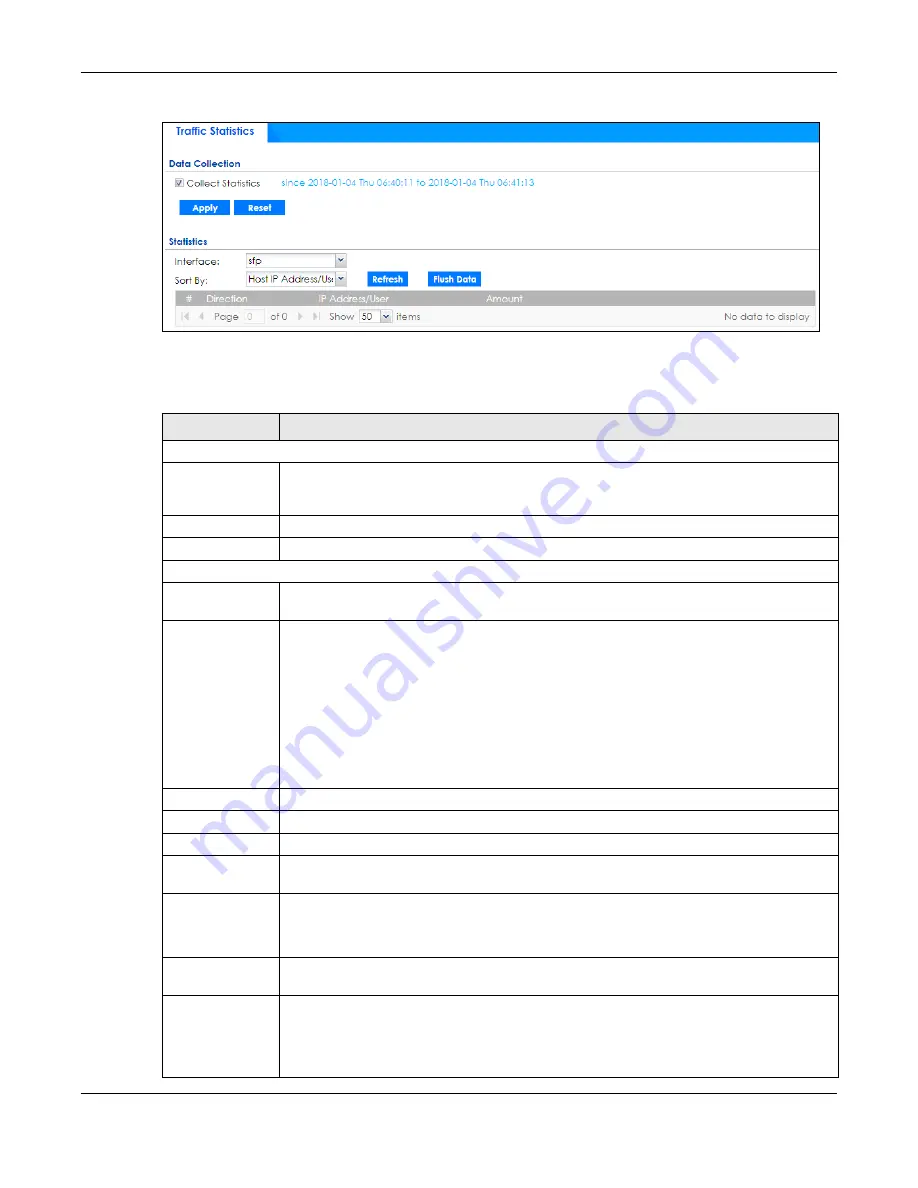
Chapter 6 Monitor
ZyWALL ATP Series User’s Guide
122
Figure 100
Monitor > System Status > Traffic Statistics
There is a limit on the number of records shown in the report. Please see
for more
information. The following table describes the labels in this screen.
Table 29 Monitor > System Status > Traffic Statistics
LABEL
DESCRIPTION
Data Collection
Collect Statistics
Select this to have the Zyxel Device collect data for the report. If the Zyxel Device has already
been collecting data, the collection period displays to the right. The progress is not tracked
here real-time, but you can click the
Refresh
button to update it.
Apply
Click
Apply
to save your changes back to the Zyxel Device.
Reset
Click
Reset
to return the screen to its last-saved settings.
Statistics
Interface
Select the interface from which to collect information. You can collect information from
Ethernet, VLAN, bridge and PPPoE/PPTP interfaces.
Sort By
Select the type of report to display. Choices are:
•
Host IP Address/User
- displays the IP addresses or users with the most traffic and how much
traffic has been sent to and from each one.
•
Service/Port
- displays the most-used protocols or service ports and the amount of traffic for
each one.
•
Web Site Hits
- displays the most-visited Web sites and how many times each one has been
visited.
•
Country
- displays the countries with the most traffic and the amount of traffic for each
one.
Each type of report has different information in the report (below).
Refresh
Click this button to update the report display.
Flush Data
Click this button to discard all of the screen’s statistics and update the report display.
These fields are available when the
Traffic Type
is
Host IP Address/User
.
#
This field is the rank of each record. The IP addresses and users are sorted by the amount of
traffic.
Direction
This field indicates whether the IP address or user is sending or receiving traffic.
•
Ingress
- traffic is coming from the IP address or user to the Zyxel Device.
•
Egress
- traffic is going from the Zyxel Device to the IP address or user.
IP Address/
User
This field displays the IP address or user in this record. The maximum number of IP addresses or
users in this report is indicated in
.
Amount
This field displays how much traffic was sent or received from the indicated IP address or user. If
the
Direction
is
Ingress
, a red bar is displayed; if the
Direction
is
Egress
, a blue bar is displayed.
The unit of measure is bytes, Kbytes, Mbytes or Gbytes, depending on the amount of traffic for
the particular IP address or user. The count starts over at zero if the number of bytes passes the
byte count limit. See



































