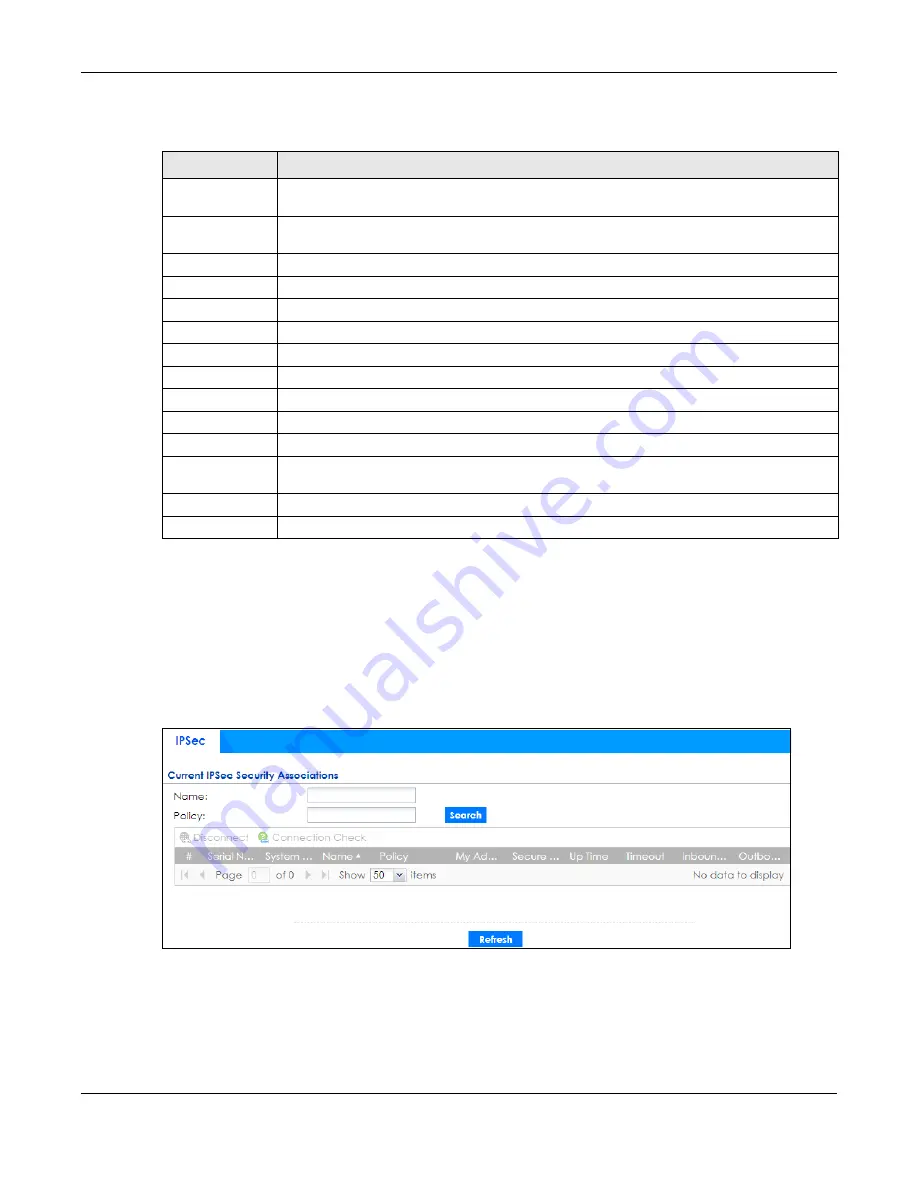
Chapter 6 Monitor
ZyWALL ATP Series User’s Guide
156
The following table describes the labels in this screen.
6.25 The IPSec Screen
You can use the
IPSec Monitor
screen to display and to manage active IPSec SAs. To access this screen,
click
Monitor > VPN Monitor
>
IPSec
. The following screen appears. Click a column’s heading cell to sort
the table entries by that column’s criteria. Click the heading cell again to reverse the sort order.
Figure 125
Monitor > VPN Monitor > IPSec
Table 55 Monitor > Wireless > Detected Device
LABEL
DESCRIPTION
Mark as Rogue
AP
Click this button to mark the selected AP as a rogue AP. A rogue AP can be contained in the
Configuration > Wireless > MON Mode
screen.
Mark as Friendly
AP
Click this button to mark the selected AP as a friendly AP. For more on managing friendly APs,
see the
Configuration > Wireless > MON Mode
screen.
#
This is the station’s index number in this list.
Status
This indicates the detected device’s status.
Device
This indicates the detected device’s network type (such as
infrastructure
or
ad-hoc
).
Role
This indicates the detected device’s role (such as friendly or rogue).
MAC Address
This indicates the detected device’s MAC address.
SSID Name
This indicates the detected device’s SSID.
Channel ID
This indicates the detected device’s channel ID.
802.11 Mode
This indicates the 802.11 mode (a/b/g/n) transmitted by the detected device.
Security
This indicates the encryption method (if any) used by the detected device.
Description
This displays the detected device’s description. For more on managing friendly and rogue APs,
see the
Configuration > Wireless > MON Mode
screen.
Last Seen
This indicates the last time the device was detected by the Zyxel Device.
Refresh
Click this to refresh the items displayed on this page.








































