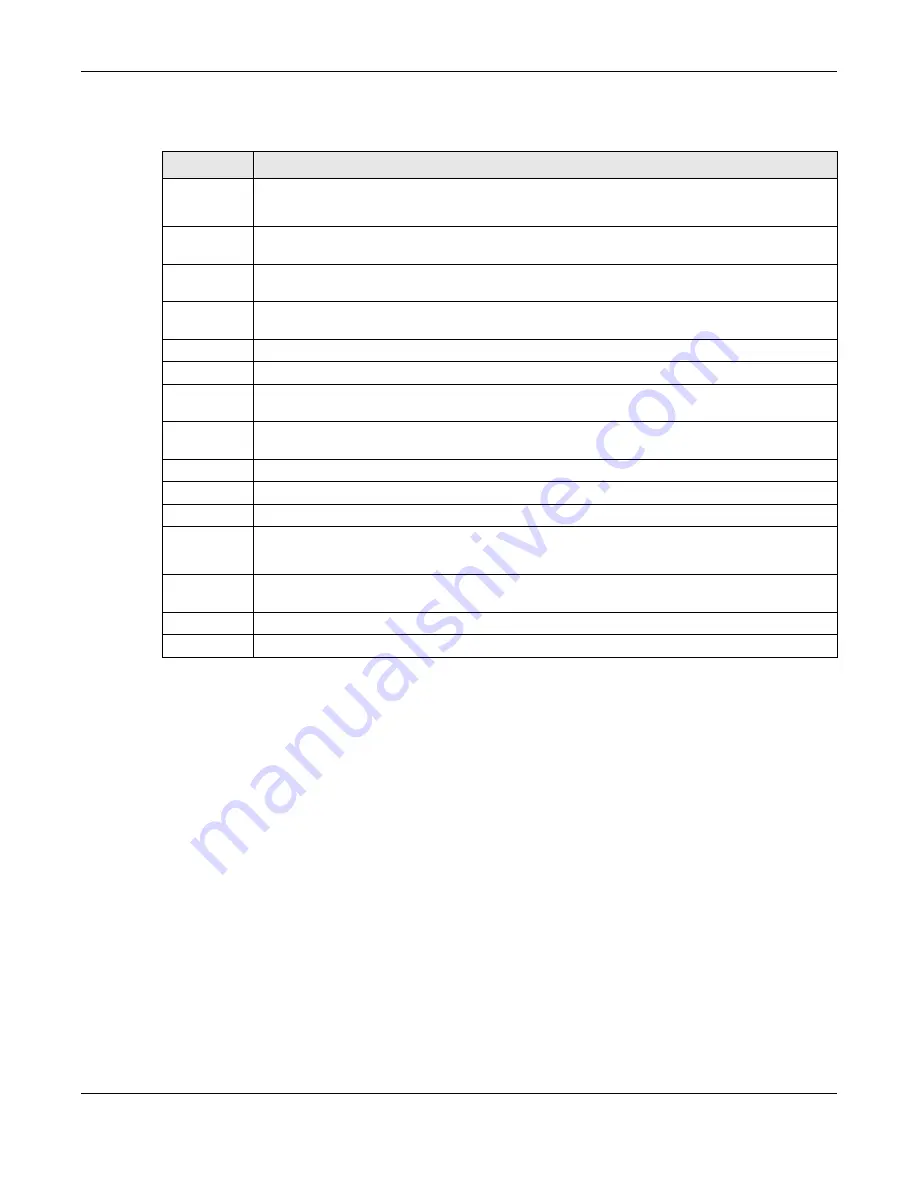
Chapter 21 SSL VPN
ZyWALL ATP Series User’s Guide
417
The following table describes the labels in this screen.
21.2.1 The SSL Access Privilege Policy Add/Edit Screen
To create a new or edit an existing SSL access policy, click the
Add
or
Edit
icon in the
Access Privilege
screen.
Table 165 VPN > SSL VPN > Access Privilege
LABEL
DESCRIPTION
Access Policy
Summary
This screen shows a summary of SSL VPN policies created.
Click on the VPN icon to go to the Zyxel VPN Client product page at the Zyxel website.
Add
Click this to create a new entry. Select an entry and click
Add
to create a new entry after the
selected entry.
Edit
Double-click an entry or select it and click
Edit
to open a screen where you can modify the entry’s
settings.
Remove
To remove an entry, select it and click
Remove
. The Zyxel Device confirms you want to remove it
before doing so.
Activate
To turn on an entry, select it and click
Activate
.
Inactivate
To turn off an entry, select it and click
Inactivate
.
Move
To move an entry to a different number in the list, click the
Move
icon. In the field that appears,
specify the number to which you want to move the interface.
References
Select an entry and click
References
to open a screen that shows which settings use the entry.
Click Refresh to update information on this screen.
#
This field displays the index number of the entry.
Status
This icon is lit when the entry is active and dimmed when the entry is inactive.
Name
This field displays the descriptive name of the SSL access policy for identification purposes.
User/Group
This field displays the user account or user group name(s) associated to an SSL access policy.
This field displays up to three names.
Access Policy
Summary
This field displays details about the SSL application object this policy uses including its name, type,
and address.
Apply
Click
Apply
to save the settings.
Reset
Click
Reset
to discard all changes.










































