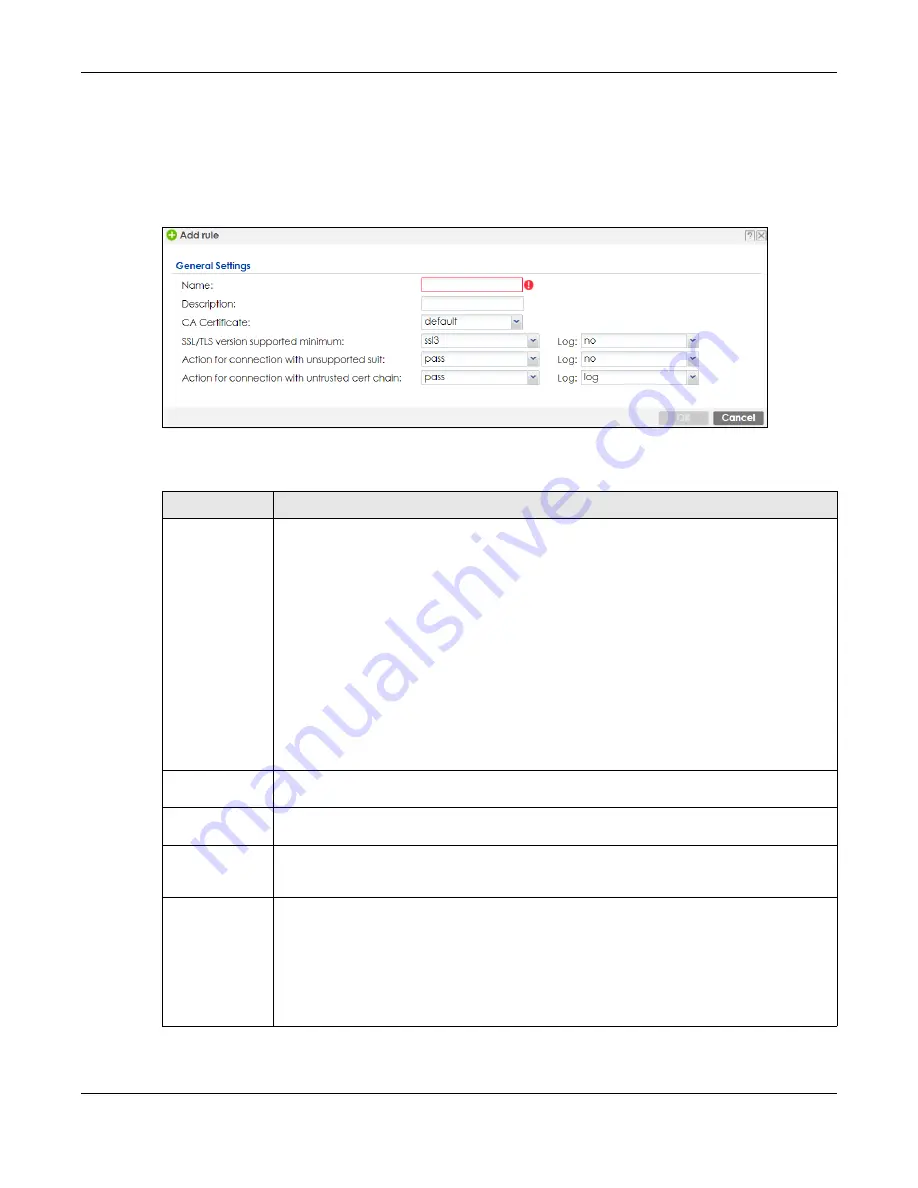
Chapter 33 SSL Inspection
ZyWALL ATP Series User’s Guide
572
33.2.2 Add / Edit SSL Inspection Profiles
Click
Configuration > Security Service > SSL Inspection > Profile > Add
to create a new profile or select
an existing profile and click
Edit
to change its settings.
Figure 371
Configuration > Security Service > SSL Inspection > Profile > Add / Edit
The following table describes the fields in this screen.
Table 229 Configuration > Security Service > SSL Inspection > Profile > Add / Edit
LABEL
DESCRIPTION
Name
This is the name of the profile. You may use 1-31 alphanumeric characters, underscores(
_
), or
dashes (-), but the first character cannot be a number. This value is case-sensitive. These are
valid, unique profile names:
• MyProfile
• mYProfile
• Mymy12_3-4
These are invalid profile names:
• 1mYProfile
• My Profile
• MyProfile?
• Whatalongprofilename123456789012
Description
Enter additional information about this SSL Inspection entry. You can enter up to 60 characters
("0-9", "a-z", "A-Z", "-" and "_").
CA Certificate
This contains the default certificate and the certificates created in
Object > Certificate > My
Certificates
. Choose the certificate for this profile.
SSL/TLS version
supported
minimum
SSL Inspection supports SSLv3, TLS1.0, TLS1.1, and TLS1.2 to use Secure Sockets Layer (SSL) or
Transport Layer Security (TLS) if you want encrypted traffic.
Log
These are the log options for unsupported traffic that matches traffic bound to this policy:
•
no
: Select this option to have the Zyxel Device create no log for unsupported traffic that
matches traffic bound to this policy.
•
log
: Select this option to have the Zyxel Device create a log for unsupported traffic that
matches traffic bound to this policy
•
log alert
: An alert is an emailed log for more serious events that may need more immediate
attention. They also appear in red in the
Monitor > Log
screen. Select this option to have the
Zyxel Device send an alert for unsupported traffic that matches traffic bound to this policy.














































