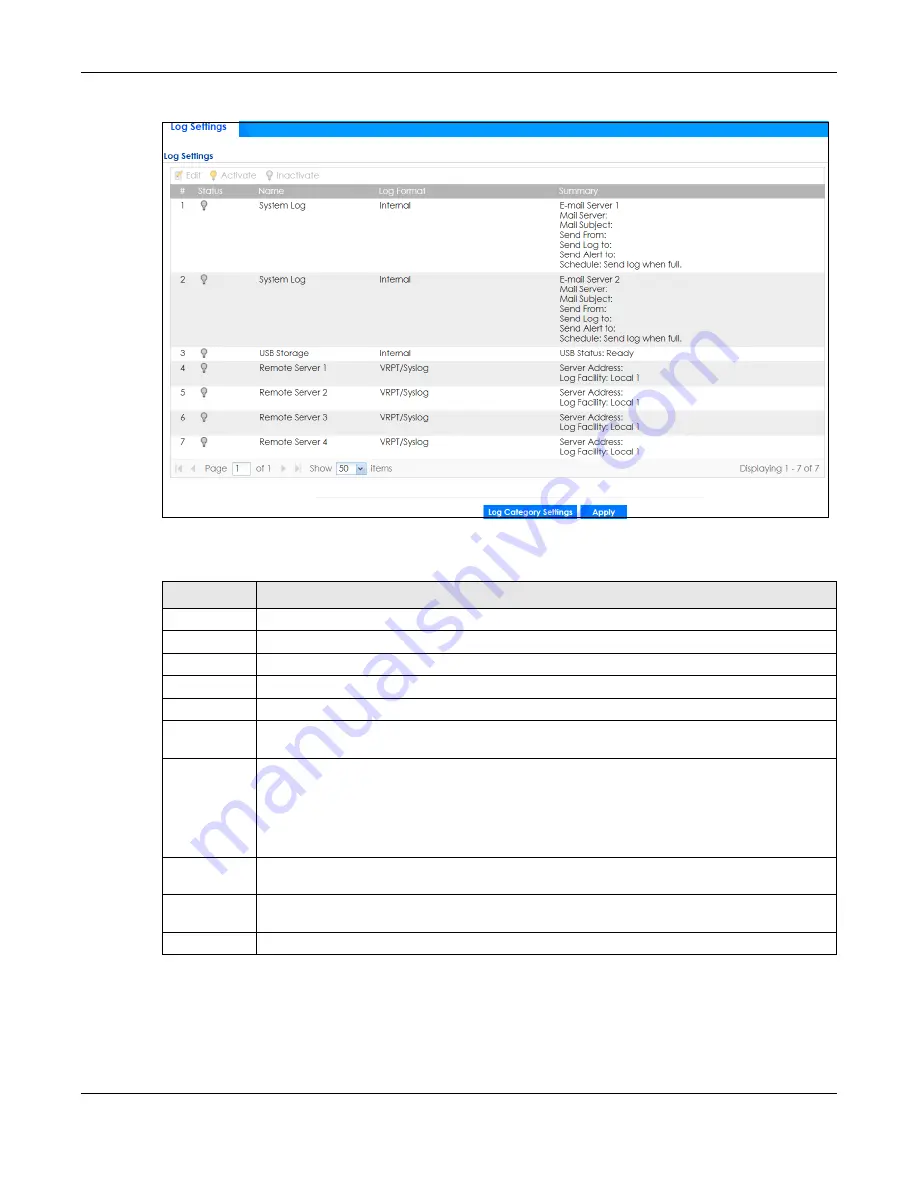
Chapter 38 Log and Report
ZyWALL ATP Series User’s Guide
752
Figure 517
Configuration > Log & Report > Log Setting
The following table describes the labels in this screen.
38.3.2 Edit System Log Settings
The
Log Settings Edit
screen controls the detailed settings for each log in the system log (which includes
the email profiles). Go to the
Log Settings Summary
screen (see
), and click
the system log
Edit
icon.
Table 334 Configuration > Log & Report > Log Setting
LABEL
DESCRIPTION
Edit
Double-click an entry or select it and click
Edit
to open a screen where you can modify it.
Activate
To turn on an entry, select it and click
Activate
.
Inactivate
To turn off an entry, select it and click
Inactivate
.
#
This field is a sequential value, and it is not associated with a specific log.
Status
The activate (light bulb) icon is lit when the entry is active and dimmed when the entry is inactive.
Name
This field displays the type of log setting entry (system log, logs stored on a USB storage device
connected to the Zyxel Device, or one of the remote servers).
Log Format
This field displays the format of the log.
Internal
- system log; you can view the log on the
View Log
tab.
VRPT/Syslog
- Zyxel’s Vantage Report, syslog-compatible format.
CEF/Syslog
- Common Event Format, syslog-compatible format.
Summary
This field is a summary of the settings for each log. Please see
for more
information.
Log Category
Settings
Click this button to open the
Log Category Settings Edit
screen.
Apply
Click this button to save your changes (activate and deactivate logs) and make them take effect.
















































