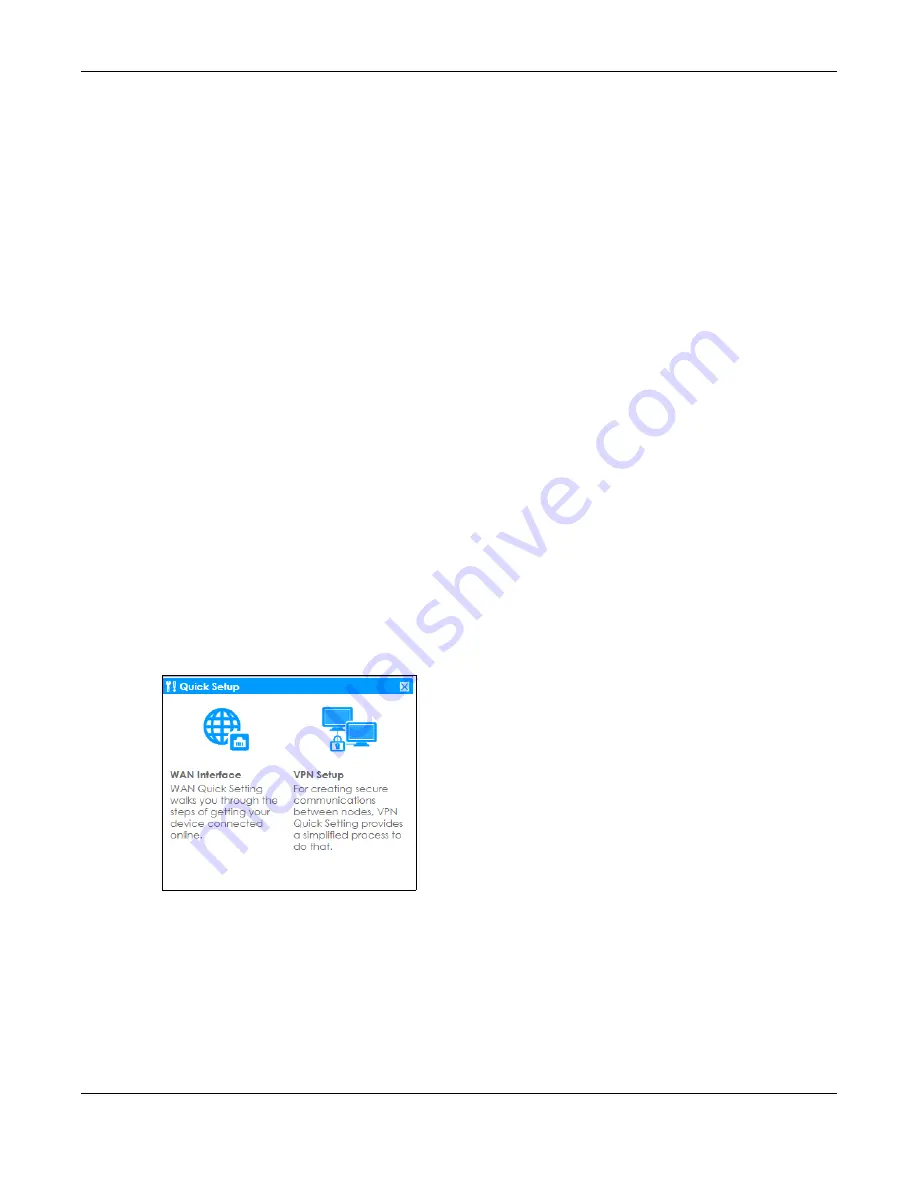
Chapter 4 Quick Setup Wizards
ZyWALL ATP Series User’s Guide
77
•
Service Name
: This field only appears for a PPPoE interface. It displays the PPPoE service name
specified in the ISP account.
•
Server IP
: This field only appears for a PPTP interface. It displays the IP address of the PPTP server.
•
User Name
: This is the user name given to you by your ISP.
•
Nailed-Up
: If
No
displays the connection will not time out.
Yes
means the Zyxel Device uses the idle
timeout.
•
Idle Timeout:
This is how many seconds the connection can be idle before the router automatically
disconnects from the PPPoE server. 0 means no timeout.
•
Connection ID
: If you specified a connection ID, it displays here.
•
WAN Interface
: This identifies the interface you configure to connect with your ISP.
•
Zone
: This field displays to which security zone this interface and Internet connection will belong.
•
IP Address Assignment
: This field displays whether the WAN IP address is static or dynamic (
Auto
).
•
IP Address
: This field displays the current IP address of the Zyxel Device WAN interface selected in this
wizard.
•
IP Subnet Mask
: This field displays the subnet mask of the Zyxel Device WAN interface selected in this
wizard.
•
Gateway IP Address:
This field displays the IP address of the Ethernet device connected to this WAN
port.
•
First DNS Server /Second DNS Server
: If the
IP Address Assignment
is
Static
, these fields display the DNS
server IP address(es).
4.3 VPN Setup Wizard
Click
VPN Setup
in the main
Quick Setup
screen to open the VPN Setup Wizard
Welcome
screen.
Figure 58
VPN Setup Wizard
4.3.1 Welcome
Use wizards to create Virtual Private Network (VPN) rules. After you complete the wizard, the Phase 1 rule
settings appear in the
Configuration >
VPN > IPSec VPN > VPN Gateway
screen and the Phase 2 rule
settings appear in the
Configuration >
VPN > IPSec VPN > VPN Connection
screen.
•
VPN Settings
configures a VPN tunnel for a secure connection to another computer or network.































