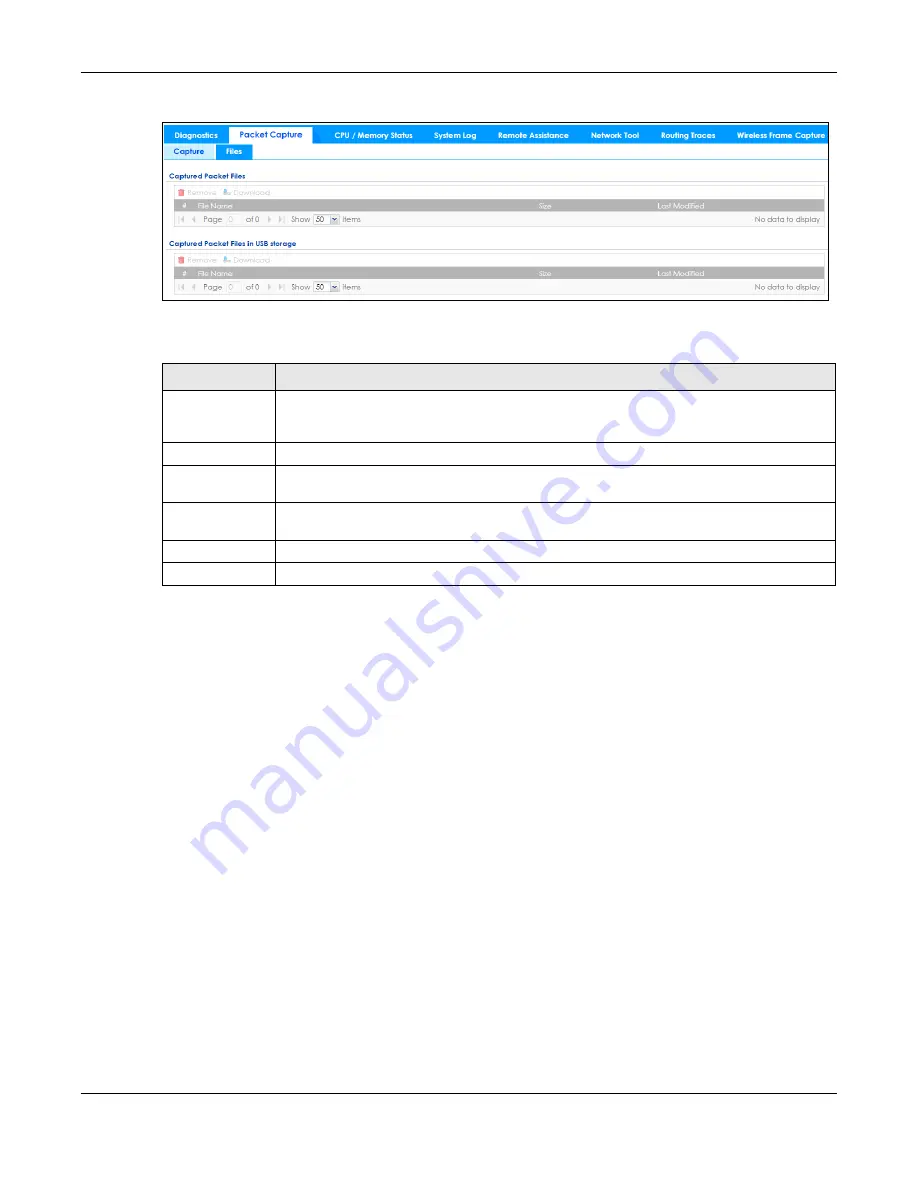
Chapter 40 Diagnostics
ZyWALL ATP Series User’s Guide
784
Figure 541
Maintenance > Diagnostics > Packet Capture > Files
The following table describes the labels in this screen.
40.4 The CPU / Memory Status Screen
Click
Maintenance > Diagnostics > CPU / Memory Status
to open the
CPU/Memory Status
screen. Use
this screen to view the CPU and memory performance of various applications on the Zyxel Device.
Table 348 Maintenance > Diagnostics > Packet Capture > Files
LABEL
DESCRIPTION
Remove
Select files and click
Remove
to delete them from the Zyxel Device or the connected USB
storage device. Use the [Shift] and/or [Ctrl] key to select multiple files. A pop-up window asks
you to confirm that you want to delete.
Download
Click a file to select it and click
Download
to save it to your computer.
#
This column displays the number for each packet capture file entry. The total number of packet
capture files that you can save depends on the file sizes and the available flash storage space.
File Name
This column displays the label that identifies the file. The file name format is interface name-file
suffix.cap.
Size
This column displays the size (in bytes) of a configuration file.
Last Modified
This column displays the date and time that the individual files were saved.










































