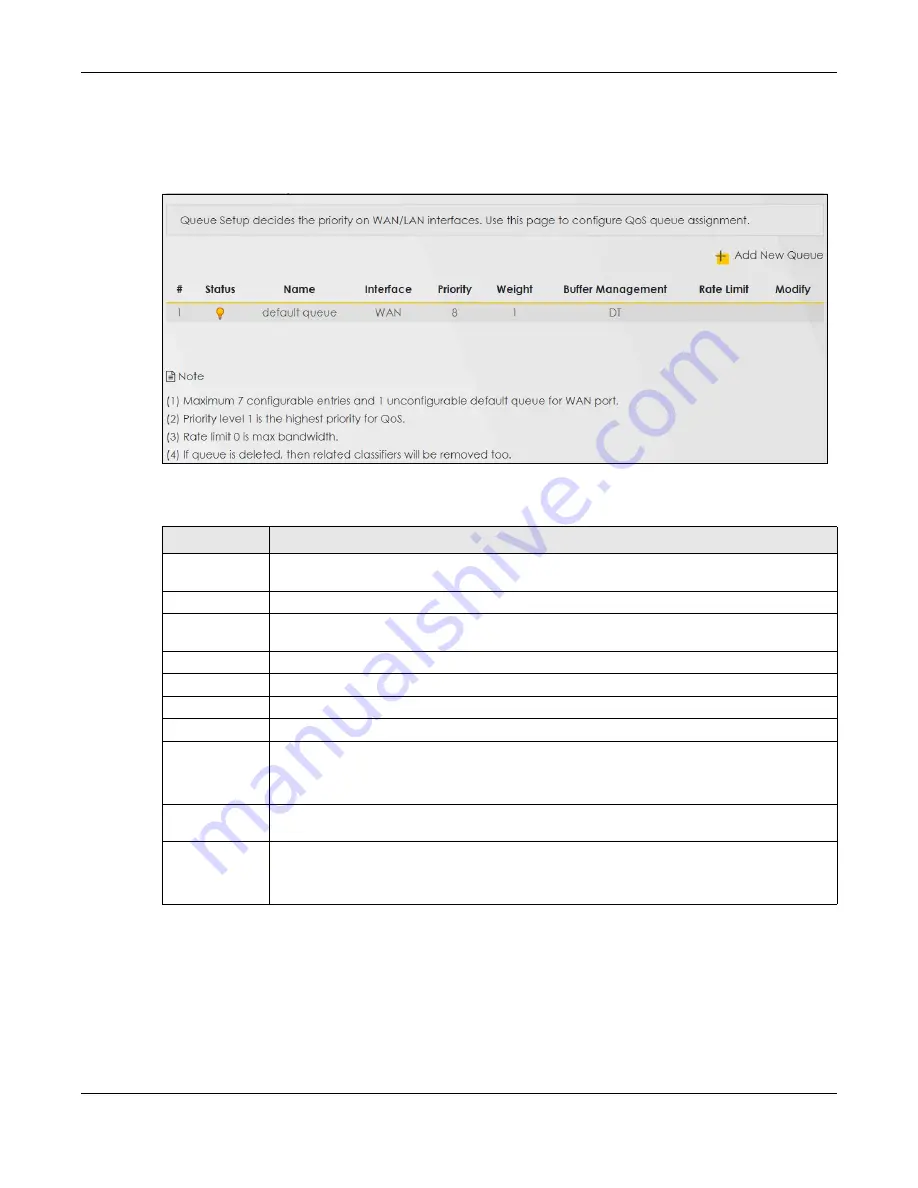
Chapter 10 Quality of Service (QoS)
EX5501-B0 / AX7501-B0 / PX7501-B0 User’s Guide
156
Note: The corresponding classifier(s) will be removed automatically if a queue is deleted.
Note: Rate limit 0 means there is no rate limit on a queue.
Figure 91
Network Setting > QoS > Queue Setup
The following table describes the labels in this screen.
Table 48 Network Setting > QoS > Queue Setup
LABEL
DESCRIPTION
Add New
Queue
Click this button to create a new queue entry.
#
This is the index number of the entry.
Status
This field displays whether the queue is active or not. A yellow bulb signifies that this queue is
active. A gray bulb signifies that this queue is not active.
Name
This shows the descriptive name of this queue.
Interface
This shows the name of the Zyxel Device’s interface through which traffic in this queue passes.
Priority
This shows the priority of this queue. The lower the number, the higher the priority level.
Weight
This shows the weight of this queue.
Buffer
Management
This shows the queue management algorithm used for this queue.
Queue management algorithms determine how the Zyxel Device should handle packets when
it receives too many (network congestion).
Rate Limit
This shows the maximum transmission rate allowed for traffic on this queue. Rate limit 0 means
there's no rate limit on this queue.
Modify
Click the
Edit
icon to edit the queue.
Click the
Delete
icon to delete an existing queue. Note that subsequent rules move up by one
when you take this action.
















































