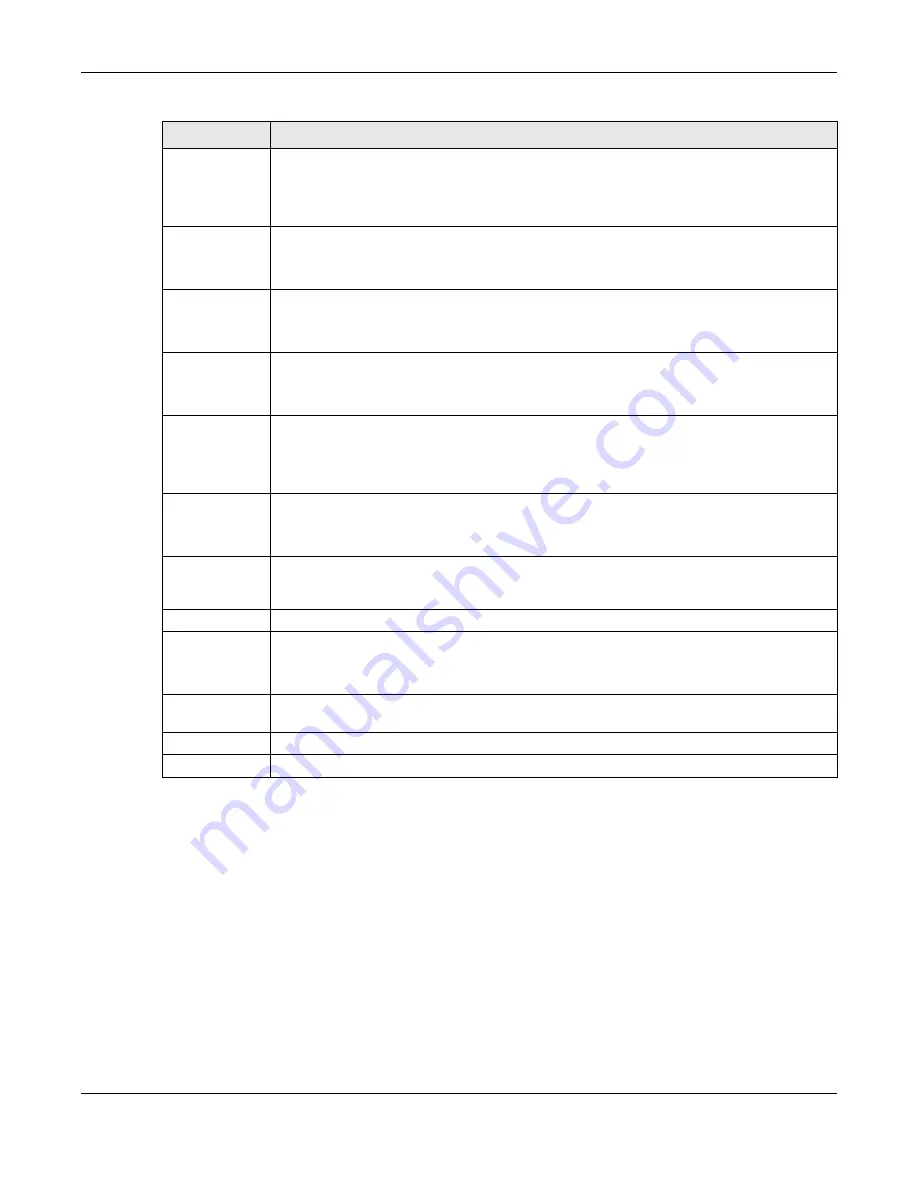
Chapter 17 Firewall
EX5501-B0 / AX7501-B0 / PX7501-B0 User’s Guide
216
17.5 DoS Settings
DoS (Denial of Service) attacks can flood your Internet connection with invalid packets and connection
requests, using so much bandwidth and so many resources that Internet access becomes unavailable.
Use the
DoS
screen to activate protection against DoS attacks. Click
Security > Firewall > DoS
to display
the following screen.
Select Service
Select the transport layer protocol that defines your customized port from the drop-down list
box. The specific protocol rule sets you add in the
Security > Firewall > Protocol > Add
screen
display in this list.
If you want to configure a customized protocol, select
Specific Service
.
Protocol
This field is displayed only when you select
Specific Service
in
Select Service
.
Choose the IP port (
TCP/UDP
,
TCP
,
UDP
,
ICMP
, or
ICMPv6
) that defines your customized port from
the drop-down list box.
Custom Source
Port
This field is displayed only when you select
Specific Service
in
Select Service
and have either
TCP
or
UDP
in the
Protocol
field.
Enter a single port number or the range of port numbers of the source.
Custom
Destination Port
This field is displayed only when you select
Specific Service
in
Select Service
and have either
TCP
or
UDP
in the
Protocol
field.
Enter a single port number or the range of port numbers of the destination.
TCP flag
This field is displayed only when you select
Specific Service
in
Select Service
and have
TCP
in the
Protocol
field.
Select one of the following TCP flags:
SYN
(Synchronize),
ACK
(Acknowledge),
URG
(Urgent),
PSH
(Push),
RST
(Reset), or
FIN
(Finished).
Type
This field is displayed only when you select
Specific Service
in
Select Service
and
ICMPv6
in the
protocol field.
From the drop-down list box, select which ICMPv6 type you would like to use.
Policy
Use the drop-down list box to select whether to discard (
DROP
), deny and send an ICMP
destination-unreachable message to the sender of (
REJECT
) or allow the passage of (
ACCEPT
)
packets that match this rule.
Direction
Use the drop-down list box to select the direction of traffic to which this rule applies.
Enable Rate
Limit
Select this check box to set a limit on the upstream/downstream transmission rate for the
specified protocol.
Specify how many packets per minute or second the transmission rate is.
Scheduler Rules
Select a schedule rule for this ACL rule form the drop-down list box. You can configure a new
schedule rule by click
Add New Rule
. This will bring you to the
Security > Scheduler Rules
screen.
Cancel
Click
Cancel
to exit this screen without saving any changes.
OK
Click
OK
to save your changes.
Table 84 Access Control: Add/Edit (continued)
LABEL
DESCRIPTION
















































