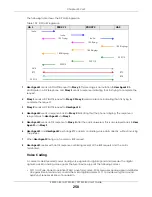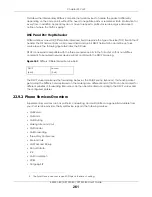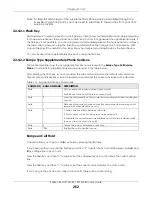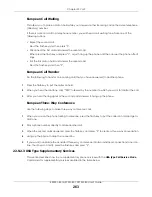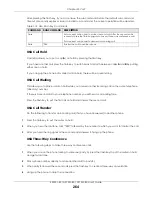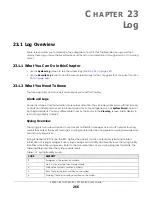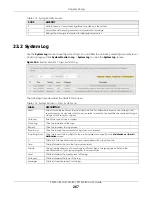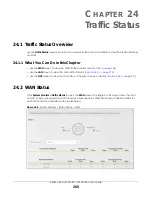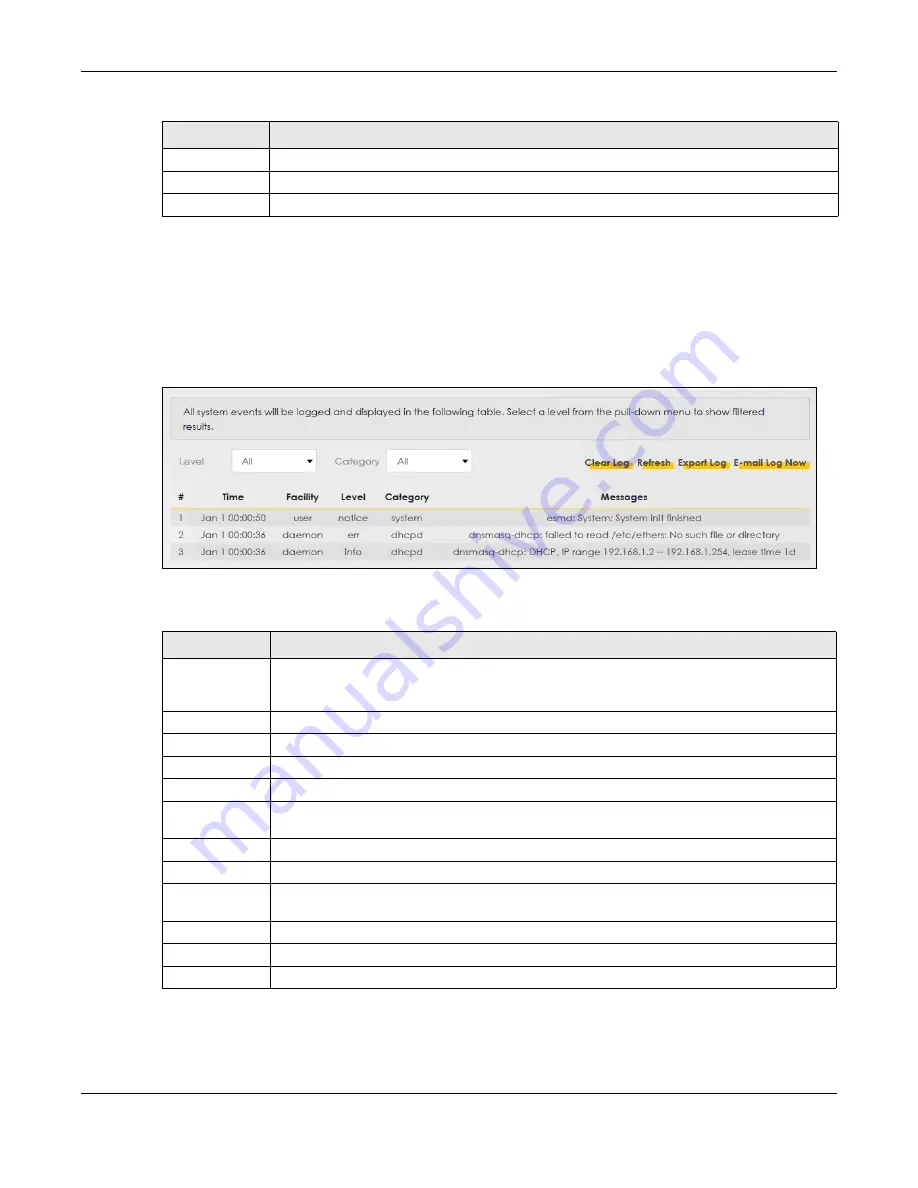
Chapter 23 Log
EX5501-B0 / AX7501-B0 / PX7501-B0 User’s Guide
267
23.2 System Log
Use the
System Log
screen to see the system logs. You can filter the entries by selecting a severity level
and/or category. Click
System Monitor > Log
>
System Log
to open the
System Log
screen.
Figure 164
System Monitor > Log > System Log
The following table describes the fields in this screen.
5
Notice: There is a normal but significant condition on the system.
6
Informational: The syslog contains an informational message.
7
Debug: The message is intended for debug-level purposes.
Table 114 Syslog Severity Levels
CODE
SEVERITY
Table 115 System Monitor > Log > System Log
LABEL
DESCRIPTION
Level
Select a severity level from the drop-down list box. This filters search results according to the
severity level you have selected. When you select a severity, the Zyxel Device searches through
all logs of that severity or higher.
Category
Select the type of logs to display.
Clear Log
Click this to delete all the logs.
Refresh
Click this to renew the log screen.
Export Log
Click this to save the current list of logs to your computer.
E-mail Log Now
Click this to send the log file(s) to the e-mail address you specify in the
Maintenance > E-mail
Notification
screen.
#
This field is a sequential value and is not associated with a specific entry.
Time
This field displays the time the log was recorded.
Facility
The log facility allows you to send logs to different files in the syslog server. Refer to the
documentation of your syslog program for more details.
Level
This field displays the severity level of the log.
Category
This field displays the type of the log.
Messages
This field states the reason for the log.