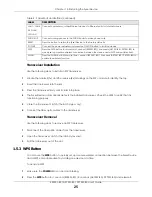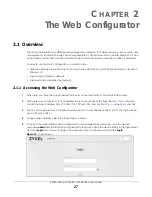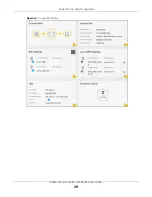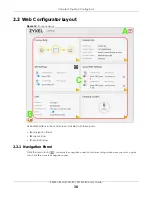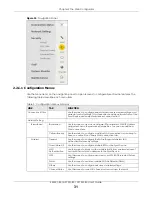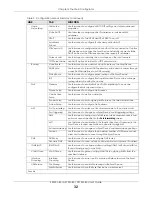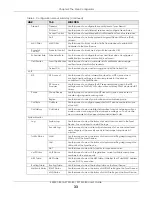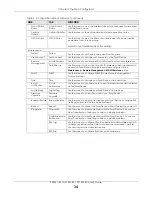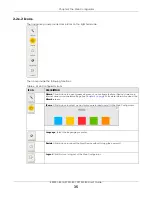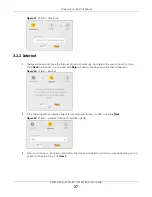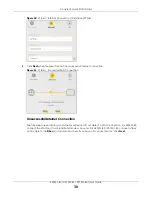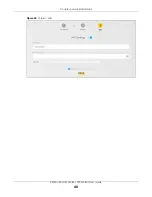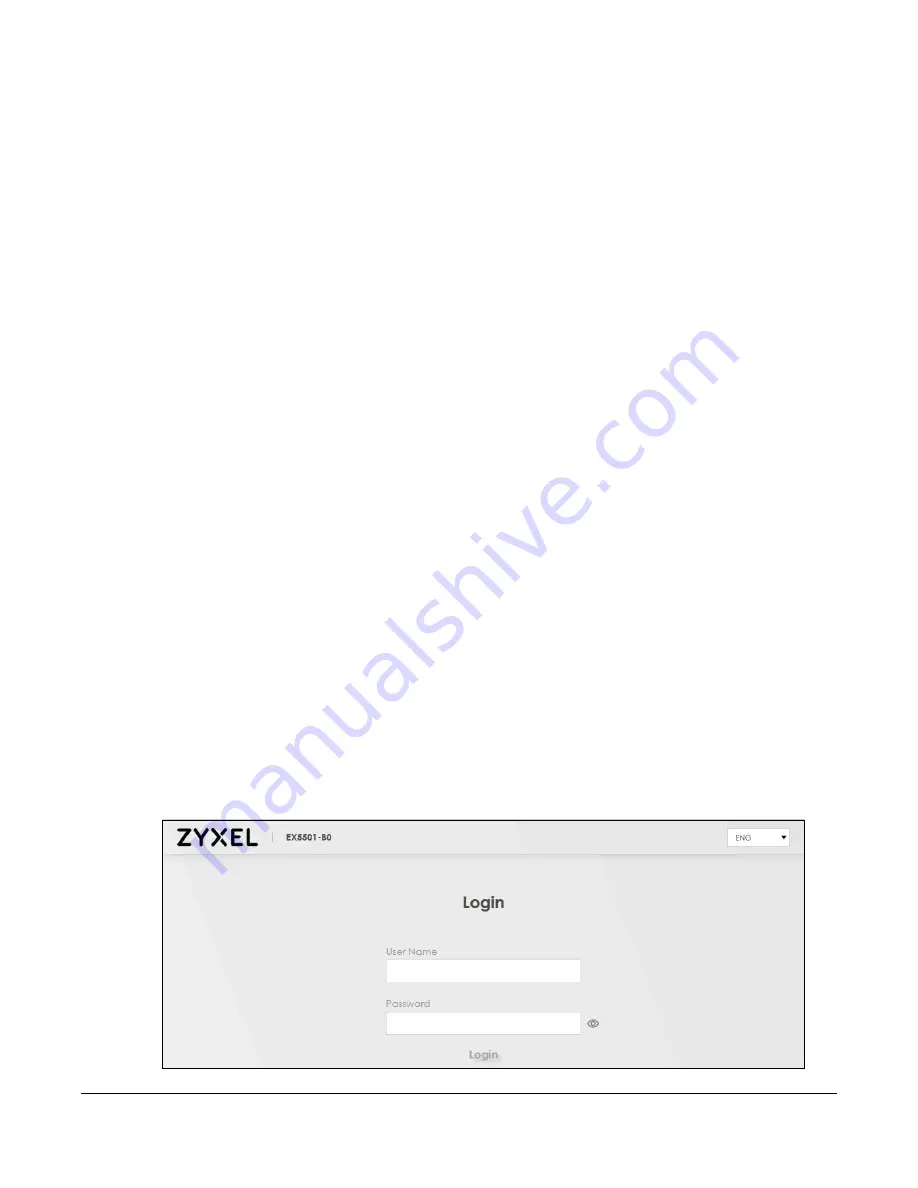
EX5501-B0 / AX7501-B0 / PX7501-B0 User’s Guide
27
C
HAPTER
2
The Web Configurator
2.1 Overview
The Web Configurator is an HTML-based management interface that allows easy
Zyxel Device
setup and
management via Internet browser. Use Internet Explorer 11 and later versions or Mozilla Firefox 67.0.2 and
later versions or Safari 5.0 and later versions. The recommended screen resolution is 1024 by 768 pixels.
In order to use the Web Configurator you need to allow:
• Web browser pop-up windows from your
Zyxel Device
. Web pop-up blocking is enabled by default in
Windows 10.
• JavaScript (enabled by default).
• Java permissions (enabled by default).
2.1.1 Accessing the Web Configurator
1
Make sure your Zyxel Device hardware is properly connected (refer to the Quick Start Guide).
2
Make sure your computer has an IP address in the same subnet as the Zyxel Device. Your computer
should have an IP address from 192.168.1.2 to 192.168.1.254. See
for details.
3
Launch your web browser. If the Zyxel Device does not automatically re-direct you to the login screen,
go to http://192.168.1.1.
4
A login screen displays. Select the language you prefer.
5
To access the administrative Web Configurator and manage the Zyxel Device, type the default
username
admin
and the randomly assigned default password (see the device label) in the login screen
and click
Login
. If you have changed the password, enter your password and click
Login
.
Figure 11
Login Screen