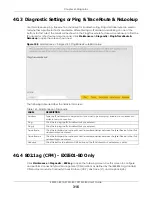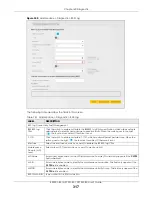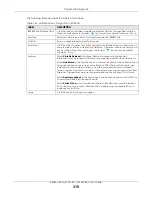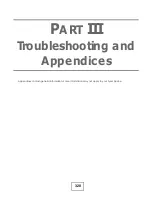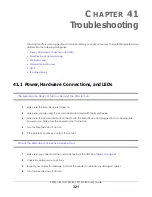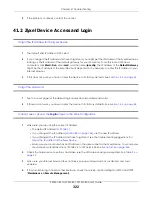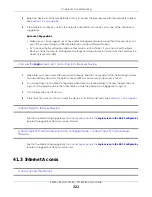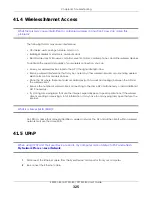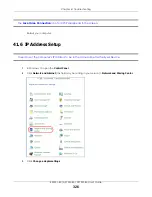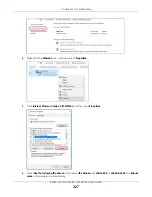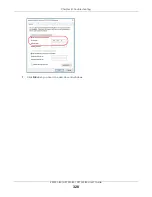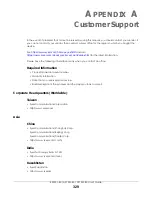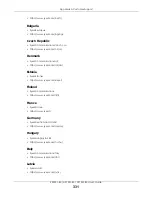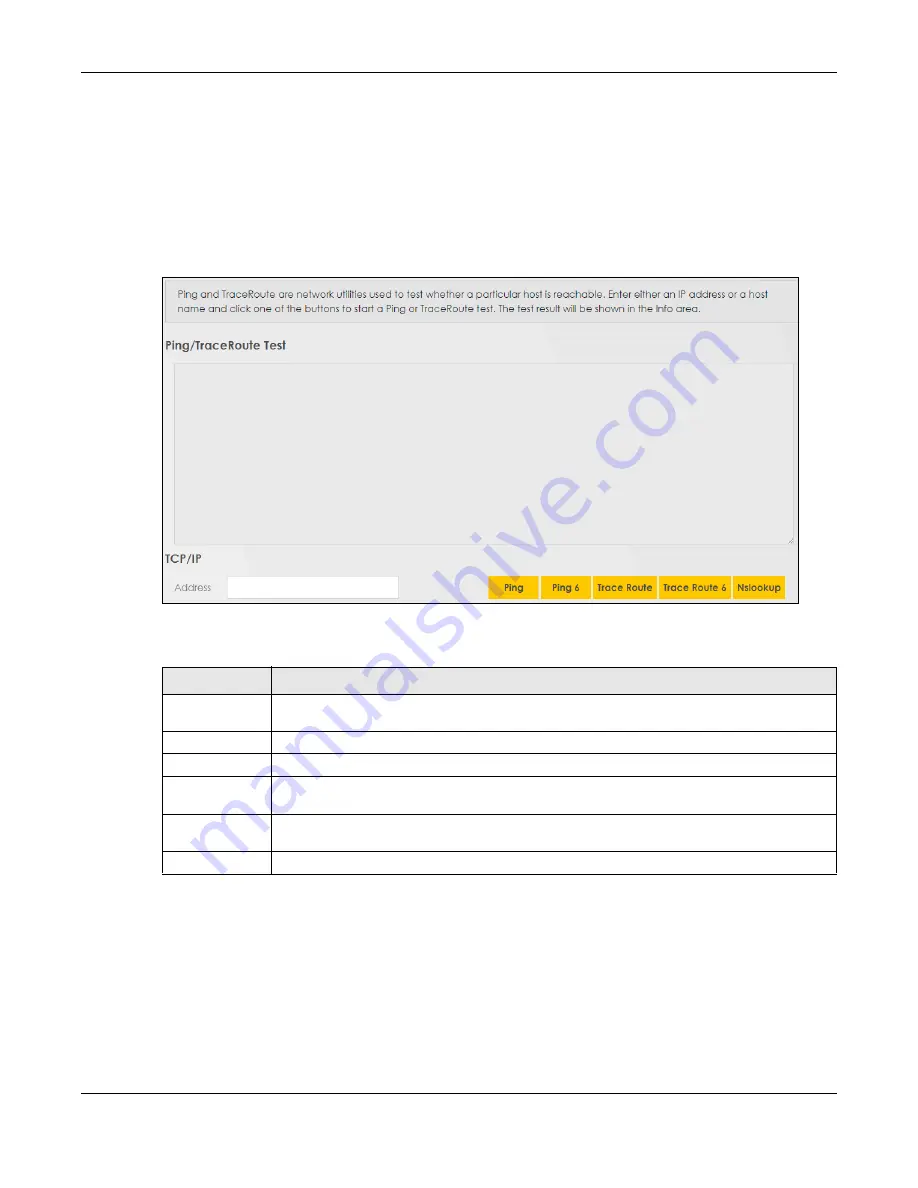
Chapter 40 Diagnostic
EX5501-B0 / AX7501-B0 / PX7501-B0 User’s Guide
316
40.3 Diagnostic Settings or Ping & TraceRoute & NsLookup
Use this screen use ping, traceroute, or nslookup for troubleshooting. Ping and traceroute are used to
test whether a particular host is reachable. After entering an IP address and clicking on one of the
buttons to start a test, the results will be shown in the Ping/Traceroute Test area. Use nslookup to find the
IP address for a host name and vice versa. Click
Maintenance > Diagnostic
>
Ping &TraceRoute &
NsLookup
to open the screen shown next.
Figure 198
Maintenance > Diagnostic > Ping&TraceRoute&NsLookup
The following table describes the fields in this screen.
40.4 802.1ag (CFM) - EX5501-B0 Only
Click
Maintenance > Diagnostic
>
802.1ag
to open the following screen. Use this screen to configure
and perform Connectivity Fault Management (CFM) actions as defined by the IEEE 802.1ag standard.
CFM protocols include Continuity Check Protocol (CCP), Link Trace (LT), and Loopback (LB).
Table 140 Maintenance > Diagnostic
LABEL
DESCRIPTION
Address
Type the IP address of a computer that you want to perform ping, traceroute, or nslookup in
order to test a connection.
Ping
Click this to ping the IPv4 address that you entered.
Ping 6
Click this to ping the IPv6 address that you entered.
Trace Route
Click this to display the route path and transmission delays between the Zyxel Device to the IPv4
address that you entered.
Trace Route 6
Click this to display the route path and transmission delays between the Zyxel Device to the IPv6
address that you entered.
Nslookup
Click this button to perform a DNS lookup on the IP address of a computer you enter.