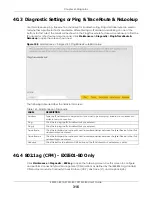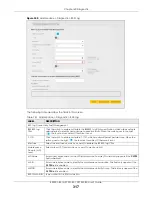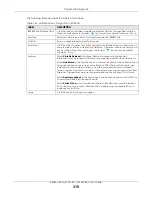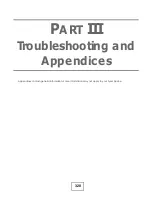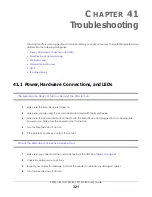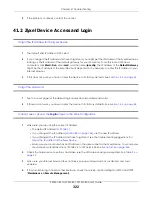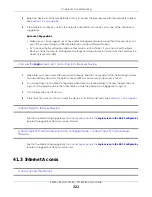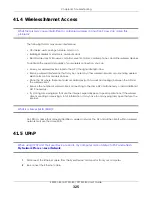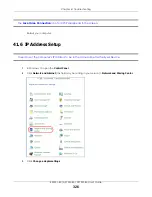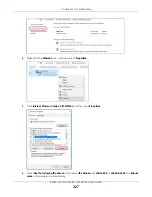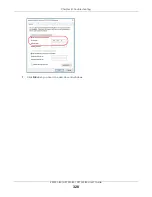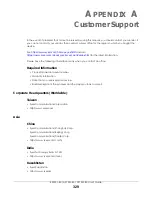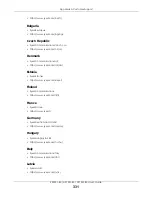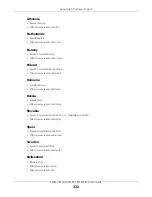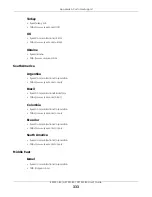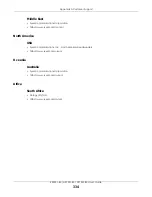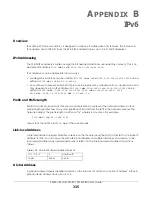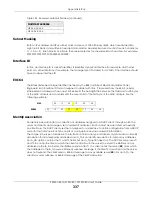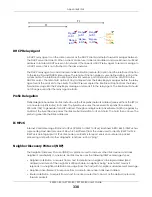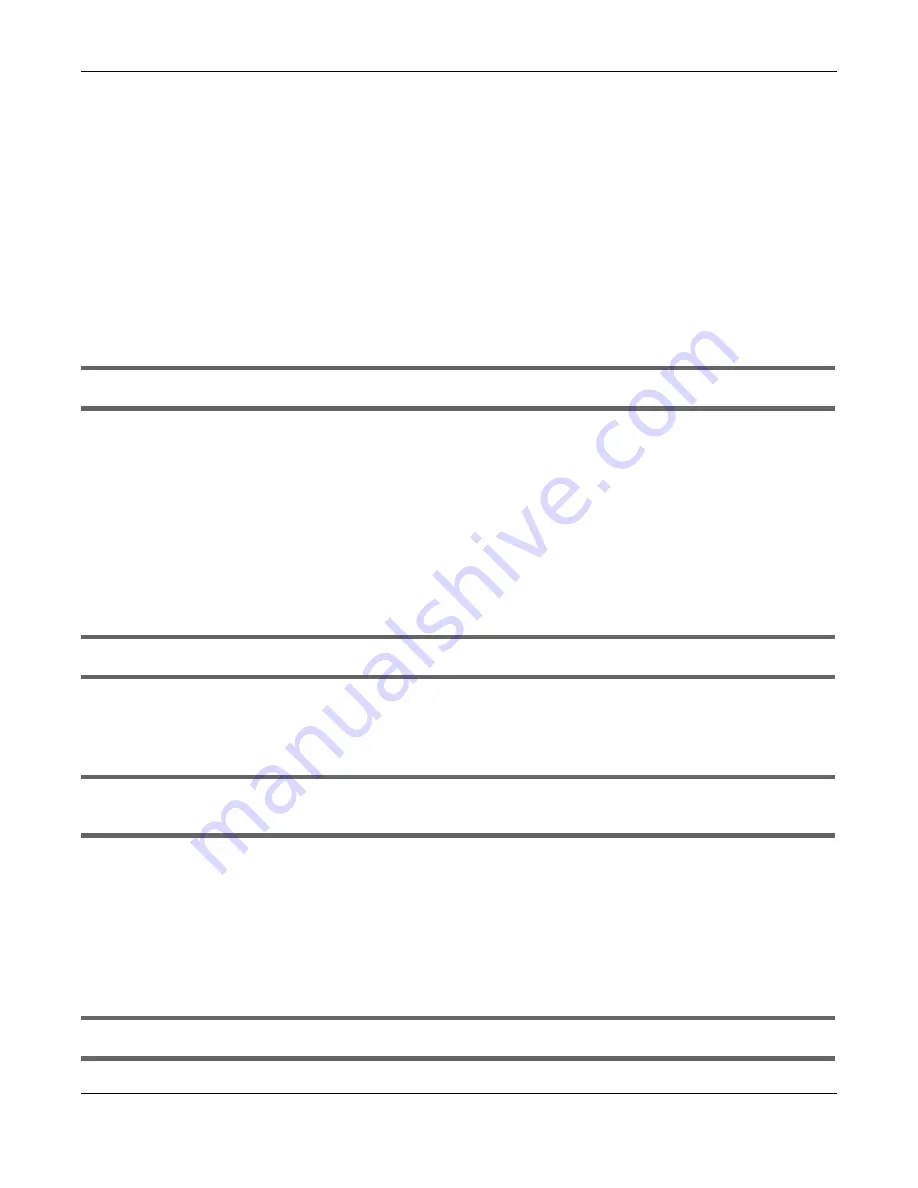
Chapter 41 Troubleshooting
EX5501-B0 / AX7501-B0 / PX7501-B0 User’s Guide
323
5
Reset the device to its factory defaults, and try to access the Zyxel Device with the default IP address.
See
6
If the problem continues, contact the network administrator or vendor, or try one of the advanced
suggestions.
Advanced Suggestions
• Make sure you have logged out of any earlier management sessions using the same user account
even if they were through a different interface or using a different browser.
• Try to access the Zyxel Device using another service, such as Telnet. If you can access the Zyxel
Device, check the remote management settings and firewall rules to find out why the Zyxel Device
does not respond to HTTP.
I can see the
Login
screen, but I cannot log in to the Zyxel Device.
1
Make sure you have entered the password correctly. See the cover page for the default login names
and associated passwords. The field is case-sensitive, so make sure [Caps Lock] is not on.
2
You cannot log in to the Web Configurator while someone is using Telnet to access the Zyxel Device.
Log out of the Zyxel Device in the other session, or ask the person who is logged in to log out.
3
Turn the Zyxel Device off and on.
4
If this does not work, you have to reset the device to its factory defaults. See
.
I cannot Telnet to the Zyxel Device.
See the troubleshooting suggestions for
Login screen in the Web Configurator.
Ignore the suggestions about your web browser.
I cannot use FTP to upload/download the configuration file. / I cannot use FTP to upload new
firmware.
See the troubleshooting suggestions for
Login screen in the Web Configurator.
Ignore the suggestions about your browser.
41.3 Internet Access
I cannot access the Internet.