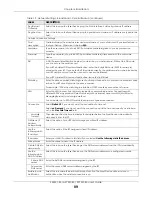Chapter 5 Connection Status
EX5501-B0 / AX7501-B0 / PX7501-B0 User’s Guide
74
Each field is described in the following table.
5.5.1 Create/Edit a Parental Control Profile
Click
Add more Profile
to create a profile or click
Edit
of an existing profile to change its settings. Use this
screen to add a device(s) in a profile and block Internet access on the profile device(s).
Figure 43
Parental Control: Select Device
Each field is described in the following table.
Table 12 Parental Control: Schedule
LABEL
DESCRIPTION
Parental Control
Click this switch to enable or disable parental control. When the switch goes to the right
(
), the function is enabled. Otherwise, it is not.
Active
Click this switch to enable or disable a created profile. When the switch goes to the right
(
), this profile is active. Otherwise, it is not.
Scheduled Profile
This screen shows all the created profile(s).
Click
beside
Profile Device List
to view more information about the profile. You can
click
Delete
to remove the profile or click
Edit
to change the profile settings.
Only the
Add more Profile
button displays if there is no profile created.
Add more Profile
Click this button to create a new profile.
Table 13 Parental Control: Select Device
LABEL
DESCRIPTION
Profile Name
Enter a descriptive name for the profile.
Profile Active
Click this switch to enable or disable the profile. When the switch goes to the right
, the
profile is enabled. Otherwise, it is disabled.
Profile Device List
This field shows the devices selected on the right for this profile.
Allowing Schedule
This field shows the time during which Internet access is blocked on the profile device(s).
Select the device(s) on your network for this profile and click
Next
.