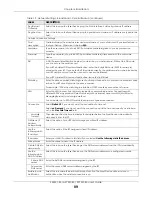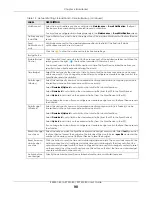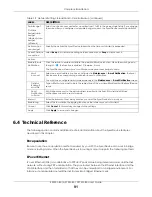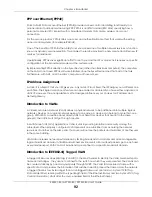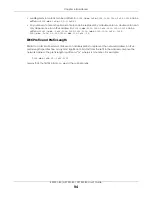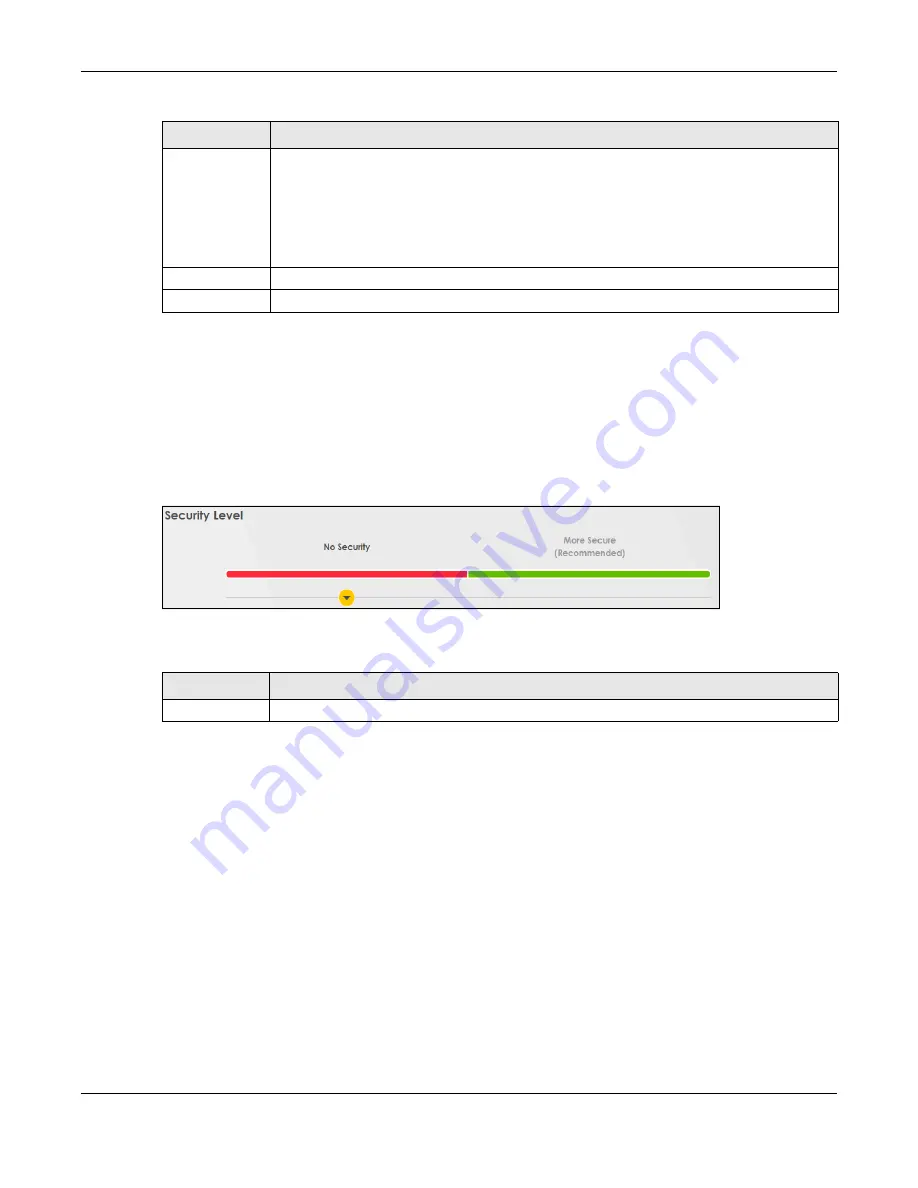
Chapter 7 Wireless
EX5501-B0 / AX7501-B0 / PX7501-B0 User’s Guide
99
7.2.1 No Security
Select
No Security
to allow wireless stations to communicate with the Zyxel Device without any data
encryption or authentication.
Note: If you do not enable any wireless security on your Zyxel Device, your network is
accessible to any wireless networking device that is within range.
Figure 55
Wireless > General: No Security
The following table describes the labels in this screen.
7.2.2 More Secure (Recommended)
The WPA-PSK (WiFi Protected Access-Pre-Shared Key) security mode provides both improved data
encryption and user authentication over WEP. Using a pre-shared key, both the Zyxel Device and the
connecting client share a common password in order to validate the connection. This type of
encryption, while robust, is not as strong as WPA, WPA2 or even WPA2-PSK. The WPA2-PSK security mode
is a more robust version of the WPA encryption standard. It offers slightly better security, although the use
of PSK makes it less robust than it could be. The WPA3-SAE (Simultaneous Authentication of Equals
handshake) security mode protects against dictionary attacks (password guessing attempts). It
improves security by requiring a new encryption key every time a WPA3 connection is made. A
handshake is the communication between the Zyxel Device and a connecting client at the beginning
of a WiFi session.
Click
Network Setting
>
Wireless
to display the
General
screen. Select
More Secure
as the security level.
Then select
WPA3-SAE
from the
Security Mode
list if your wireless client supports it. If you are not sure,
select
WPA3-SAE/WPA2-PSK
or
WPA2-PSK
.
Security Mode
Select
More Secure (Recommended)
to add security on this wireless network. The wireless clients
which want to associate to this network must have same wireless security settings as the Zyxel
Device. When you select to use a security, additional options appears in this screen.
Or you can select
No Security
to allow any client to associate this network without any data
encryption or authentication.
See the following sections for more details about this field.
Cancel
Click
Cancel
to restore your previously saved settings.
Apply
Click
Apply
to save your changes.
Table 21 Network Setting > Wireless > General (continued)
LABEL
DESCRIPTION
Table 22 Wireless > General: No Security
LABEL
DESCRIPTION
Security Level
Choose
No Security
to allow all wireless connections without data encryption or authentication.