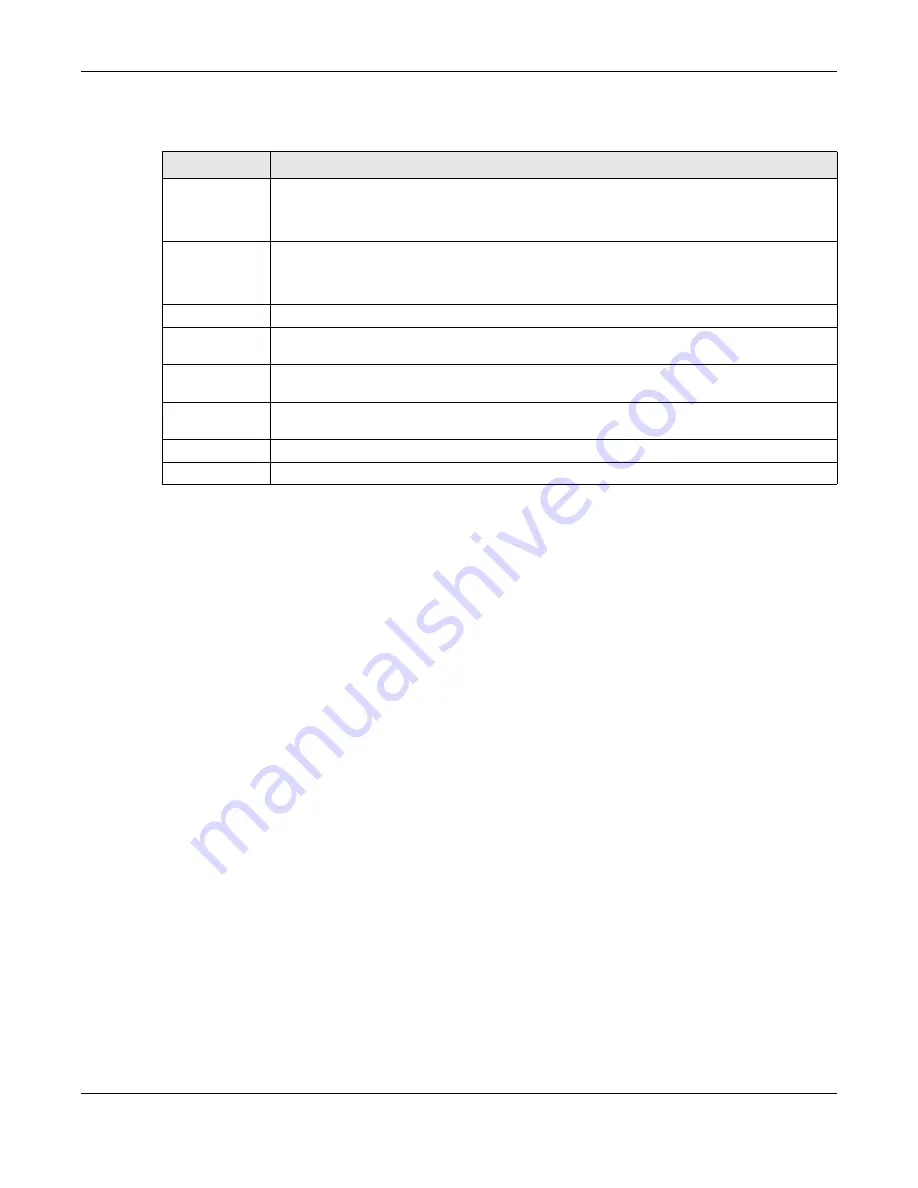
Chapter 16 USB Service
EX5501-B0 / AX7501-B0 / PX7501-B0 User’s Guide
207
The following table describes the labels in this menu.
16.2.2 Add New User
Once you click the
Add New User
button, you’ll be directed to the
User Account
screen. To create a
user account that can access the secured shares on the USB device, click the
Add New Account
button
in the
Network Setting >
Maintenance > User Account
screen.
Please see
, for detailed information about
User Account
screen.
16.3 Media Server
The media server feature lets anyone on your network play video, music, and photos from the USB
storage device connected to your Zyxel Device without having to copy them to another computer. The
Zyxel Device can function as a DLNA-compliant media server, where the Zyxel Device streams files to
DLNA-compliant media clients like Windows Media Player. The Digital Living Network Alliance (DLNA) is a
group of personal computer and electronics companies that works to make products compatible in a
home network.
The Zyxel Device media server enables you to:
• Publish all shares for everyone to play media files in the USB storage device connected to the Zyxel
Device.
• Use hardware-based media clients like the DMA-2500 to play the files.
Note: Anyone on your network can play the media files in the published shares. No user name
and password or other form of security is used. The media server is enabled by default
with the video, photo, and music shares published.
Table 78 Network Setting > USB Service > Media Server
LABEL
DESCRIPTION
Volume
Select the volume in the USB storage device that you want to add as a share in the Zyxel
Device.
This field is read-only when you are editing the share.
Share Path
Manually enter the file path for the share, or click the
Browse
button and select the folder that
you want to add as a share.
This field is read-only when you are editing the share.
Description
You can either enter a short description of the share, or leave this field blank.
Access Level
Select
Public
if you want the share to be accessed by users connecting to the Zyxel Device.
Otherwise, select
Security
.
Allowed
If
Security
is selected in the
Access Level
field, select this check box to allow/prohibit access to
the share.
User Name
This field specifies the user for which the
Allowed
setting applies. Users can be added or
modified in
Maintenance > User Account.
Cancel
Click
Cancel
to return to the previous screen.
OK
Click
OK
to save any changes.
















































