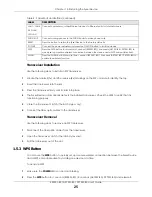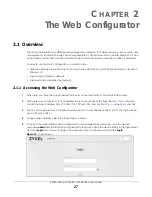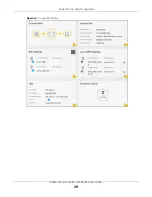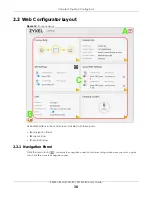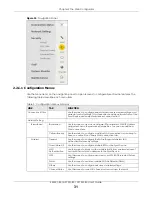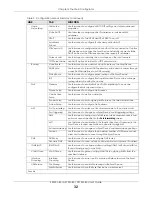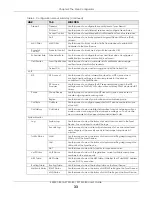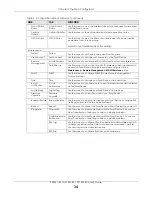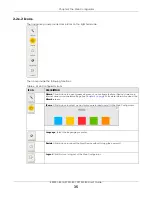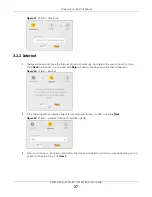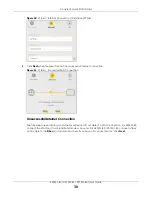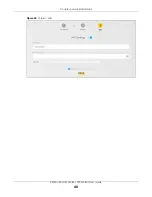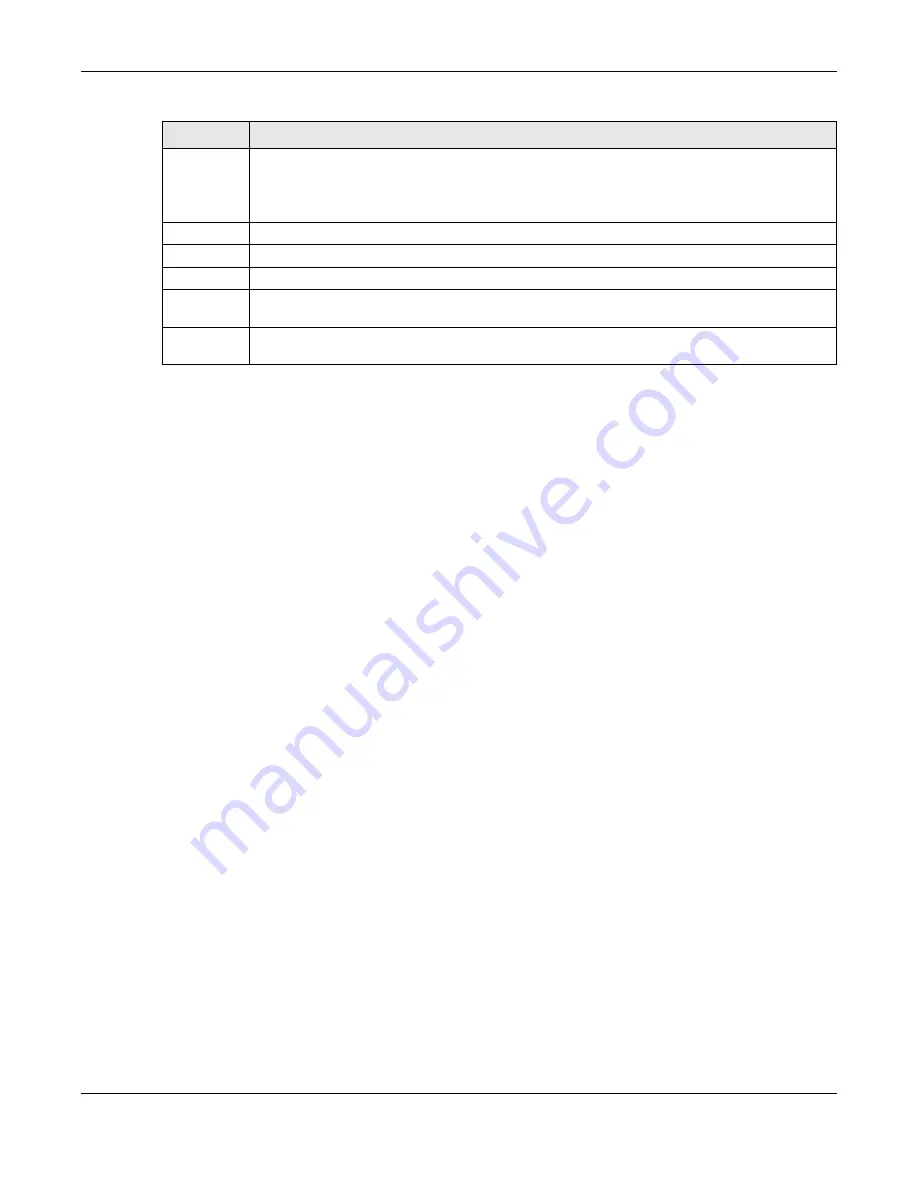
Chapter 1 Introducing the Zyxel Device
EX5501-B0 / AX7501-B0 / PX7501-B0 User’s Guide
25
Transceiver Installation
Use the following steps to install an SFP transceiver.
1
Locate the transmit (Tx) and the receive (Rx) markings on the SFP+ module to identify the top.
2
Insert the transceiver into the slot.
3
Press the transceiver firmly until it clicks into place.
4
The Zyxel Device automatically detects the installed transceiver. Check the LEDs to verify that it is
functioning properly.
5
Close the transceiver’s latch (the latch styles vary).
6
Connect the fiber optic cables to the transceiver.
Transceiver Removal
Use the following steps to remove an SFP transceiver.
1
Disconnect the fiber optic cables from the transceiver.
2
Open the transceiver’s latch (the latch styles vary).
3
Pull the transceiver out of the slot.
1.5.3 WPS Button
You can use the
WPS
button to quickly set up a secure wireless connection between the Zyxel Device
and a WPS-compatible client by adding one device at a time.
To activate WPS:
1
Make sure the
POWER
LED is on and not blinking.
2
Press the
WPS
button for 1 second (EX5501-B0) / 5 seconds (AX7501-B0 / PX7501-B0) and release it.
LAN1 ~ LAN4
2.5G LAN
10G LAN
Connect computers or other Ethernet devices to Ethernet ports for Internet access.
PHONE1/2
Connect analog phones to the PHONE ports to make phone calls.
RESET
Press the button to return the Zyxel Device to the factory defaults.
POWER
Connect the power adapter and press the ON/OFF button to start the device.
WPS
Press the WPS button for more than 1 second (EX5501-B0) / 5 seconds (AX7501-B0 / PX7501-B0) to
quickly set up a secure wireless connection between the device and a WPS-compatible client.
WLAN
Press the WLAN button for more than 1 second (EX5501-B0) / 2 seconds (AX7501-B0 / PX7501-B0) to
enable the wireless function.
Table 4 Panel Ports and Buttons (continued)
LABEL
DESCRIPTION