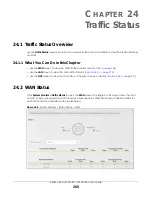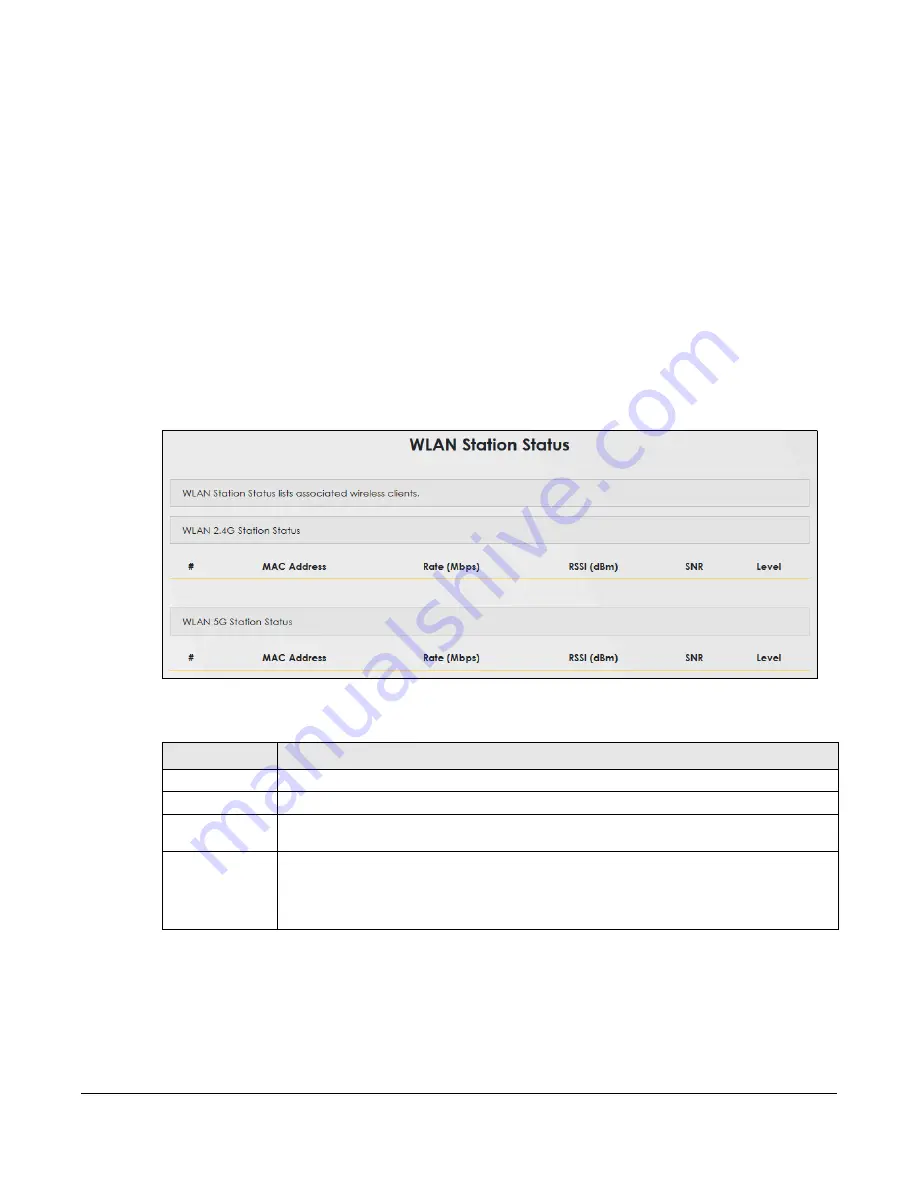
EX5501-B0 / AX7501-B0 / PX7501-B0 User’s Guide
283
C
HAPTER
29
WLAN Station Status
29.1 WLAN Station Status Overview
Click
System Monitor > WLAN Station Status
to open the following screen. Use this screen to view
information and status of the wireless stations (wireless clients) that are currently associated with the
Zyxel Device. Being associated means that a wireless client (for example, your network or computer with
a wireless network card installed) has connected successfully to an AP (or wireless router) using the same
SSID, channel, and WiFi security settings.
Figure 174
System Monitor > WLAN Station Status
The following table describes the labels in this screen.
Table 125 System Monitor > WLAN Station Status
LABEL
DESCRIPTION
#
This is the index number of an associated wireless station.
MAC Address
This field displays the MAC address of an associated wireless station.
Rate (Mbps)
This field displays the transmission rate of the WiFi traffic between an associated wireless station
and the Zyxel Device.
RSSI (dBm)
The RSSI (Received Signal Strength Indicator) field shows the WiFi signal strength of the station’s
wireless connection.
The normal range is -30dBm to -79dBm. If the value drops below -80dBm, try moving the
associated wireless station closer to the Zyxel Device to get better signal strength.