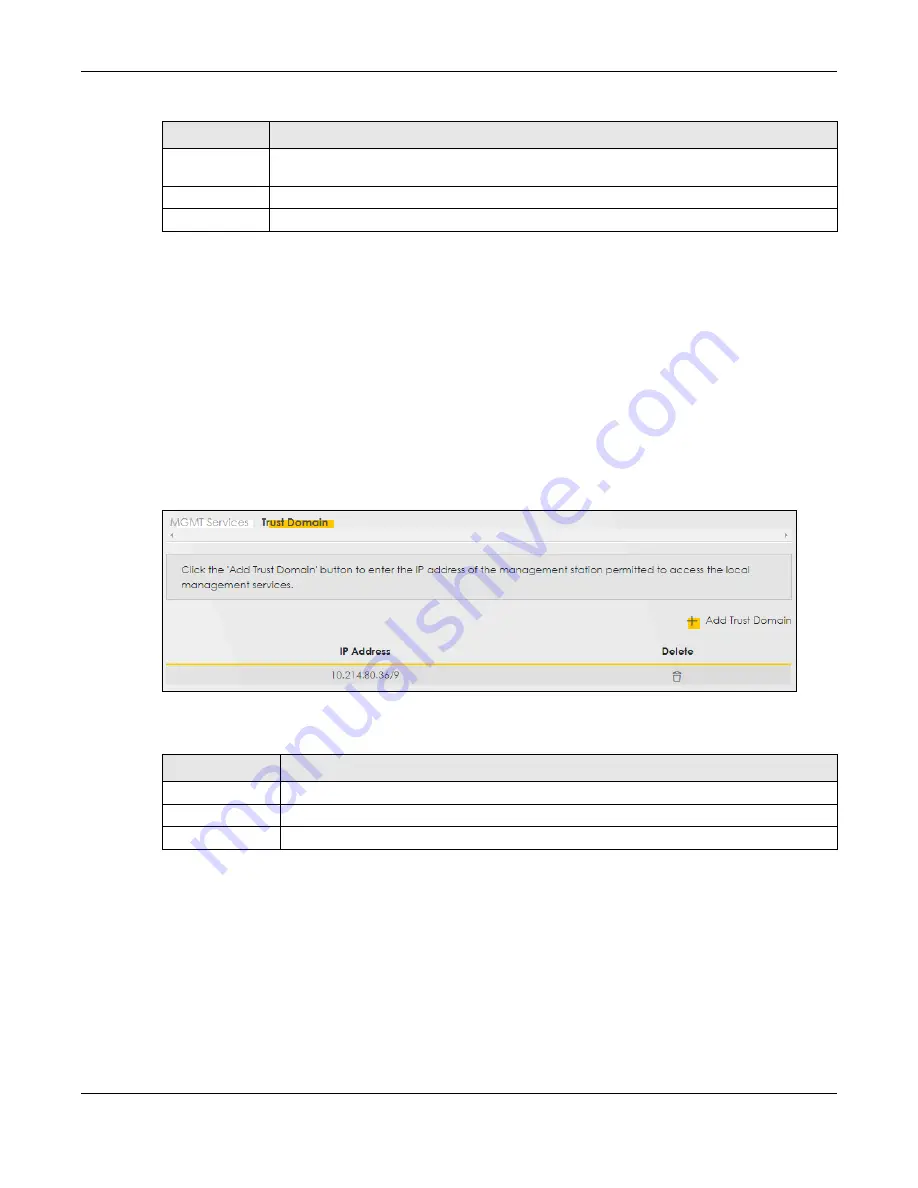
Chapter 33 Remote Management
EX5501-B0 / AX7501-B0 / PX7501-B0 User’s Guide
293
33.3 Trust Domain
Use this screen to view a list of public IP addresses which are allowed to access the Zyxel Device through
the services configured in the
Maintenance > Remote Management > MGMT Services
screen.
Click
Maintenance
>
Remote Management > Trust Domain
to open the following screen.
Note: If specific services from the trusted hosts are allowed access but the trust domain list is
empty, all public IP addresses can access the Zyxel Device from the WAN using the
specified services.
Figure 180
Maintenance > Remote Management > Trust Domain
The following table describes the fields in this screen.
33.3.1 Add Trust Domain
Use this screen to configure a public IP address which is allowed to access the Zyxel Device. Click the
Add Trust Domain
button in the
Maintenance > Remote Management > Trust Domain
screen to open the
following screen.
Port
You may change the server port number for a service if needed, however you must use the
same port number in order to use that service for remote management.
Cancel
Click
Cancel
to restore your previously saved settings.
Apply
Click
Apply
to save your changes back to the Zyxel Device.
Table 130 Maintenance > Remote Management > MGMT Services (continued)
LABEL
DESCRIPTION
Table 131 Maintenance > Remote Management > Trust Domain
LABEL
DESCRIPTION
Add Trust Domain
Click this to add a trusted host IP address.
IP Address
This field shows a trusted host IP address.
Delete
Click the
Delete
icon to remove the trust IP address.
















































