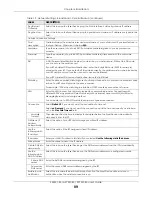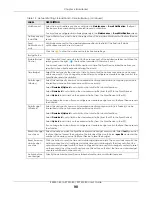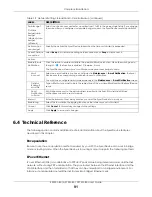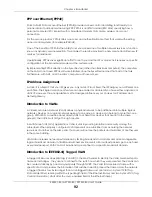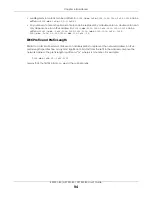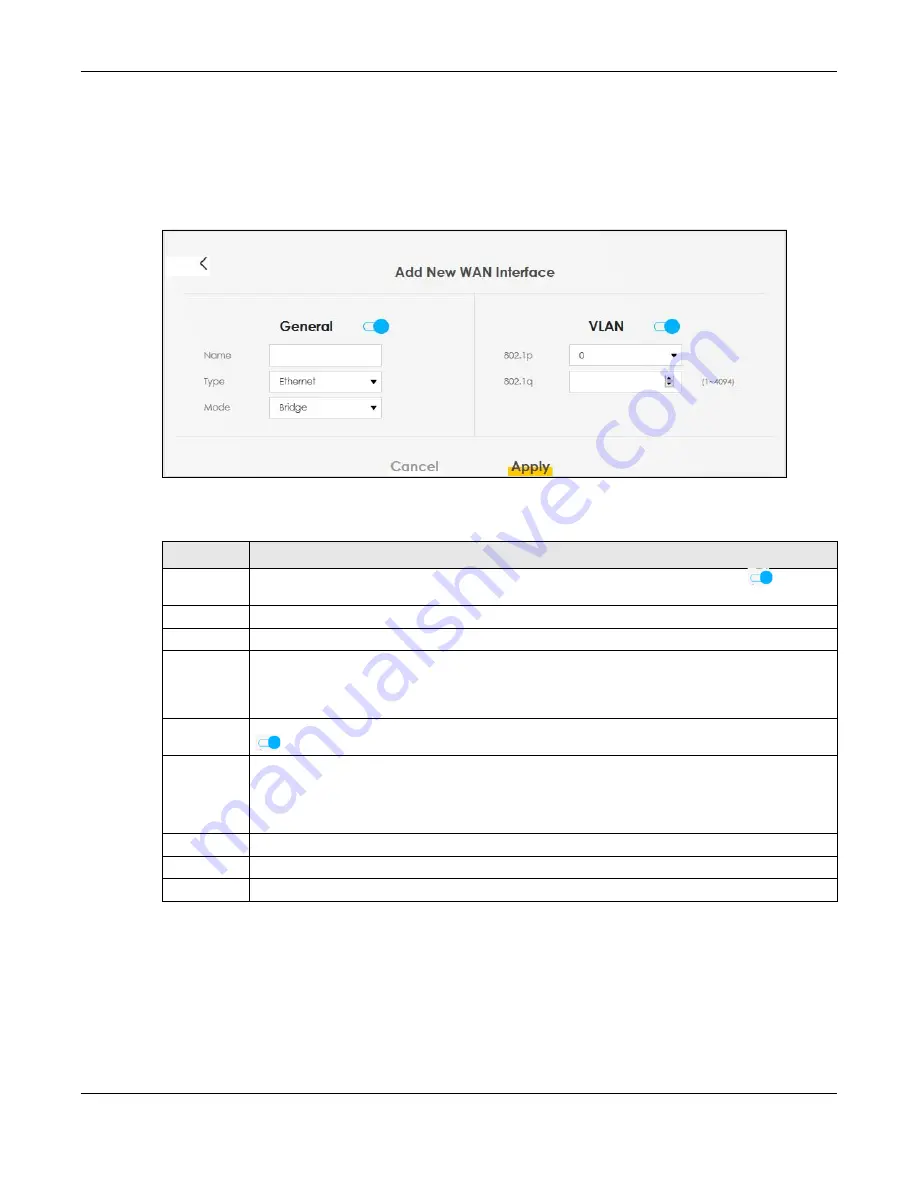
Chapter 6 Broadband
EX5501-B0 / AX7501-B0 / PX7501-B0 User’s Guide
85
Bridge Mode
Click the
Add new WAN Interface
in the
Network Setting > Broadband
screen or the
Edit
icon next to the
connection you want to configure. The following example screen displays when you select
Bridge
mode.
Figure 50
Network Setting > Broadband > Add/Edit New WAN Interface (Bridge Mode)
The following table describes the fields in this screen.
6.3 Cellular Backup
The USB port of the Zyxel Device allows you to attach a cellular dongle to wirelessly connect to a cellular
network for Internet access. You can have the Zyxel Device use the cellular WAN connection as a
backup to keep you online if the primary WAN connection fails for
Consecutive Fail
times. Consult your
cellular service provider to configure the settings in this screen. Disconnect the Fiber port to use the
Table 18 Network Setting > Broadband > Add/Edit New WAN Interface (Bridge Mode)
LABEL
DESCRIPTION
General
Click this switch to enable or disable the interface. When the switch goes to the right
, the
function is enabled. Otherwise, it is not.
Name
Enter a service name of the connection.
Type
This field shows
Ethernet
and indicates an Ethernet connection to a PON (Passive Optical Network).
Mode
Select
Bridge
when your ISP provides you more than one IP address and you want the connected
computers to get individual IP address from ISP’s DHCP server directly. If you select
Bridge
, you
cannot use routing functions, such as QoS, Firewall, DHCP server and NAT on traffic from the
selected LAN port(s).
VLAN
Click this switch to enable or disable VLAN on this WAN interface. When the switch goes to the right
, the function is enabled. Otherwise, it is not.
802.1p
IEEE 802.1p defines up to 8 separate traffic types by inserting a tag into a MAC-layer frame that
contains bits to define class of service.
Select the IEEE 802.1p priority level (from 0 to 7) to add to traffic through this connection. The greater
the number, the higher the priority level.
802.1q
Type the VLAN ID number (from 0 to 4094) for traffic through this connection.
Cancel
Click
Cancel
to exit this screen without saving any changes.
Apply
Click
Apply
to save your changes.