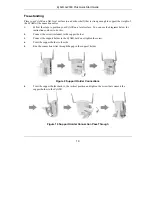ZyAIR G-2000 Plus Quick Start Guide
4
2 Hardware Connections
2.1 Side Panel and Connections
Figure 1 ZyAIR Side Panel and Connections
LABEL DESCRIPTION
LAN
Use an Ethernet cable to connect at least one computer for initial ZyAIR configuration.
These ports are auto-negotiating (can connect at 10 or 100Mbps) and auto-crossover
(automatically adjust to the type of Ethernet cable you use (straight-through or
crossover)).
WAN
Connect your cable/DSL modem to this port with the cable that came with your modem.
RESET
You only need to use this button if you’ve forgotten the ZyAIR’s password. It returns the
ZyAIR to the factory defaults (password is 1234 and LAN IP address 192.168.1.1). Refer
to the
User’s Guide
.
After you’ve made the connections connect the power cable to a power supply and look at the front panel
LEDs.
POWER
12VDC
Connect the end of the included power adaptor (use only this adaptor) to this power
socket.
Use only the included power adaptor.
2.2 The LED Display
The
PWR
LED turns steady on when the power adaptor is connected. The
SYS
LED blinks while
performing system testing and then turns steady on if the testing is successful. The link LED and the
ZyAIR LED turn steady on while the wireless card on the ZyAIR is working. The
LAN
and
WAN
LEDs
turn on, if they are properly connected. Refer to the
User’s Guide
for more detailed LED descriptions.