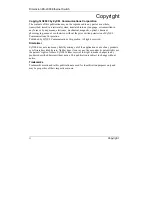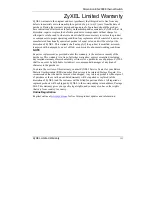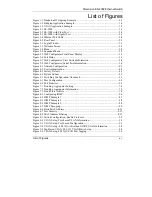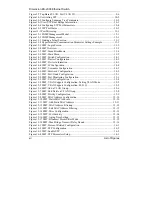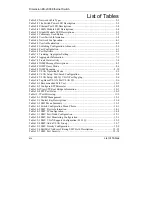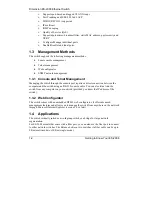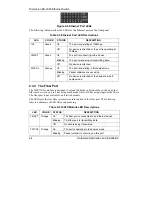Dimension ES-2008 Ethernet Switch
List of Figures xiii
Figure 16-5 SMT: STP Per Port Setting......................................................................... 16-3
Figure 16-6 SMT: SNMP Configuration........................................................................ 16-4
Figure 16-7 SMT: SNMP System Options..................................................................... 16-5
Figure 16-8SMT: SNMP Community Strings................................................................ 16-5
Figure 16-9 SMT: SNMP Trap Manager........................................................................ 16-6
Figure 16-10 SMT: Add SNMP Trap Manager.............................................................. 16-6
Figure 16-11 SMT: GVRP Configuration ...................................................................... 16-7
Figure 16-12 SMT: LACP Configuration ...................................................................... 16-7
Figure 16-13 SMT: LACP Group Setting ...................................................................... 16-8
Figure 16-14 SMT: LACP State Activity....................................................................... 16-9
Figure 16-15 SMT: LACP Group Status...................................................................... 16-10
Figure 17-1 SMT: Status and Counters.......................................................................... 17-1
Figure 17-2 SMT: Port Status ........................................................................................ 17-2
Figure 17-3 SMT: Port Counters.................................................................................... 17-2
Figure 17-4 SMT: Switch Information........................................................................... 17-3
Figure 18-1 SMT: Startup Message ............................................................................... 18-2
Figure 18-2 1K Xmodem Firmware Upload Example................................................... 18-2
Figure 18-3 SMT: Firmware Upload Process ................................................................ 18-3
Figure 18-4 Web Configurator: Firmware Upgrade....................................................... 18-3
Figure 18-5 Web Configurator: Successful Firmware Retrieval .................................... 18-4
Figure 18-6 Backup Configuration ................................................................................ 18-4
Figure 18-7 Web Configurator: Backup Configuration File Successful ........................ 18-5
Figure 18-8 Web Configurator: Restore Configuration.................................................. 18-5
Figure 18-9 Web Configurator: Successful Configuration File Retrieval ...................... 18-6
Summary of Contents for Dimension ES-2008
Page 1: ...Dimension ES 2008 Ethernet Switch User s Guide Version 1 02 March 2003 ...
Page 7: ......
Page 18: ......
Page 24: ......
Page 36: ......
Page 41: ......
Page 45: ......
Page 49: ......
Page 64: ......
Page 72: ......
Page 78: ......
Page 86: ......
Page 92: ......
Page 98: ......
Page 128: ......
Page 136: ......
Page 142: ......
Page 153: ......