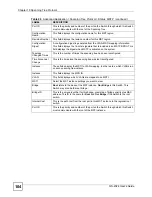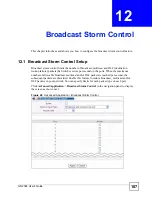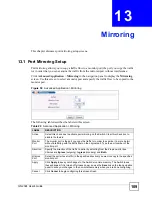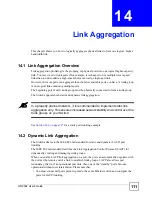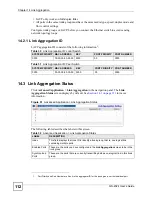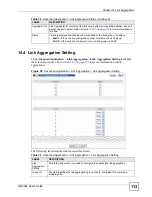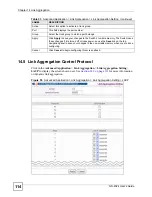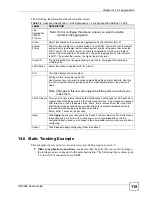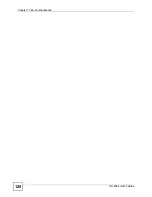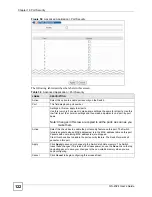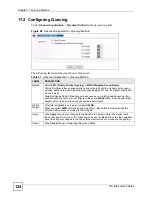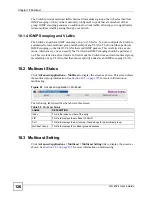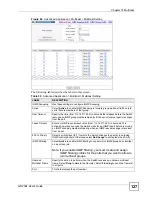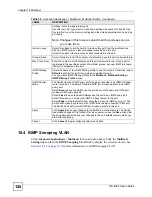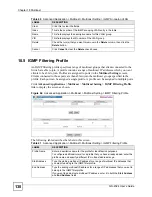Chapter 14 Link Aggregation
GS-2024 User’s Guide
115
The following table describes the labels in this screen.
14.6 Static Trunking Example
This example shows you how to create a static port trunk group for ports 2-5.
1
Make your physical connections
- make sure that the ports that you want to belong to
the trunk group are connected to the same destination. The following figure shows ports
2-5 on switch
A
connected to switch
B
.
Table 34
Advanced Application > Link Aggregation > Link Aggregation Setting > LACP
LABEL
DESCRIPTION
Link
Aggregation
Control
Protocol
Note: Do not configure this screen unless you want to enable
dynamic link aggregation.
Active
Select this checkbox to enable Link Aggregation Control Protocol (LACP).
System
Priority
LACP system priority is a number between 1 and 65,535. The switch with the lowest
system priority (and lowest port number if system priority is the same) becomes the
LACP “server”. The LACP “server” controls the operation of LACP setup. Enter a
number to set the priority of an active port using Link Aggregation Control Protocol
(LACP). The smaller the number, the higher the priority level.
Group ID
The field identifies the link aggregation group, that is, one logical link containing
multiple ports.
LACP Active
Select this option to enable LACP for a trunk.
Port
This field displays the port number.
*
Settings in this row apply to all ports.
Use this row only if you want to make some settings the same for all ports. Use this
row first to set the common settings and then make adjustments on a port-by-port
basis.
Note: Changes in this row are copied to all the ports as soon as you
make them.
LACP Timeout Timeout is the time interval between the individual port exchanges of LACP packets in
order to check that the peer port in the trunk group is still up. If a port does not respond
after three tries, then it is deemed to be “down” and is removed from the trunk. Set a
short timeout (one second) for busy trunked links to ensure that disabled ports are
removed from the trunk group as soon as possible.
Select either 1 second or 30 seconds.
Apply
Click
Apply
to save your changes to the Switch’s run-time memory. The Switch loses
these changes if it is turned off or loses power, so use the
Save
link on the top
navigation panel to save your changes to the non-volatile memory when you are done
configuring.
Cancel
Click
Cancel
to begin configuring this screen afresh.
Summary of Contents for Dimension GS-2024
Page 2: ......
Page 7: ...Safety Warnings GS 2024 User s Guide 7 This product is recyclable Dispose of it properly ...
Page 8: ...Safety Warnings GS 2024 User s Guide 8 ...
Page 26: ...List of Tables GS 2024 User s Guide 26 ...
Page 28: ...28 ...
Page 36: ...Chapter 2 Hardware Installation and Connection GS 2024 User s Guide 36 ...
Page 44: ...44 ...
Page 62: ...Chapter 6 System Status and Port Statistics GS 2024 User s Guide 62 ...
Page 70: ...Chapter 7 Basic Setting GS 2024 User s Guide 70 Figure 27 Basic Setting IP Setup ...
Page 74: ...Chapter 7 Basic Setting GS 2024 User s Guide 74 ...
Page 76: ...76 ...
Page 88: ...Chapter 8 VLAN GS 2024 User s Guide 88 ...
Page 110: ...Chapter 13 Mirroring GS 2024 User s Guide 110 ...
Page 120: ...Chapter 15 Port Authentication GS 2024 User s Guide 120 ...
Page 138: ...Chapter 18 Multicast GS 2024 User s Guide 138 ...
Page 152: ...Chapter 19 Authentication Accounting GS 2024 User s Guide 152 ...
Page 157: ...157 PART IV IP Application Static Route 159 Differentiated Services 163 DHCP 167 ...
Page 158: ...158 ...
Page 162: ...Chapter 21 Static Route GS 2024 User s Guide 162 ...
Page 166: ...Chapter 22 Differentiated Services GS 2024 User s Guide 166 ...
Page 174: ...174 ...
Page 198: ...Chapter 25 Access Control GS 2024 User s Guide 198 ...
Page 200: ...Chapter 26 Diagnostic GS 2024 User s Guide 200 ...
Page 204: ...Chapter 27 Syslog GS 2024 User s Guide 204 ...
Page 218: ...218 ...
Page 222: ...Chapter 32 Troubleshooting GS 2024 User s Guide 222 ...
Page 230: ...Chapter 33 Product Specifications GS 2024 User s Guide 230 ...
Page 232: ...232 ...
Page 240: ...Appendix A Pop up Windows JavaScripts and Java Permissions GS 2024 User s Guide 240 ...
Page 252: ...Appendix C Legal Information GS 2024 User s Guide 252 ...
Page 258: ...Appendix D Customer Support GS 2024 User s Guide 258 ...
Page 266: ...Index GS 2024 User s Guide 266 ...