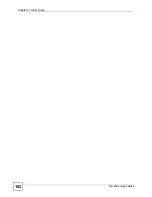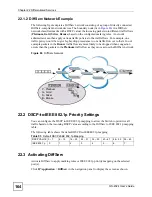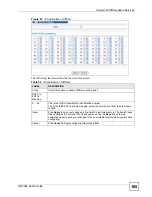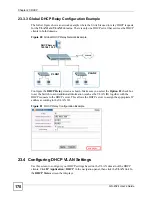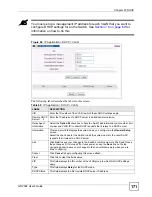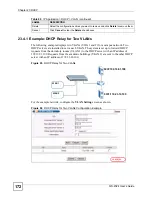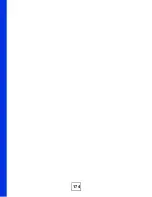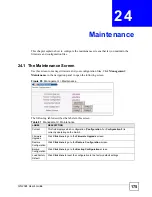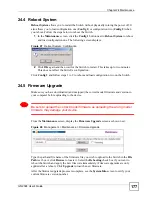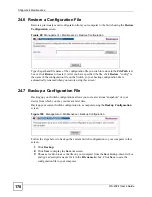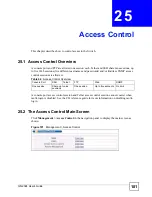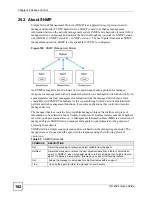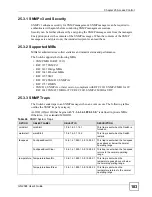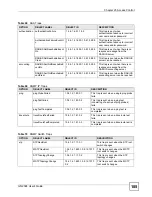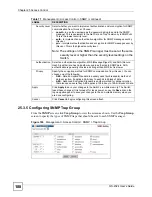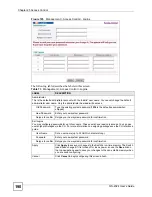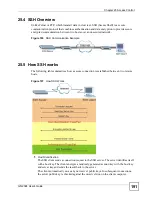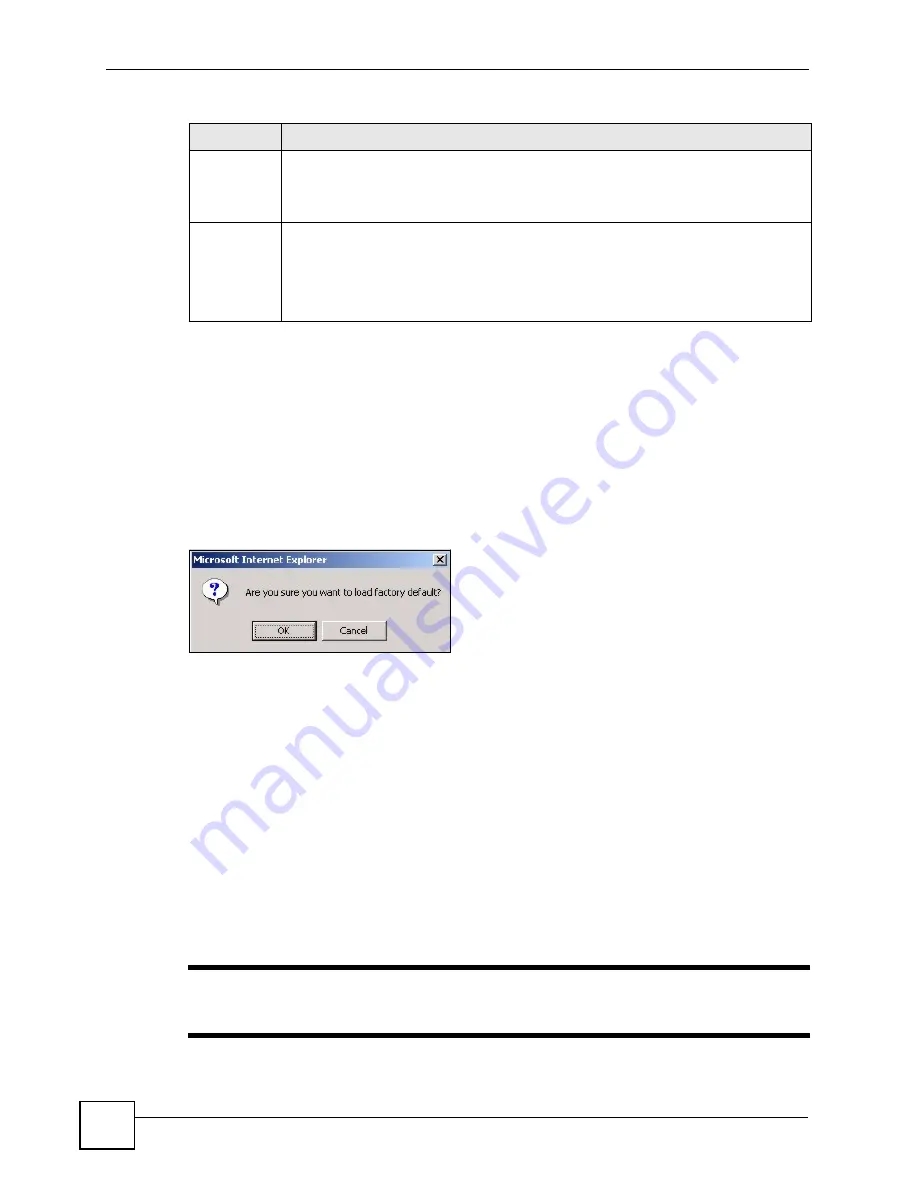
Chapter 24 Maintenance
GS-2024 User’s Guide
176
24.2 Load Factory Default
Follow the steps below to reset the Switch back to the factory defaults.
1
In the
Maintenance
screen, click the
Click Here
button next to
Load Factory Default
to clear all Switch configuration information you configured and return to the factory
defaults.
2
Click
OK
to reset all Switch configurations to the factory defaults.
Figure 96
Load Factory Default: Start
3
In the web configurator, click the
Save
button to make the changes take effect. If you
want to access the Switch web configurator again, you may need to change the IP
address of your computer to be in the same subnet as that of the default Switch IP
address (192.168.1.1).
24.3 Save Configuration
Click
Config 1
to save the current configuration settings permanently to
Configuration 1
on
the Switch.
Click
Config 2
to save the current configuration settings to
Configuration 2
on the Switch.
Alternatively, click
Save
on the top right-hand corner in any screen to save the configuration
changes to the current configuration.
"
Clicking the
Apply
or
Add
button does NOT save the changes permanently.
All unsaved changes are erased after you reboot the Switch.
Save
Configuration
Click
Config 1
to save the current configuration settings to
Configuration 1
on the
Switch.
Click
Config 2
to save the current configuration settings to
Configuration 2
on the
Switch.
Reboot
System
Click
Config 1
to reboot the system and load
Configuration 1
on the Switch.
Click
Config 2
to reboot the system and load
Configuration 2
on the Switch.
Note: Make sure to click the
Save
button in any screen to save your
settings to the current configuration on the Switch.
Table 61
Management > Maintenance (continued)
LABEL
DESCRIPTION
Summary of Contents for Dimension GS-2024
Page 2: ......
Page 7: ...Safety Warnings GS 2024 User s Guide 7 This product is recyclable Dispose of it properly ...
Page 8: ...Safety Warnings GS 2024 User s Guide 8 ...
Page 26: ...List of Tables GS 2024 User s Guide 26 ...
Page 28: ...28 ...
Page 36: ...Chapter 2 Hardware Installation and Connection GS 2024 User s Guide 36 ...
Page 44: ...44 ...
Page 62: ...Chapter 6 System Status and Port Statistics GS 2024 User s Guide 62 ...
Page 70: ...Chapter 7 Basic Setting GS 2024 User s Guide 70 Figure 27 Basic Setting IP Setup ...
Page 74: ...Chapter 7 Basic Setting GS 2024 User s Guide 74 ...
Page 76: ...76 ...
Page 88: ...Chapter 8 VLAN GS 2024 User s Guide 88 ...
Page 110: ...Chapter 13 Mirroring GS 2024 User s Guide 110 ...
Page 120: ...Chapter 15 Port Authentication GS 2024 User s Guide 120 ...
Page 138: ...Chapter 18 Multicast GS 2024 User s Guide 138 ...
Page 152: ...Chapter 19 Authentication Accounting GS 2024 User s Guide 152 ...
Page 157: ...157 PART IV IP Application Static Route 159 Differentiated Services 163 DHCP 167 ...
Page 158: ...158 ...
Page 162: ...Chapter 21 Static Route GS 2024 User s Guide 162 ...
Page 166: ...Chapter 22 Differentiated Services GS 2024 User s Guide 166 ...
Page 174: ...174 ...
Page 198: ...Chapter 25 Access Control GS 2024 User s Guide 198 ...
Page 200: ...Chapter 26 Diagnostic GS 2024 User s Guide 200 ...
Page 204: ...Chapter 27 Syslog GS 2024 User s Guide 204 ...
Page 218: ...218 ...
Page 222: ...Chapter 32 Troubleshooting GS 2024 User s Guide 222 ...
Page 230: ...Chapter 33 Product Specifications GS 2024 User s Guide 230 ...
Page 232: ...232 ...
Page 240: ...Appendix A Pop up Windows JavaScripts and Java Permissions GS 2024 User s Guide 240 ...
Page 252: ...Appendix C Legal Information GS 2024 User s Guide 252 ...
Page 258: ...Appendix D Customer Support GS 2024 User s Guide 258 ...
Page 266: ...Index GS 2024 User s Guide 266 ...