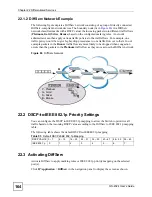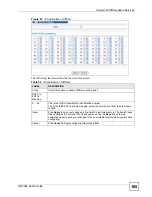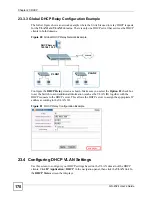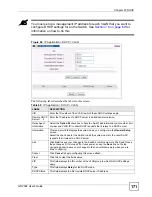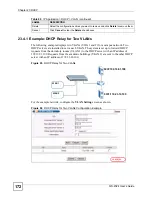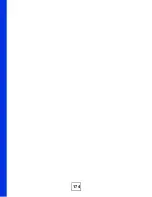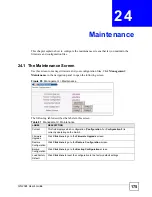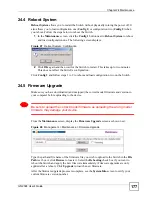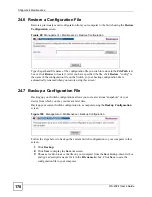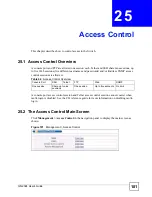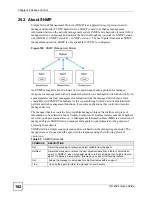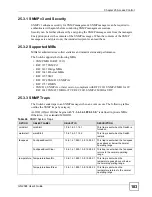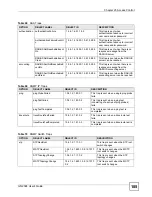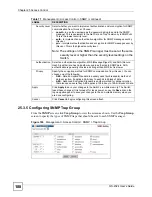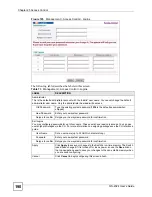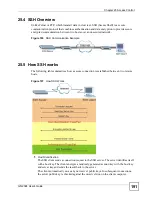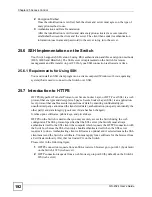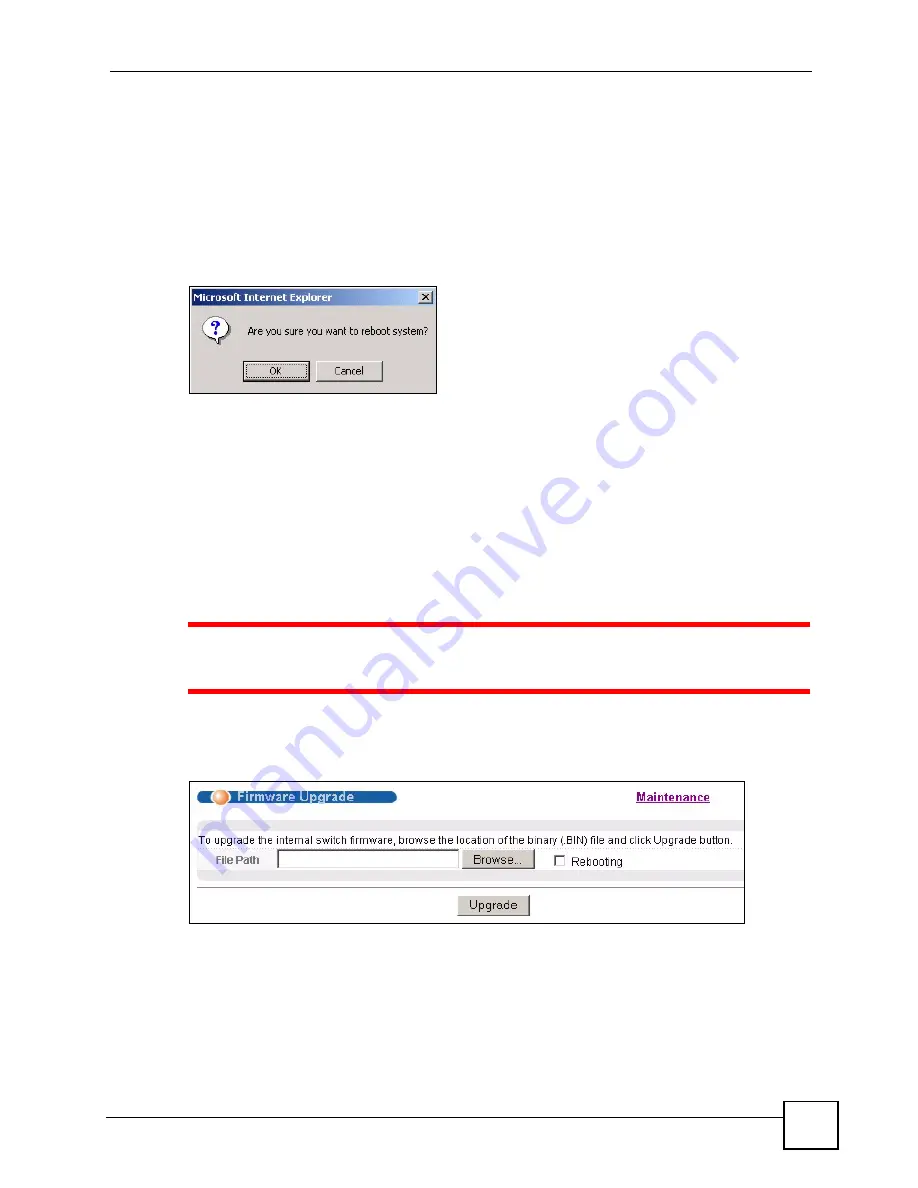
Chapter 24 Maintenance
GS-2024 User’s Guide
177
24.4 Reboot System
Reboot System
allows you to restart the Switch without physically turning the power off. It
also allows you to load configuration one (
Config 1
) or configuration two (
Config 2
) when
you reboot. Follow the steps below to reboot the Switch.
1
In the
Maintenance
screen, click the
Config 1
button next to
Reboot System
to reboot
and load configuration one. The following screen displays.
Figure 97
Reboot System: Confirmation
2
Click
OK
again and then wait for the Switch to restart. This takes up to two minutes.
This does not affect the Switch’s configuration.
Click
Config 2
and follow steps 1 to 2 to reboot and load configuration two on the Switch.
24.5 Firmware Upgrade
Make sure you have downloaded (and unzipped) the correct model firmware and version to
your computer before uploading to the device.
1
Be sure to upload the correct model firmware as uploading the wrong model
firmware may damage your device.
From the
Maintenance
screen, display the
Firmware Upgrade
screen as shown next.
Figure 98
Management > Maintenance > Firmware Upgrade
Type the path and file name of the firmware file you wish to upload to the Switch in the
File
Path
text box or click
Browse
to locate it. Select the
Rebooting
check box if you want to
reboot the Switch and apply the new firmware immediately. (Firmware upgrades are only
applied after a reboot). Click
Upgrade
to load the new firmware.
After the firmware upgrade process is complete, see the
System Info
screen to verify your
current firmware version number.
Summary of Contents for Dimension GS-2024
Page 2: ......
Page 7: ...Safety Warnings GS 2024 User s Guide 7 This product is recyclable Dispose of it properly ...
Page 8: ...Safety Warnings GS 2024 User s Guide 8 ...
Page 26: ...List of Tables GS 2024 User s Guide 26 ...
Page 28: ...28 ...
Page 36: ...Chapter 2 Hardware Installation and Connection GS 2024 User s Guide 36 ...
Page 44: ...44 ...
Page 62: ...Chapter 6 System Status and Port Statistics GS 2024 User s Guide 62 ...
Page 70: ...Chapter 7 Basic Setting GS 2024 User s Guide 70 Figure 27 Basic Setting IP Setup ...
Page 74: ...Chapter 7 Basic Setting GS 2024 User s Guide 74 ...
Page 76: ...76 ...
Page 88: ...Chapter 8 VLAN GS 2024 User s Guide 88 ...
Page 110: ...Chapter 13 Mirroring GS 2024 User s Guide 110 ...
Page 120: ...Chapter 15 Port Authentication GS 2024 User s Guide 120 ...
Page 138: ...Chapter 18 Multicast GS 2024 User s Guide 138 ...
Page 152: ...Chapter 19 Authentication Accounting GS 2024 User s Guide 152 ...
Page 157: ...157 PART IV IP Application Static Route 159 Differentiated Services 163 DHCP 167 ...
Page 158: ...158 ...
Page 162: ...Chapter 21 Static Route GS 2024 User s Guide 162 ...
Page 166: ...Chapter 22 Differentiated Services GS 2024 User s Guide 166 ...
Page 174: ...174 ...
Page 198: ...Chapter 25 Access Control GS 2024 User s Guide 198 ...
Page 200: ...Chapter 26 Diagnostic GS 2024 User s Guide 200 ...
Page 204: ...Chapter 27 Syslog GS 2024 User s Guide 204 ...
Page 218: ...218 ...
Page 222: ...Chapter 32 Troubleshooting GS 2024 User s Guide 222 ...
Page 230: ...Chapter 33 Product Specifications GS 2024 User s Guide 230 ...
Page 232: ...232 ...
Page 240: ...Appendix A Pop up Windows JavaScripts and Java Permissions GS 2024 User s Guide 240 ...
Page 252: ...Appendix C Legal Information GS 2024 User s Guide 252 ...
Page 258: ...Appendix D Customer Support GS 2024 User s Guide 258 ...
Page 266: ...Index GS 2024 User s Guide 266 ...