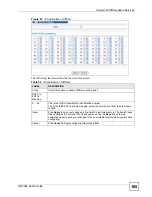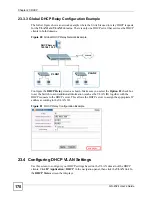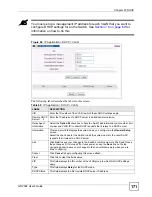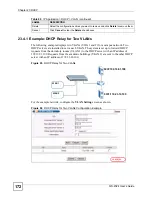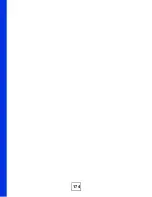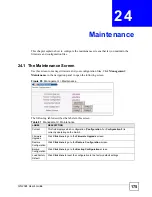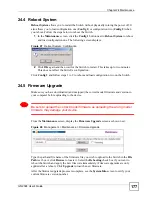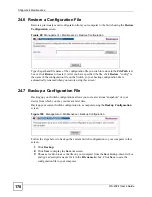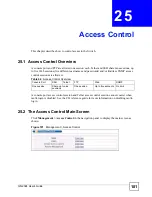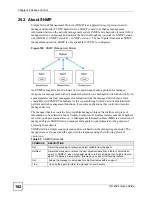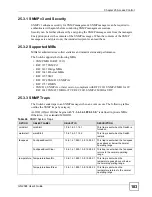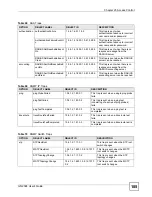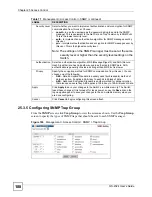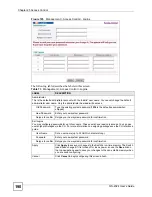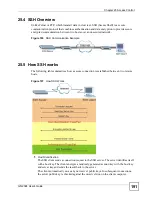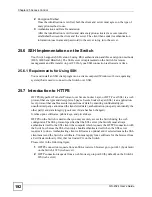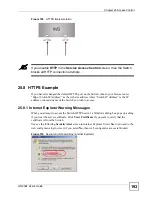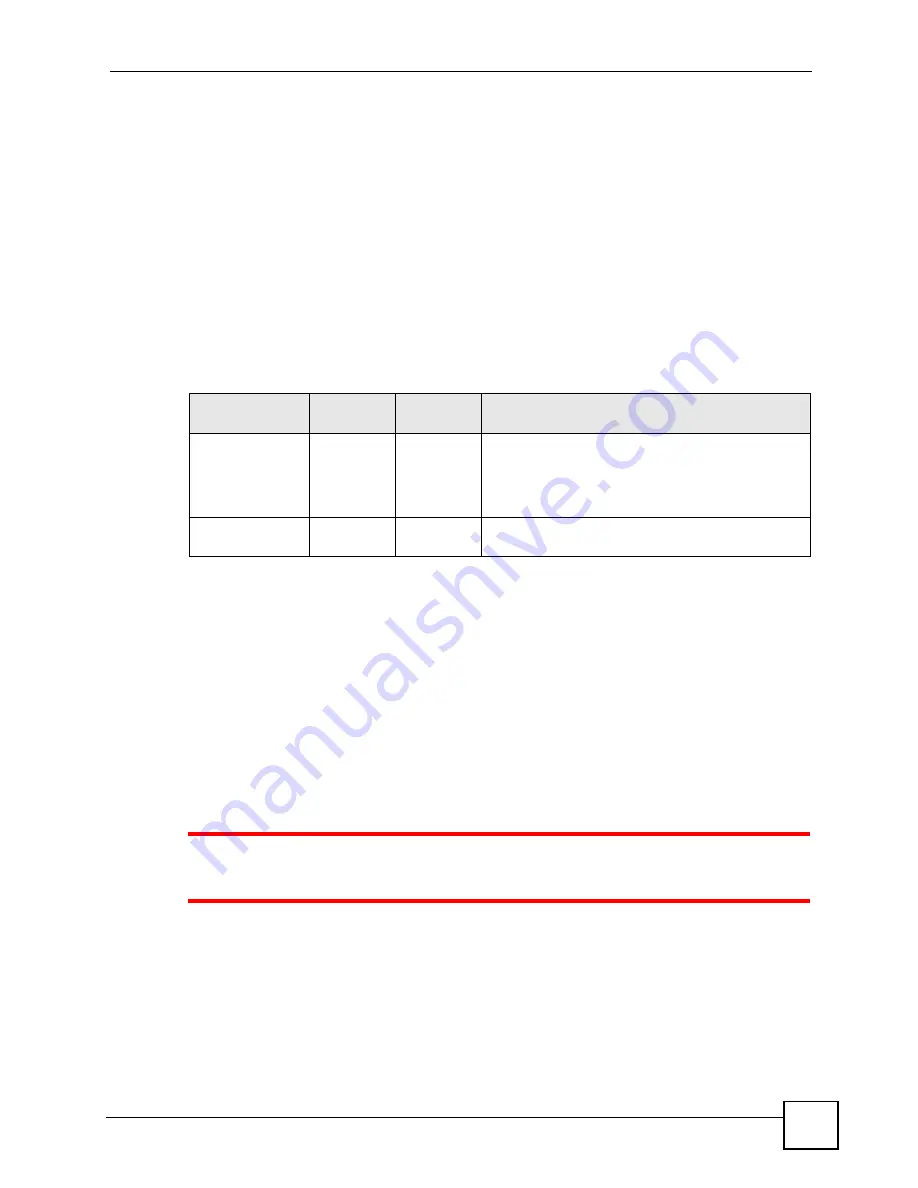
Chapter 24 Maintenance
GS-2024 User’s Guide
179
24.8 FTP Command Line
This section shows some examples of uploading to or downloading files from the Switch using
FTP commands. First, understand the filename conventions.
24.8.1 Filename Conventions
The configuration file (also known as the romfile or ROM) contains the factory default
settings in the screens such as password, Switch setup, IP Setup, and so on. Once you have
customized the Switch’s settings, they can be saved back to your computer under a filename of
your choosing.
ZyNOS (ZyXEL Network Operating System, sometimes referred to as the “ras” file) is the
system firmware and has a “bin” filename extension.
24.8.1.1 Example FTP Commands
ftp> put firmware.bin ras
This is a sample FTP session showing the transfer of the computer file "firmware.bin" to the
Switch.
ftp> get config config.cfg
This is a sample FTP session saving the current configuration to a file called “config.cfg” on
your computer.
If your (T)FTP client does not allow you to have a destination filename different than the
source, you will need to rename them as the Switch only recognizes “config” and “ras”. Be
sure you keep unaltered copies of both files for later use.
1
Be sure to upload the correct model firmware as uploading the wrong model
firmware may damage your device.
24.8.2 FTP Command Line Procedure
1
Launch the FTP client on your computer.
2
Enter
open
, followed by a space and the IP address of your Switch.
3
Press
[ENTER]
when prompted for a username.
4
Enter your password as requested (the default is “1234”).
Table 62
Filename Conventions
FILE TYPE
INTERNAL
NAME
EXTERNAL
NAME
DESCRIPTION
Configuration File
config
.cfg
This is the configuration (config) filename on the
Switch. Uploading the config file replaces the
specified configuration file system, including your
Switch configurations, system-related data (including
the default password), the error log and the trace log.
Firmware
ras
*.bin
This is the generic name for the ZyNOS firmware on
the Switch.
Summary of Contents for Dimension GS-2024
Page 2: ......
Page 7: ...Safety Warnings GS 2024 User s Guide 7 This product is recyclable Dispose of it properly ...
Page 8: ...Safety Warnings GS 2024 User s Guide 8 ...
Page 26: ...List of Tables GS 2024 User s Guide 26 ...
Page 28: ...28 ...
Page 36: ...Chapter 2 Hardware Installation and Connection GS 2024 User s Guide 36 ...
Page 44: ...44 ...
Page 62: ...Chapter 6 System Status and Port Statistics GS 2024 User s Guide 62 ...
Page 70: ...Chapter 7 Basic Setting GS 2024 User s Guide 70 Figure 27 Basic Setting IP Setup ...
Page 74: ...Chapter 7 Basic Setting GS 2024 User s Guide 74 ...
Page 76: ...76 ...
Page 88: ...Chapter 8 VLAN GS 2024 User s Guide 88 ...
Page 110: ...Chapter 13 Mirroring GS 2024 User s Guide 110 ...
Page 120: ...Chapter 15 Port Authentication GS 2024 User s Guide 120 ...
Page 138: ...Chapter 18 Multicast GS 2024 User s Guide 138 ...
Page 152: ...Chapter 19 Authentication Accounting GS 2024 User s Guide 152 ...
Page 157: ...157 PART IV IP Application Static Route 159 Differentiated Services 163 DHCP 167 ...
Page 158: ...158 ...
Page 162: ...Chapter 21 Static Route GS 2024 User s Guide 162 ...
Page 166: ...Chapter 22 Differentiated Services GS 2024 User s Guide 166 ...
Page 174: ...174 ...
Page 198: ...Chapter 25 Access Control GS 2024 User s Guide 198 ...
Page 200: ...Chapter 26 Diagnostic GS 2024 User s Guide 200 ...
Page 204: ...Chapter 27 Syslog GS 2024 User s Guide 204 ...
Page 218: ...218 ...
Page 222: ...Chapter 32 Troubleshooting GS 2024 User s Guide 222 ...
Page 230: ...Chapter 33 Product Specifications GS 2024 User s Guide 230 ...
Page 232: ...232 ...
Page 240: ...Appendix A Pop up Windows JavaScripts and Java Permissions GS 2024 User s Guide 240 ...
Page 252: ...Appendix C Legal Information GS 2024 User s Guide 252 ...
Page 258: ...Appendix D Customer Support GS 2024 User s Guide 258 ...
Page 266: ...Index GS 2024 User s Guide 266 ...