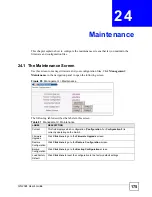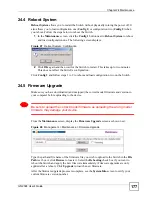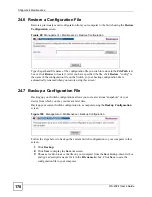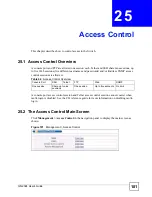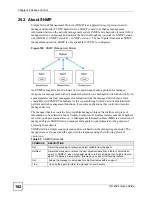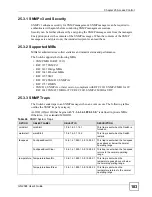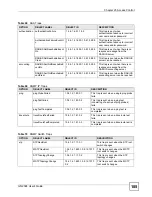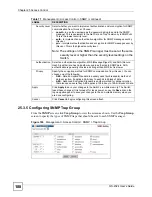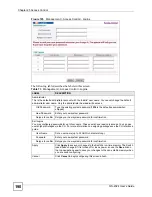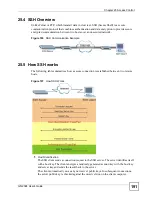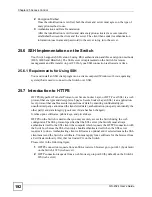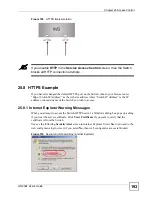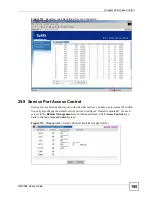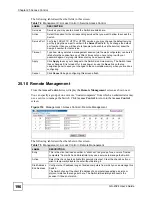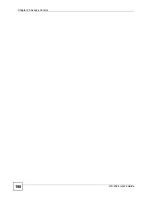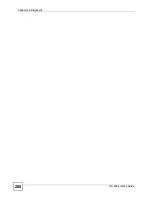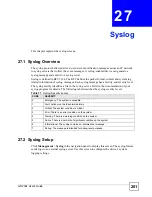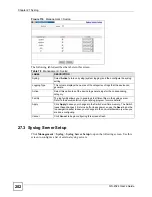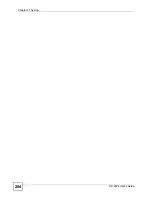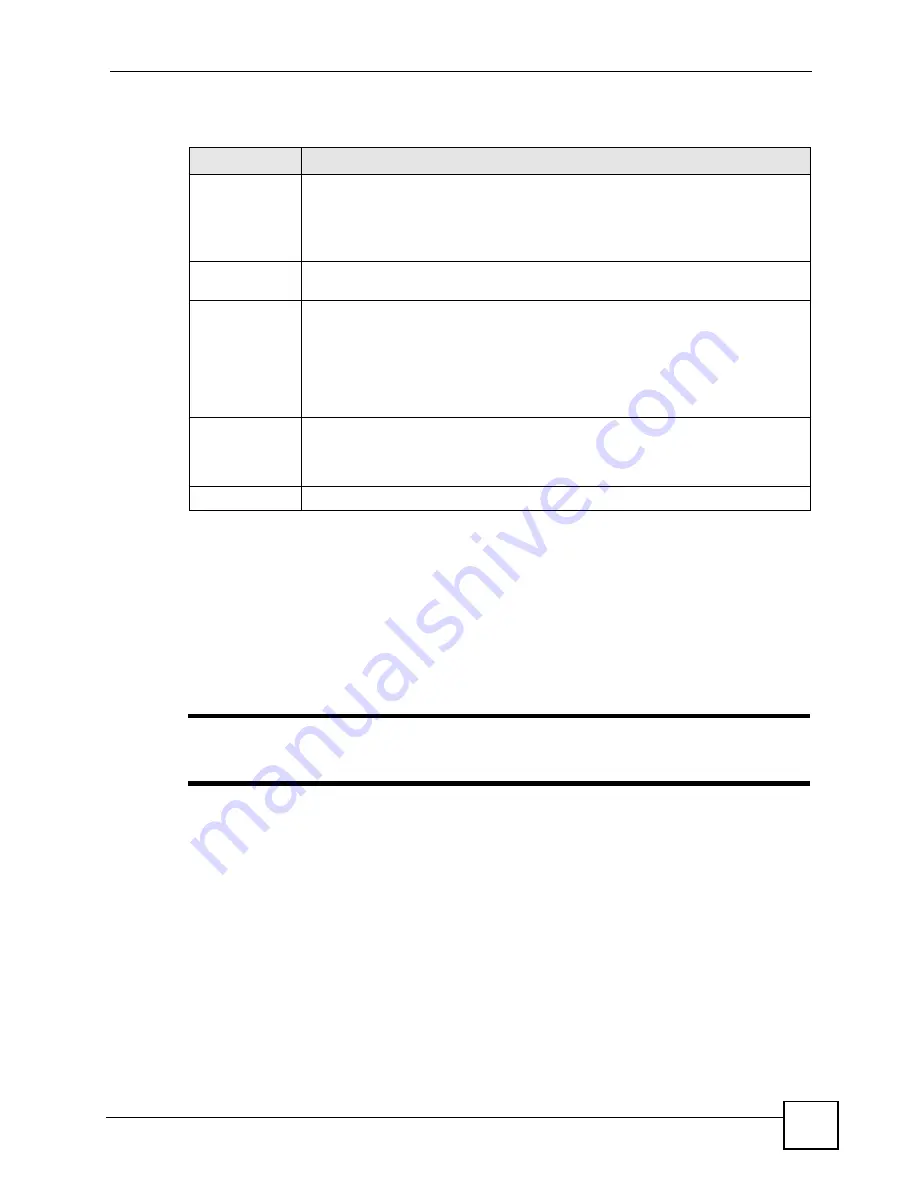
Chapter 25 Access Control
GS-2024 User’s Guide
189
The following table describes the labels in this screen.
25.3.6 Setting Up Login Accounts
Up to five people (one administrator and four non-administrators) may access the Switch via
web configurator at any one time.
• An administrator is someone who can both view and configure Switch changes. The
username for the Administrator is always
admin
. The default administrator password is
1234
.
"
It is highly recommended that you change the default administrator password
(
1234
).
• A non-administrator (username is something other than
admin
) is someone who can view
but not configure Switch settings.
Click
Management > Access Control > Logins
to view the screen as shown.
Table 72
Management > Access Control > SNMP > Trap Group
LABEL
DESCRIPTION
Trap Destination
IP
Select one of your configured trap destination IP addresses. These are the IP
addresses of the SNMP managers. You must first configure a trap destination IP
address in the
SNMP Setting
screen.
Use the rest of the screen to select which traps the Switch sends to that SNMP
manager.
Type
Select the categories of SNMP traps that the Switch is to send to the SNMP
manager.
Options
Select the individual SNMP traps that the Switch is to send to the SNMP station.
See
for individual trap descriptions.
The traps are grouped by category. Selecting a category automatically selects all of
the category’s traps. Clear the check boxes for individual traps that you do not want
the Switch to send to the SNMP station. Clearing a category’s check box
automatically clears all of the category’s trap check boxes (the Switch only sends
traps from selected categories).
Apply
Click
Apply
to save your changes to the Switch’s run-time memory. The Switch
loses these changes if it is turned off or loses power, so use the
Save
link on the top
navigation panel to save your changes to the non-volatile memory when you are
done configuring.
Cancel
Click
Cancel
to begin configuring this screen afresh.
Summary of Contents for Dimension GS-2024
Page 2: ......
Page 7: ...Safety Warnings GS 2024 User s Guide 7 This product is recyclable Dispose of it properly ...
Page 8: ...Safety Warnings GS 2024 User s Guide 8 ...
Page 26: ...List of Tables GS 2024 User s Guide 26 ...
Page 28: ...28 ...
Page 36: ...Chapter 2 Hardware Installation and Connection GS 2024 User s Guide 36 ...
Page 44: ...44 ...
Page 62: ...Chapter 6 System Status and Port Statistics GS 2024 User s Guide 62 ...
Page 70: ...Chapter 7 Basic Setting GS 2024 User s Guide 70 Figure 27 Basic Setting IP Setup ...
Page 74: ...Chapter 7 Basic Setting GS 2024 User s Guide 74 ...
Page 76: ...76 ...
Page 88: ...Chapter 8 VLAN GS 2024 User s Guide 88 ...
Page 110: ...Chapter 13 Mirroring GS 2024 User s Guide 110 ...
Page 120: ...Chapter 15 Port Authentication GS 2024 User s Guide 120 ...
Page 138: ...Chapter 18 Multicast GS 2024 User s Guide 138 ...
Page 152: ...Chapter 19 Authentication Accounting GS 2024 User s Guide 152 ...
Page 157: ...157 PART IV IP Application Static Route 159 Differentiated Services 163 DHCP 167 ...
Page 158: ...158 ...
Page 162: ...Chapter 21 Static Route GS 2024 User s Guide 162 ...
Page 166: ...Chapter 22 Differentiated Services GS 2024 User s Guide 166 ...
Page 174: ...174 ...
Page 198: ...Chapter 25 Access Control GS 2024 User s Guide 198 ...
Page 200: ...Chapter 26 Diagnostic GS 2024 User s Guide 200 ...
Page 204: ...Chapter 27 Syslog GS 2024 User s Guide 204 ...
Page 218: ...218 ...
Page 222: ...Chapter 32 Troubleshooting GS 2024 User s Guide 222 ...
Page 230: ...Chapter 33 Product Specifications GS 2024 User s Guide 230 ...
Page 232: ...232 ...
Page 240: ...Appendix A Pop up Windows JavaScripts and Java Permissions GS 2024 User s Guide 240 ...
Page 252: ...Appendix C Legal Information GS 2024 User s Guide 252 ...
Page 258: ...Appendix D Customer Support GS 2024 User s Guide 258 ...
Page 266: ...Index GS 2024 User s Guide 266 ...