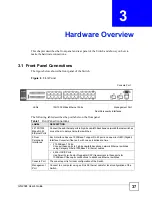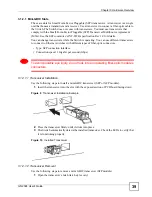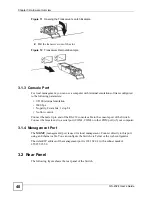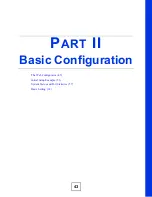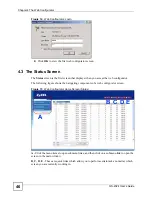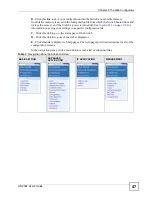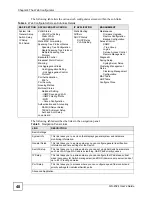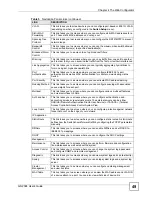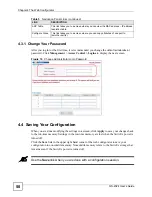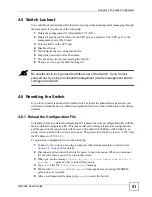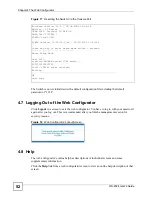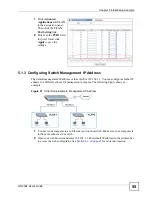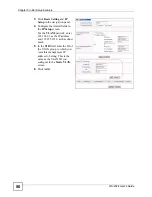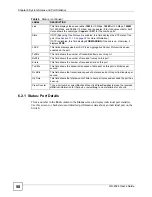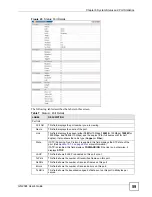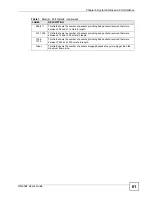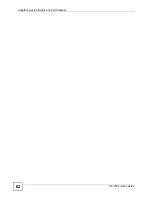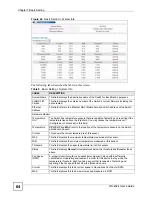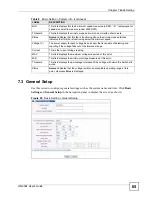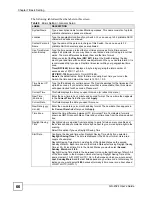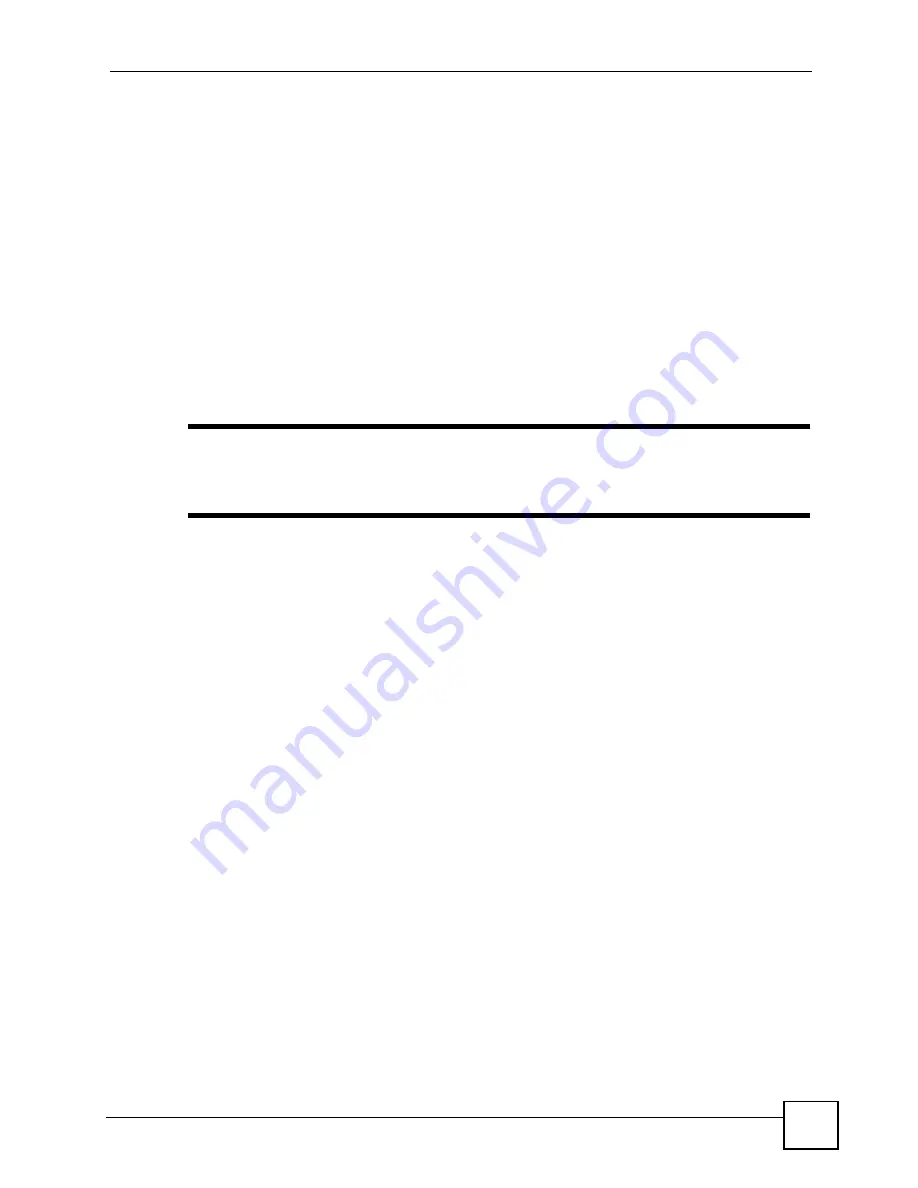
Chapter 4 The Web Configurator
GS-2024 User’s Guide
51
4.5 Switch Lockout
You could block yourself (and all others) from using in-band-management (managing through
the data ports) if you do one of the following:
1
Delete the management VLAN (default is VLAN 1).
2
Delete all port-based VLANs with the CPU port as a member. The “CPU port” is the
management port of the Switch.
3
Filter all traffic to the CPU port.
4
Disable all ports.
5
Misconfigure the text configuration file.
6
Forget the password and/or IP address.
7
Prevent all services from accessing the Switch.
8
Change a service port number but forget it.
"
Be careful not to lock yourself and others out of the Switch. If you do lock
yourself out, try using out-of-band management (via the management port) to
configure the Switch.
4.6 Resetting the Switch
If you lock yourself (and others) from the Switch or forget the administrator password, you
will need to reload the factory-default configuration file or reset the Switch back to the factory
defaults.
4.6.1 Reload the Configuration File
Uploading the factory-default configuration file replaces the current configuration file with the
factory-default configuration file. This means that you will lose all previous configurations
and the speed of the console port will be reset to the default of 9600 bps with 8 data bit, no
parity, one stop bit and flow control set to none. The password will also be reset to “1234” and
the IP address to 192.168.1.1.
To upload the configuration file, do the following:
1
Connect to the console port using a computer with terminal emulation software. See
2
Disconnect and reconnect the Switch’s power to begin a session. When you reconnect
the Switch’s power, you will see the initial screen.
3
When you see the message “
Press any key to enter Debug Mode within 3
seconds ...
” press any key to enter debug mode.
4
Type
atlc
after the “
Enter Debug Mode
” message.
5
Wait for the “
Starting XMODEM upload
” message before activating XMODEM
upload on your terminal.
6
After a configuration file upload, type
atgo
to restart the Switch.
Summary of Contents for Dimension GS-2024
Page 2: ......
Page 7: ...Safety Warnings GS 2024 User s Guide 7 This product is recyclable Dispose of it properly ...
Page 8: ...Safety Warnings GS 2024 User s Guide 8 ...
Page 26: ...List of Tables GS 2024 User s Guide 26 ...
Page 28: ...28 ...
Page 36: ...Chapter 2 Hardware Installation and Connection GS 2024 User s Guide 36 ...
Page 44: ...44 ...
Page 62: ...Chapter 6 System Status and Port Statistics GS 2024 User s Guide 62 ...
Page 70: ...Chapter 7 Basic Setting GS 2024 User s Guide 70 Figure 27 Basic Setting IP Setup ...
Page 74: ...Chapter 7 Basic Setting GS 2024 User s Guide 74 ...
Page 76: ...76 ...
Page 88: ...Chapter 8 VLAN GS 2024 User s Guide 88 ...
Page 110: ...Chapter 13 Mirroring GS 2024 User s Guide 110 ...
Page 120: ...Chapter 15 Port Authentication GS 2024 User s Guide 120 ...
Page 138: ...Chapter 18 Multicast GS 2024 User s Guide 138 ...
Page 152: ...Chapter 19 Authentication Accounting GS 2024 User s Guide 152 ...
Page 157: ...157 PART IV IP Application Static Route 159 Differentiated Services 163 DHCP 167 ...
Page 158: ...158 ...
Page 162: ...Chapter 21 Static Route GS 2024 User s Guide 162 ...
Page 166: ...Chapter 22 Differentiated Services GS 2024 User s Guide 166 ...
Page 174: ...174 ...
Page 198: ...Chapter 25 Access Control GS 2024 User s Guide 198 ...
Page 200: ...Chapter 26 Diagnostic GS 2024 User s Guide 200 ...
Page 204: ...Chapter 27 Syslog GS 2024 User s Guide 204 ...
Page 218: ...218 ...
Page 222: ...Chapter 32 Troubleshooting GS 2024 User s Guide 222 ...
Page 230: ...Chapter 33 Product Specifications GS 2024 User s Guide 230 ...
Page 232: ...232 ...
Page 240: ...Appendix A Pop up Windows JavaScripts and Java Permissions GS 2024 User s Guide 240 ...
Page 252: ...Appendix C Legal Information GS 2024 User s Guide 252 ...
Page 258: ...Appendix D Customer Support GS 2024 User s Guide 258 ...
Page 266: ...Index GS 2024 User s Guide 266 ...