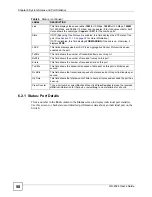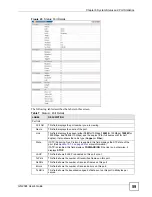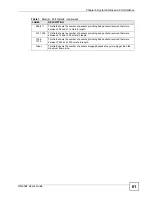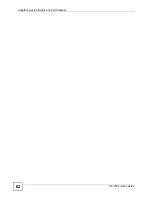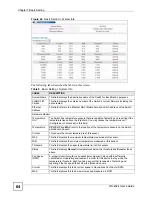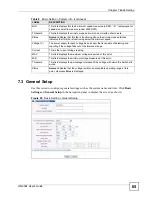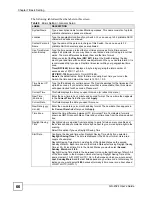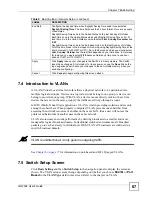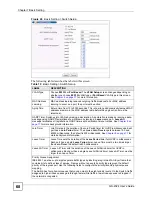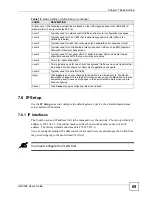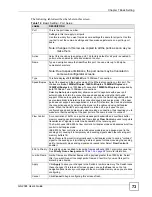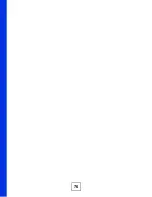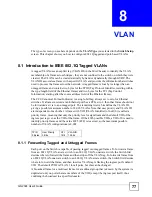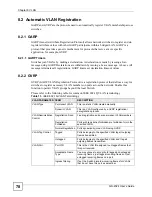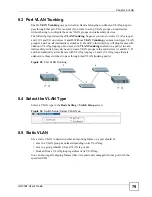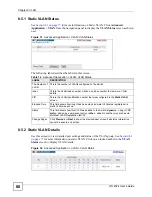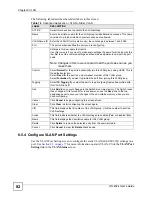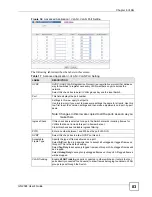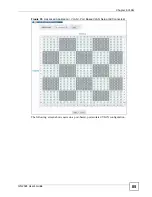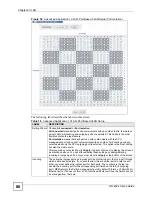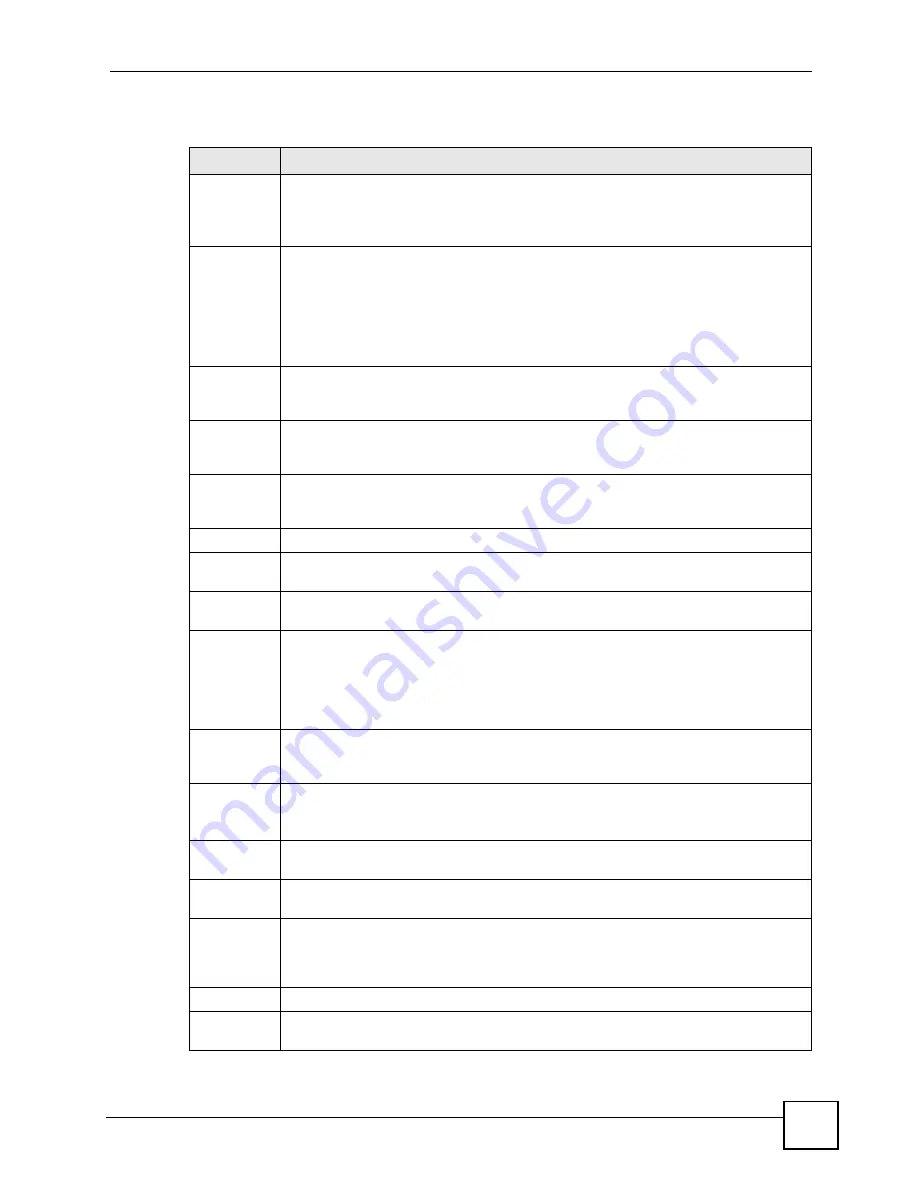
Chapter 7 Basic Setting
GS-2024 User’s Guide
71
The following table describes the labels in this
screen.
Table 11
Basic Setting > IP Setup
LABEL
DESCRIPTION
Domain
Name Server
This field is enabled if
Static IP Address
is selected.
DNS (Domain Name System) is for mapping a domain name to its corresponding IP
address and vice versa. Enter a domain name server IP address in order to be able to
use a domain name instead of an IP address.
Default
Management
Specify which traffic flow (In-Band or Out-of-band) the Switch is to send packets
originating from itself (such as SNMP traps) or packets with unknown source.
Select
Out-of-band
to have the Switch send the packets to the out-of-band
management port. This means that device(s) connected to the other port(s) do not
receive these packets.
Select
In-Band
to have the Switch send the packets to all ports except the out-of-band
management port to which connected device(s) do not receive these packets.
In-band
Management
IP Address
DHCP Client Select this option if you have a DHCP server that can assign the Switch an IP address,
subnet mask, a default gateway IP address and a domain name server IP address
automatically.
Static IP
Address
Select this option if you don’t have a DHCP server or if you wish to assign static IP
address information to the Switch. You need to fill in the following fields and
Domain
Name Server
when you select this option.
IP Address
Enter the IP address of your Switch in dotted decimal notation for example 192.168.1.1.
IP Subnet
Mask
Enter the IP subnet mask of your Switch in dotted decimal notation for example
255.255.255.0.
Default
Gateway
Enter the IP address of the default outgoing gateway in dotted decimal notation, for
example 192.168.1.254.
VID
Enter the VLAN identification number associated with the Switch IP address. VID is the
VLAN ID of the CPU and is used for management only. The default is "1". All ports, by
default, are fixed members of this "management VLAN" in order to manage the device
from any port. If a port is not a member of this VLAN, then users on that port cannot
access the device. To access the Switch make sure the port that you are connected to
is a member of Management VLAN.
Out-of-band
Management
IP Address
IP Address
Enter the IP address of your Switch in dotted decimal notation for example 192.168.0.1.
If you change this IP address, make sure the computer connected to this management
port is in the same subnet before accessing the Switch.
IP Subnet
Mask
Enter the IP subnet mask of your Switch in dotted decimal notation for example
255.255.255.0.
Default
Gateway
Enter the IP address of the default outgoing gateway in dotted decimal notation, for
example 192.168.0.254.
Apply
Click
Apply
to save your changes to the Switch’s run-time memory. The Switch loses
these changes if it is turned off or loses power, so use the
Save
link on the top
navigation panel to save your changes to the non-volatile memory when you are done
configuring.
Cancel
Click
Cancel
to reset the fields.
In-band IP
Addresses
You can create IP addresses, which are used to access and manage the Switch from
the ports belonging to the pre-defined VLAN(s). You must configure a VLAN first.
Summary of Contents for Dimension GS-2024
Page 2: ......
Page 7: ...Safety Warnings GS 2024 User s Guide 7 This product is recyclable Dispose of it properly ...
Page 8: ...Safety Warnings GS 2024 User s Guide 8 ...
Page 26: ...List of Tables GS 2024 User s Guide 26 ...
Page 28: ...28 ...
Page 36: ...Chapter 2 Hardware Installation and Connection GS 2024 User s Guide 36 ...
Page 44: ...44 ...
Page 62: ...Chapter 6 System Status and Port Statistics GS 2024 User s Guide 62 ...
Page 70: ...Chapter 7 Basic Setting GS 2024 User s Guide 70 Figure 27 Basic Setting IP Setup ...
Page 74: ...Chapter 7 Basic Setting GS 2024 User s Guide 74 ...
Page 76: ...76 ...
Page 88: ...Chapter 8 VLAN GS 2024 User s Guide 88 ...
Page 110: ...Chapter 13 Mirroring GS 2024 User s Guide 110 ...
Page 120: ...Chapter 15 Port Authentication GS 2024 User s Guide 120 ...
Page 138: ...Chapter 18 Multicast GS 2024 User s Guide 138 ...
Page 152: ...Chapter 19 Authentication Accounting GS 2024 User s Guide 152 ...
Page 157: ...157 PART IV IP Application Static Route 159 Differentiated Services 163 DHCP 167 ...
Page 158: ...158 ...
Page 162: ...Chapter 21 Static Route GS 2024 User s Guide 162 ...
Page 166: ...Chapter 22 Differentiated Services GS 2024 User s Guide 166 ...
Page 174: ...174 ...
Page 198: ...Chapter 25 Access Control GS 2024 User s Guide 198 ...
Page 200: ...Chapter 26 Diagnostic GS 2024 User s Guide 200 ...
Page 204: ...Chapter 27 Syslog GS 2024 User s Guide 204 ...
Page 218: ...218 ...
Page 222: ...Chapter 32 Troubleshooting GS 2024 User s Guide 222 ...
Page 230: ...Chapter 33 Product Specifications GS 2024 User s Guide 230 ...
Page 232: ...232 ...
Page 240: ...Appendix A Pop up Windows JavaScripts and Java Permissions GS 2024 User s Guide 240 ...
Page 252: ...Appendix C Legal Information GS 2024 User s Guide 252 ...
Page 258: ...Appendix D Customer Support GS 2024 User s Guide 258 ...
Page 266: ...Index GS 2024 User s Guide 266 ...