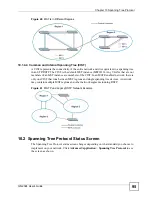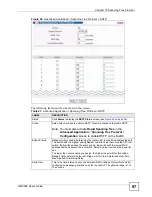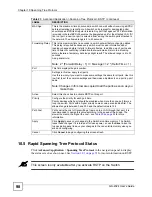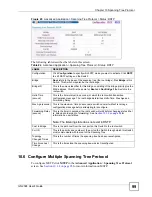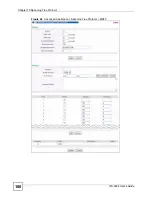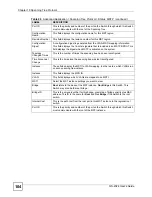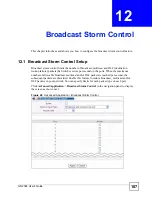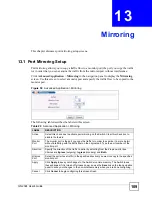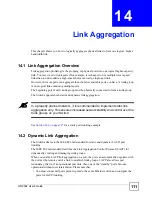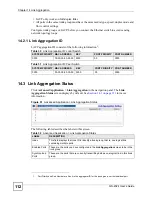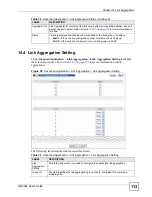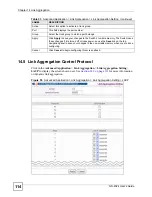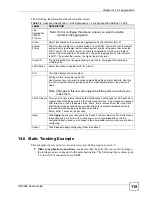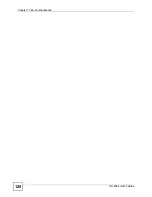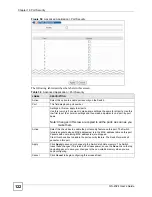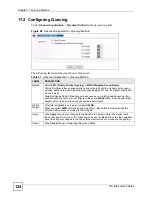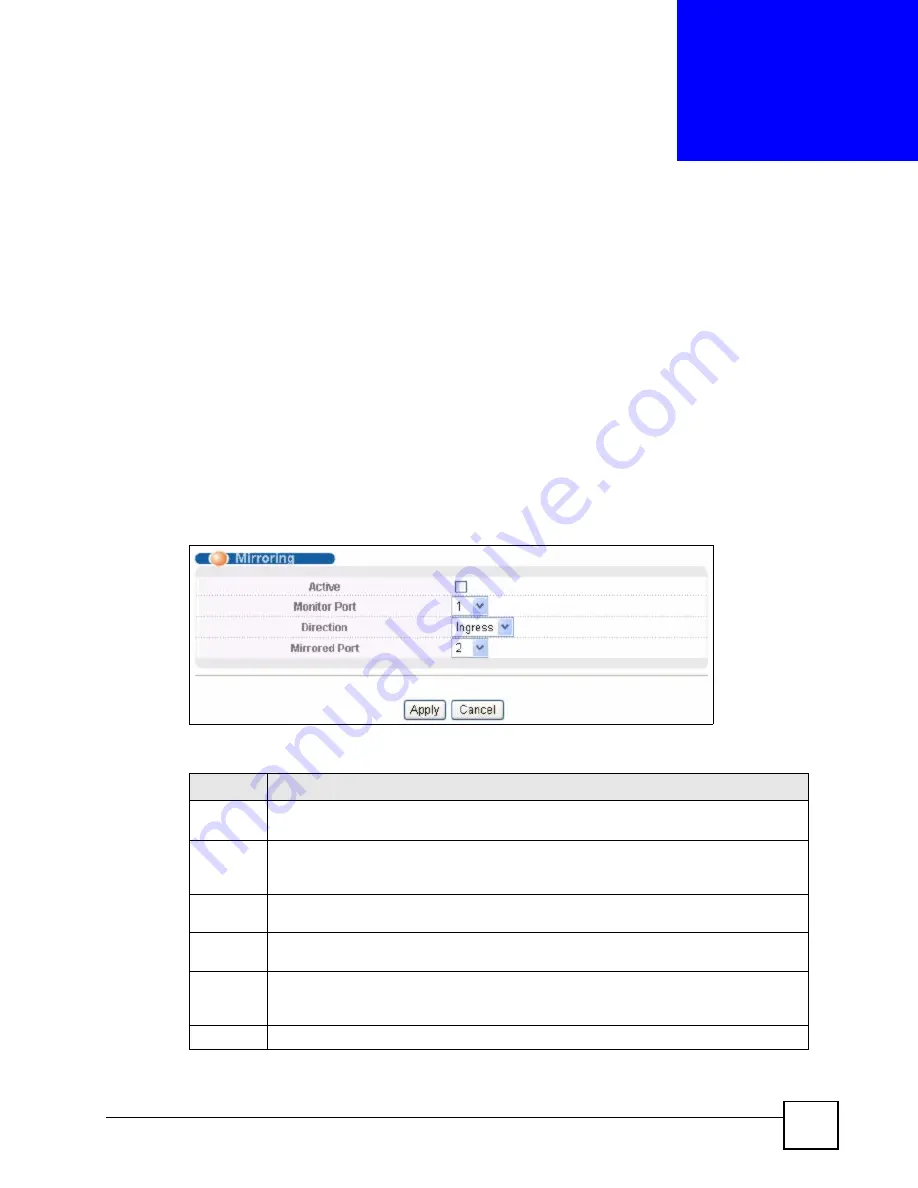
GS-2024 User’s Guide
109
C
H A P T E R
13
Mirroring
This chapter discusses port mirroring setup screens.
13.1 Port Mirroring Setup
Port mirroring allows you to copy a traffic flow to a monitor port (the port you copy the traffic
to) in order that you can examine the traffic from the mirrored port without interference.
Click
Advanced Application
>
Mirroring
in the navigation panel to display the
Mirroring
screen. Use this screen to select a monitor port and specify the traffic flow to be copied to the
monitor port.
Figure 50
Advanced Application > Mirroring
The following table describes the labels in this screen.
Table 29
Advanced Application > Mirroring
LABEL
DESCRIPTION
Active
Select this check box to activate port mirroring on the Switch. Clear this check box to
disable the feature.
Monitor
Port
The monitor port is the port you copy the traffic to in order to examine it in more detail
without interfering with the traffic flow on the original port. Type the port number of the
monitor port.
Direction
Specify the direction of the traffic to mirror by selecting from the drop-down list box.
Choices are
Egress
(outgoing),
Ingress
(incoming) and
Both
.
Mirrored
Port
Select the port whose traffic (in the specified direction) you want to copy to the specified
monitor port.
Apply
Click
Apply
to save your changes to the Switch’s run-time memory. The Switch loses
these changes if it is turned off or loses power, so use the
Save
link on the top navigation
panel to save your changes to the non-volatile memory when you are done configuring.
Cancel
Click
Cancel
to begin configuring this screen afresh.
Summary of Contents for Dimension GS-2024
Page 2: ......
Page 7: ...Safety Warnings GS 2024 User s Guide 7 This product is recyclable Dispose of it properly ...
Page 8: ...Safety Warnings GS 2024 User s Guide 8 ...
Page 26: ...List of Tables GS 2024 User s Guide 26 ...
Page 28: ...28 ...
Page 36: ...Chapter 2 Hardware Installation and Connection GS 2024 User s Guide 36 ...
Page 44: ...44 ...
Page 62: ...Chapter 6 System Status and Port Statistics GS 2024 User s Guide 62 ...
Page 70: ...Chapter 7 Basic Setting GS 2024 User s Guide 70 Figure 27 Basic Setting IP Setup ...
Page 74: ...Chapter 7 Basic Setting GS 2024 User s Guide 74 ...
Page 76: ...76 ...
Page 88: ...Chapter 8 VLAN GS 2024 User s Guide 88 ...
Page 110: ...Chapter 13 Mirroring GS 2024 User s Guide 110 ...
Page 120: ...Chapter 15 Port Authentication GS 2024 User s Guide 120 ...
Page 138: ...Chapter 18 Multicast GS 2024 User s Guide 138 ...
Page 152: ...Chapter 19 Authentication Accounting GS 2024 User s Guide 152 ...
Page 157: ...157 PART IV IP Application Static Route 159 Differentiated Services 163 DHCP 167 ...
Page 158: ...158 ...
Page 162: ...Chapter 21 Static Route GS 2024 User s Guide 162 ...
Page 166: ...Chapter 22 Differentiated Services GS 2024 User s Guide 166 ...
Page 174: ...174 ...
Page 198: ...Chapter 25 Access Control GS 2024 User s Guide 198 ...
Page 200: ...Chapter 26 Diagnostic GS 2024 User s Guide 200 ...
Page 204: ...Chapter 27 Syslog GS 2024 User s Guide 204 ...
Page 218: ...218 ...
Page 222: ...Chapter 32 Troubleshooting GS 2024 User s Guide 222 ...
Page 230: ...Chapter 33 Product Specifications GS 2024 User s Guide 230 ...
Page 232: ...232 ...
Page 240: ...Appendix A Pop up Windows JavaScripts and Java Permissions GS 2024 User s Guide 240 ...
Page 252: ...Appendix C Legal Information GS 2024 User s Guide 252 ...
Page 258: ...Appendix D Customer Support GS 2024 User s Guide 258 ...
Page 266: ...Index GS 2024 User s Guide 266 ...