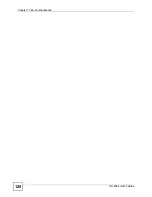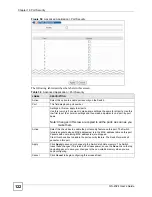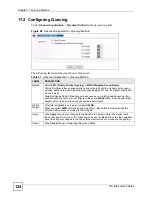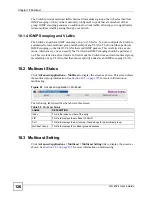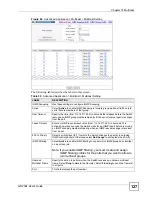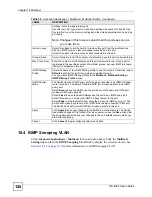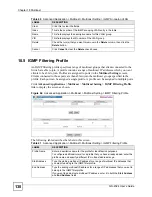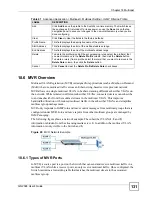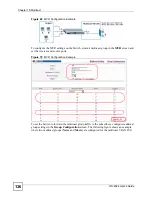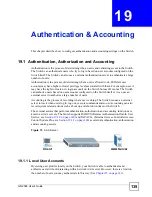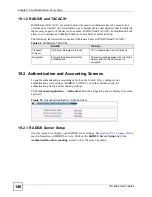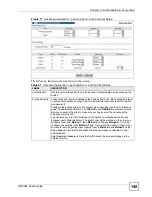Chapter 18 Multicast
GS-2024 User’s Guide
130
18.5 IGMP Filtering Profile
An IGMP filtering profile specifies a range of multicast groups that clients connected to the
Switch are able to join. A profile contains a range of multicast IP addresses which you want
clients to be able to join. Profiles are assigned to ports (in the
Multicast
Setting
screen).
Clients connected to those ports are then able to join the multicast groups specified in the
profile. Each port can be assigned a single profile. A profile can be assigned to multiple ports.
Click
Advanced Applications
>
Multicast
>
Multicast Setting
>
IGMP Filtering Profile
link to display the screen as shown.
Figure 64
Advanced Application > Multicast > Multicast Setting > IGMP Filtering Profile
The following table describes the labels in this screen.
Clear
Click this to clear the fields.
Index
This is the number of the IGMP snooping VLAN entry in the table.
Name
This field displays the descriptive name for this VLAN group.
VID
This field displays the ID number of the VLAN group.
Delete
Check the rule(s) that you want to remove in the
Delete
column, then click the
Delete
button.
Cancel
Click
Cancel
to clear the
Delete
check boxes.
Table 40
Advanced Application > Multicast > Multicast Setting > IGMP Snooping VLAN
LABEL
DESCRIPTION
Table 41
Advanced Application > Multicast > Multicast Setting > IGMP Filtering Profile
LABEL
DESCRIPTION
Profile Name
Enter a descriptive name for the profile for identification purposes.
To configure additional rule(s) for a profile that you have already added, enter the
profile name and specify a different IP multicast address range.
Start Address
Type the starting multicast IP address for a range of multicast IP addresses that
you want to belong to the IGMP filter profile.
End Address
Type the ending multicast IP address for a range of IP addresses that you want to
belong to the IGMP filter profile.
If you want to add a single multicast IP address, enter it in both the
Start Address
and
End Address
fields.
Summary of Contents for Dimension GS-2024
Page 2: ......
Page 7: ...Safety Warnings GS 2024 User s Guide 7 This product is recyclable Dispose of it properly ...
Page 8: ...Safety Warnings GS 2024 User s Guide 8 ...
Page 26: ...List of Tables GS 2024 User s Guide 26 ...
Page 28: ...28 ...
Page 36: ...Chapter 2 Hardware Installation and Connection GS 2024 User s Guide 36 ...
Page 44: ...44 ...
Page 62: ...Chapter 6 System Status and Port Statistics GS 2024 User s Guide 62 ...
Page 70: ...Chapter 7 Basic Setting GS 2024 User s Guide 70 Figure 27 Basic Setting IP Setup ...
Page 74: ...Chapter 7 Basic Setting GS 2024 User s Guide 74 ...
Page 76: ...76 ...
Page 88: ...Chapter 8 VLAN GS 2024 User s Guide 88 ...
Page 110: ...Chapter 13 Mirroring GS 2024 User s Guide 110 ...
Page 120: ...Chapter 15 Port Authentication GS 2024 User s Guide 120 ...
Page 138: ...Chapter 18 Multicast GS 2024 User s Guide 138 ...
Page 152: ...Chapter 19 Authentication Accounting GS 2024 User s Guide 152 ...
Page 157: ...157 PART IV IP Application Static Route 159 Differentiated Services 163 DHCP 167 ...
Page 158: ...158 ...
Page 162: ...Chapter 21 Static Route GS 2024 User s Guide 162 ...
Page 166: ...Chapter 22 Differentiated Services GS 2024 User s Guide 166 ...
Page 174: ...174 ...
Page 198: ...Chapter 25 Access Control GS 2024 User s Guide 198 ...
Page 200: ...Chapter 26 Diagnostic GS 2024 User s Guide 200 ...
Page 204: ...Chapter 27 Syslog GS 2024 User s Guide 204 ...
Page 218: ...218 ...
Page 222: ...Chapter 32 Troubleshooting GS 2024 User s Guide 222 ...
Page 230: ...Chapter 33 Product Specifications GS 2024 User s Guide 230 ...
Page 232: ...232 ...
Page 240: ...Appendix A Pop up Windows JavaScripts and Java Permissions GS 2024 User s Guide 240 ...
Page 252: ...Appendix C Legal Information GS 2024 User s Guide 252 ...
Page 258: ...Appendix D Customer Support GS 2024 User s Guide 258 ...
Page 266: ...Index GS 2024 User s Guide 266 ...