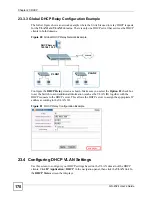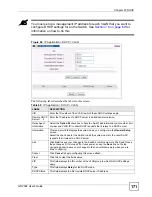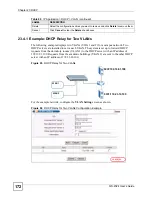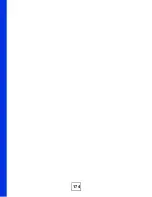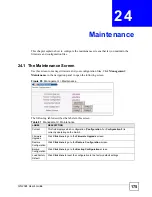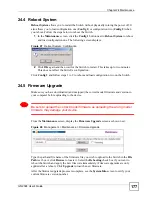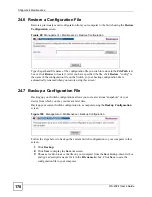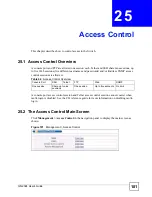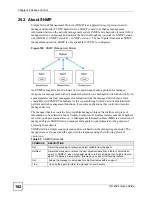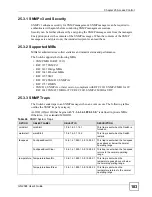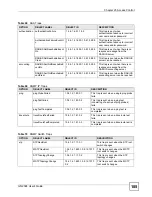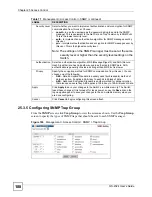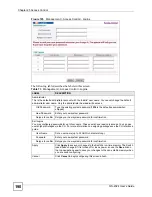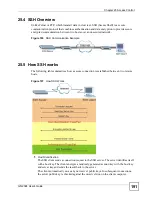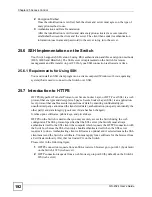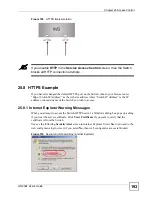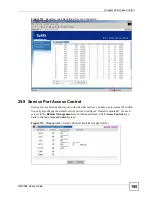Chapter 24 Maintenance
GS-2024 User’s Guide
180
5
Enter
bin
to set transfer mode to binary.
6
Use
put
to transfer files from the computer to the Switch, for example,
put
firmware.bin ras
transfers the firmware on your computer (firmware.bin) to the
Switch and renames it to “ras”. Similarly,
put config.cfg config
transfers the
configuration file on your computer (config.cfg) to the Switch and renames it to
“config”. Likewise
get config config.cfg
transfers the configuration file on the
Switch to your computer and renames it to “config.cfg”. See
for
more information on filename conventions.
7
Enter
quit
to exit the ftp prompt.
24.8.3 GUI-based FTP Clients
The following table describes some of the commands that you may see in GUI-based FTP
clients.
24.8.4 FTP Restrictions
FTP will not work when:
• FTP service is disabled in the
Service Access Control
screen.
• The IP address(es) in the
Remote Management
screen does not match the client IP
address. If it does not match, the Switch will disallow the FTP session.
Table 63
General Commands for GUI-based FTP Clients
COMMAND
DESCRIPTION
Host Address
Enter the address of the host server.
Login Type
Anonymous.
This is when a user I.D. and password is automatically supplied to the server
for anonymous access. Anonymous logins will work only if your ISP or
service administrator has enabled this option.
Normal.
The server requires a unique User ID and Password to login.
Transfer Type
Transfer files in either ASCII (plain text format) or in binary mode.
Configuration and firmware files should be transferred in binary mode.
Initial Remote
Directory
Specify the default remote directory (path).
Initial Local Directory
Specify the default local directory (path).
Summary of Contents for Dimension GS-2024
Page 2: ......
Page 7: ...Safety Warnings GS 2024 User s Guide 7 This product is recyclable Dispose of it properly ...
Page 8: ...Safety Warnings GS 2024 User s Guide 8 ...
Page 26: ...List of Tables GS 2024 User s Guide 26 ...
Page 28: ...28 ...
Page 36: ...Chapter 2 Hardware Installation and Connection GS 2024 User s Guide 36 ...
Page 44: ...44 ...
Page 62: ...Chapter 6 System Status and Port Statistics GS 2024 User s Guide 62 ...
Page 70: ...Chapter 7 Basic Setting GS 2024 User s Guide 70 Figure 27 Basic Setting IP Setup ...
Page 74: ...Chapter 7 Basic Setting GS 2024 User s Guide 74 ...
Page 76: ...76 ...
Page 88: ...Chapter 8 VLAN GS 2024 User s Guide 88 ...
Page 110: ...Chapter 13 Mirroring GS 2024 User s Guide 110 ...
Page 120: ...Chapter 15 Port Authentication GS 2024 User s Guide 120 ...
Page 138: ...Chapter 18 Multicast GS 2024 User s Guide 138 ...
Page 152: ...Chapter 19 Authentication Accounting GS 2024 User s Guide 152 ...
Page 157: ...157 PART IV IP Application Static Route 159 Differentiated Services 163 DHCP 167 ...
Page 158: ...158 ...
Page 162: ...Chapter 21 Static Route GS 2024 User s Guide 162 ...
Page 166: ...Chapter 22 Differentiated Services GS 2024 User s Guide 166 ...
Page 174: ...174 ...
Page 198: ...Chapter 25 Access Control GS 2024 User s Guide 198 ...
Page 200: ...Chapter 26 Diagnostic GS 2024 User s Guide 200 ...
Page 204: ...Chapter 27 Syslog GS 2024 User s Guide 204 ...
Page 218: ...218 ...
Page 222: ...Chapter 32 Troubleshooting GS 2024 User s Guide 222 ...
Page 230: ...Chapter 33 Product Specifications GS 2024 User s Guide 230 ...
Page 232: ...232 ...
Page 240: ...Appendix A Pop up Windows JavaScripts and Java Permissions GS 2024 User s Guide 240 ...
Page 252: ...Appendix C Legal Information GS 2024 User s Guide 252 ...
Page 258: ...Appendix D Customer Support GS 2024 User s Guide 258 ...
Page 266: ...Index GS 2024 User s Guide 266 ...