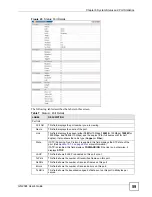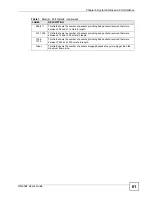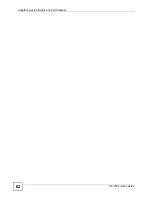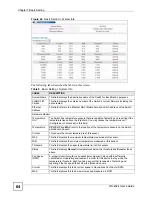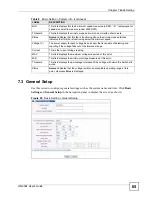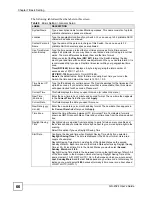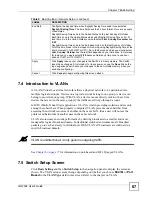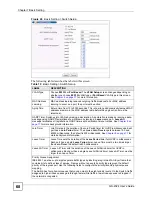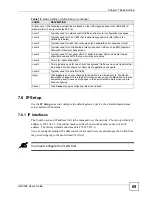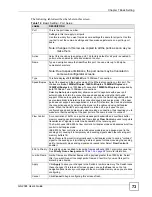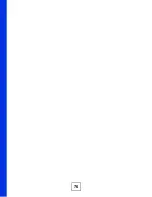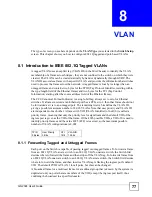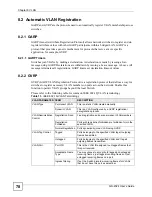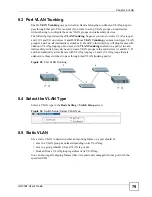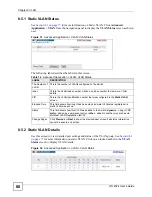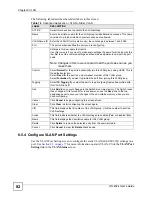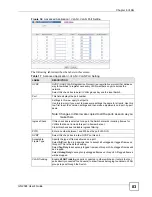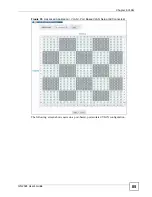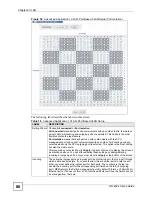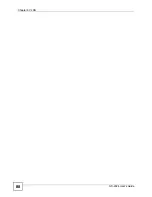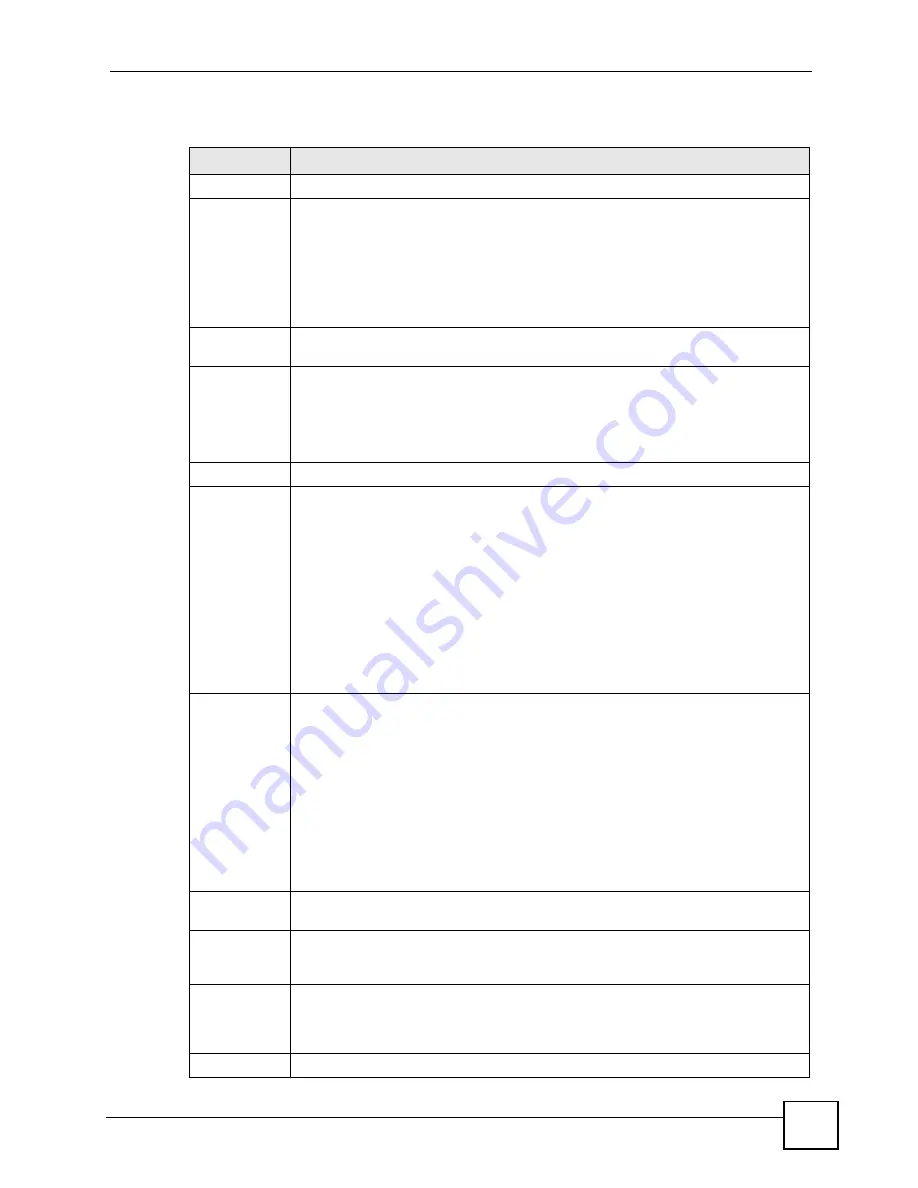
Chapter 7 Basic Setting
GS-2024 User’s Guide
73
The following table describes the labels in this screen.
Table 12
Basic Setting > Port Setup
LABEL
DESCRIPTION
Port
This is the port index number.
*
Settings in this row apply to all ports.
Use this row only if you want to make some settings the same for all ports. Use this
row first to set the common settings and then make adjustments on a port-by-port
basis.
Note: Changes in this row are copied to all the ports as soon as you
make them.
Active
Select this check box to enable a port. The factory default for all ports is enabled. A
port must be enabled for data transmission to occur.
Name
Type a descriptive name that identifies this port. You can enter up to 64 alpha-
numerical characters.
Note: Due to space limitations, the port name may be truncated in
some web configurator screens.
Type
This field displays
10/100/1000M
for a 1000Base-T connection.
Speed/Duplex
Select the speed and the duplex mode of the Ethernet connection on this port. The
choices are
Auto
,
10M/Half Duplex
,
10M/Full Duplex
,
100M/Half Duplex
and
100M/Full Duplex
for a 1000Base-T connection.
1000M/Full Duplex
is supported by
both 1000Base-T and 1000Base-X connections.
Selecting
Auto
(auto-negotiation) allows one port to negotiate with a peer port
automatically to obtain the connection speed and duplex mode that both ends
support. When auto-negotiation is turned on, a port on the Switch negotiates with the
peer automatically to determine the connection speed and duplex mode. If the peer
port does not support auto-negotiation or turns off this feature, the Switch determines
the connection speed by detecting the signal on the cable and using half duplex
mode. When the Switch’s auto-negotiation is turned off, a port uses the pre-
configured speed and duplex mode when making a connection, thus requiring you to
make sure that the settings of the peer port are the same in order to connect.
Flow Control
A concentration of traffic on a port decreases port bandwidth and overflows buffer
memory causing packet discards and frame losses.
Flow Control
is used to regulate
transmission of signals to match the bandwidth of the receiving port.
The Switch uses IEEE 802.3x flow control in full duplex mode and backpressure flow
control in half duplex mode.
IEEE 802.3x flow control is used in full duplex mode to send a pause signal to the
sending port, causing it to temporarily stop sending signals when the receiving port
memory buffers fill.
Back Pressure flow control is typically used in half duplex mode to send a "collision"
signal to the sending port (mimicking a state of packet collision) causing the sending
port to temporarily stop sending signals and resend later. Select
Flow Control
to
enable it.
802.1p Priority This priority value is added to incoming frames without a (802.1p) priority queue tag.
See
Priority Queue Assignment
in
for more information.
Jumbo Frame
Jumbo frames are Ethernet frames with a payload greater than 1500 bytes. Select
this if you want this port to accept jumbo frames. Clear this if you want this port to
discard jumbo frames.
Apply
Click
Apply
to save your changes to the Switch’s run-time memory. The Switch loses
these changes if it is turned off or loses power, so use the
Save
link on the top
navigation panel to save your changes to the non-volatile memory when you are done
configuring.
Cancel
Click
Cancel
to begin configuring this screen afresh.
Summary of Contents for Dimension GS-2024
Page 2: ......
Page 7: ...Safety Warnings GS 2024 User s Guide 7 This product is recyclable Dispose of it properly ...
Page 8: ...Safety Warnings GS 2024 User s Guide 8 ...
Page 26: ...List of Tables GS 2024 User s Guide 26 ...
Page 28: ...28 ...
Page 36: ...Chapter 2 Hardware Installation and Connection GS 2024 User s Guide 36 ...
Page 44: ...44 ...
Page 62: ...Chapter 6 System Status and Port Statistics GS 2024 User s Guide 62 ...
Page 70: ...Chapter 7 Basic Setting GS 2024 User s Guide 70 Figure 27 Basic Setting IP Setup ...
Page 74: ...Chapter 7 Basic Setting GS 2024 User s Guide 74 ...
Page 76: ...76 ...
Page 88: ...Chapter 8 VLAN GS 2024 User s Guide 88 ...
Page 110: ...Chapter 13 Mirroring GS 2024 User s Guide 110 ...
Page 120: ...Chapter 15 Port Authentication GS 2024 User s Guide 120 ...
Page 138: ...Chapter 18 Multicast GS 2024 User s Guide 138 ...
Page 152: ...Chapter 19 Authentication Accounting GS 2024 User s Guide 152 ...
Page 157: ...157 PART IV IP Application Static Route 159 Differentiated Services 163 DHCP 167 ...
Page 158: ...158 ...
Page 162: ...Chapter 21 Static Route GS 2024 User s Guide 162 ...
Page 166: ...Chapter 22 Differentiated Services GS 2024 User s Guide 166 ...
Page 174: ...174 ...
Page 198: ...Chapter 25 Access Control GS 2024 User s Guide 198 ...
Page 200: ...Chapter 26 Diagnostic GS 2024 User s Guide 200 ...
Page 204: ...Chapter 27 Syslog GS 2024 User s Guide 204 ...
Page 218: ...218 ...
Page 222: ...Chapter 32 Troubleshooting GS 2024 User s Guide 222 ...
Page 230: ...Chapter 33 Product Specifications GS 2024 User s Guide 230 ...
Page 232: ...232 ...
Page 240: ...Appendix A Pop up Windows JavaScripts and Java Permissions GS 2024 User s Guide 240 ...
Page 252: ...Appendix C Legal Information GS 2024 User s Guide 252 ...
Page 258: ...Appendix D Customer Support GS 2024 User s Guide 258 ...
Page 266: ...Index GS 2024 User s Guide 266 ...