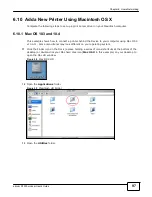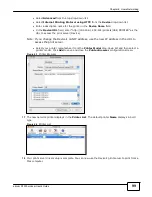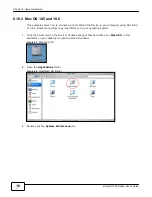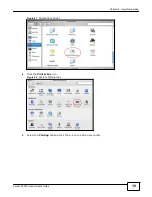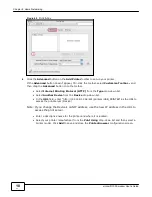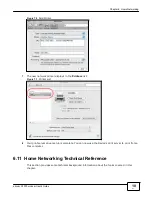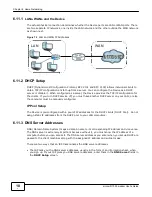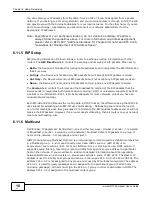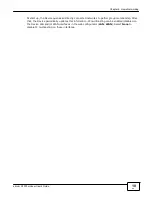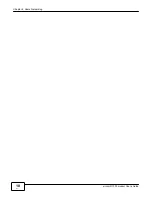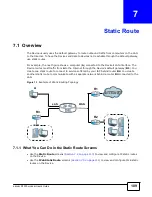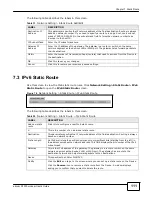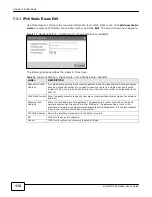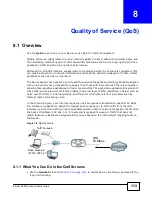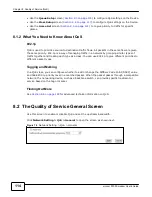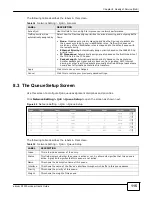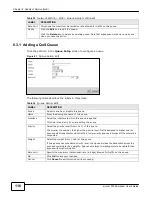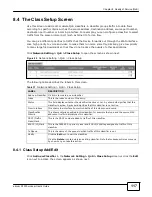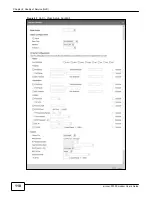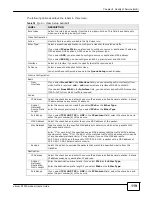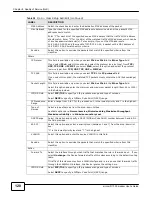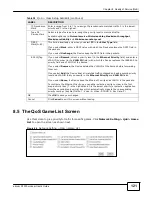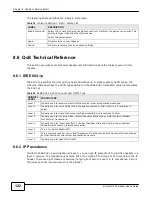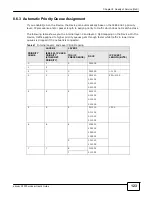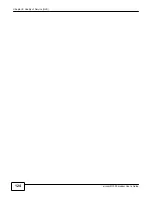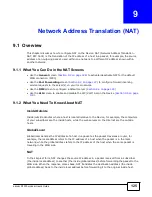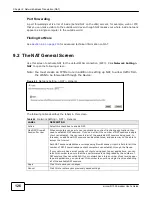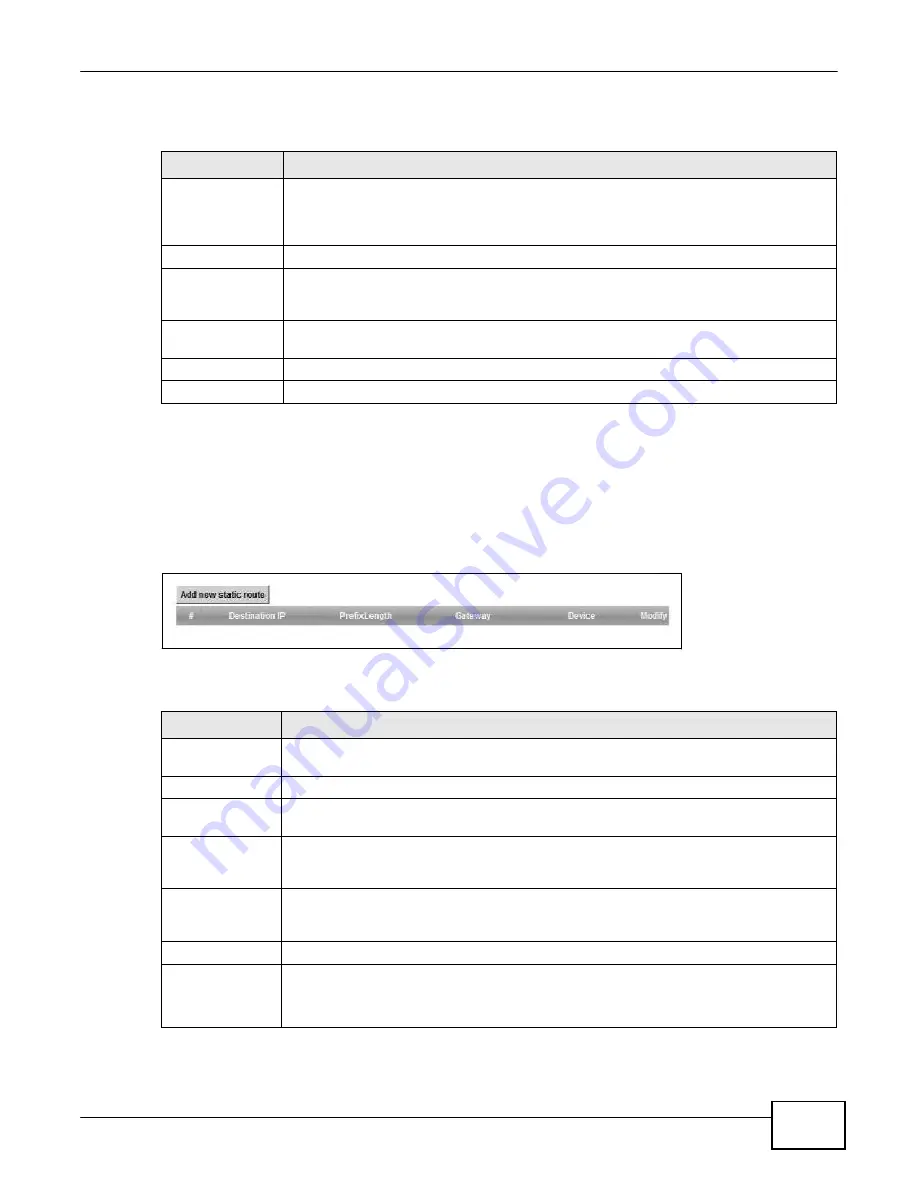
111
eircom D10
00 modem User’s Guide
Chapter 7 Static Route
The following table describes the labels in this screen.
Table 31
Network Setting > Static Route Add/Edit
LABEL
DESCRIPTION
Destination IP
Address
This parameter specifies the IP network address of the final destination. Routing is always
based on network number. If you need to specify a route to a single host, use a subnet
mask of 255.255.255.255 in the subnet mask field to force the network number to be
identical to the host ID.
IP Subnet Mask
Enter the IP subnet mask here.
Gateway IP
Address
Enter the IP address of the gateway. The gateway is a router or switch on the same
network segment as the device's LAN or WAN port. The gateway helps forward packets to
their destinations.
Metric
Enter the number of transmission hops (routers) that need to accross from the Device to
the destination.
OK
Click this to save your changes.
Cancel
Click this to restore your previously saved settings.
7.3 IPv6 Static Route
Use this screen to view the IPv6 static route rules. Click
Network Setting > Static Route > IPv6
Static Route
to open the
IPv6 Static Route
screen.
Figure 76
Network Setting > Static Route > IPv6 Static Route
The following table describes the labels in this screen.
Table 32
Network Setting > Static Route > IPv6 Static Route
LABEL
DESCRIPTION
Add new static
route
Click this to configure a new IPv6 static route.
#
This is the number of an individual static route.
Destination
This parameter specifies the IP network address of the final destination. Routing is always
based on network number.
Prefix Length
An IPv6 prefix length specifies how many most significant bits (starting from the left) in
the address compose the network address. This field displays the bit number of the IPv6
subnet mask.
Gateway
This is the IPv6 address of the gateway. The gateway is a router or switch on the same
network segment as the device's LAN or WAN port. The gateway has a route to the
destination network and helps forward packets to their destinations.
Device
This specifies the LAN or WAN PVC.
Modify
Click the
Edit
icon to go to the screen where you can set up a static route on the Device.
Click the
Remove
icon to remove a static route from the Device. A window displays
asking you to confirm that you want to delete the route.
Summary of Contents for eircom D1000
Page 2: ...Copyright 2013 ZyXEL Communications Corporation...
Page 3: ......
Page 12: ...10 eircom D1000 modem User s Guide...
Page 13: ...PART I User s Guide 11...
Page 14: ...12...
Page 18: ...16 eircom D1000 modem User s Guide...
Page 26: ...Chapter 2 Introducing the Web Configurator 24 eircom D1000 modem User s Guide...
Page 27: ...PART II Technical Reference 25...
Page 28: ...26...
Page 78: ...76 eircom D1000 modem User s Guide Chapter 5 Wireless LAN...
Page 110: ...10 8 eircom D1000 modem User s Guide Chapter 6 Home Networking...
Page 126: ...Chapter 8 Quality of Service QoS 124 eircom D1000 modem User s Guide...
Page 136: ...134 eircom D1000 modem User s Guide Chapter 9 Network Address Translation NAT...
Page 148: ...146 eircom D1000 modem User s Guide Chapter 12 Filter...
Page 168: ...Chapter 14 Parental Control 166 eircom D1000 modem User s Guide...
Page 174: ...Chapter 15 Certificates 172 eircom D1000 modem User s Guide...
Page 180: ...178 eircom D1000 modem User s Guide Chapter 17 Traffic Status...
Page 182: ...180 eircom D1000 modem User s Guide Chapter 18 User Account...
Page 184: ...182 eircom D1000 modem User s Guide Chapter 19 System Setting...
Page 187: ...185 eircom D1000 modem User s Guide Chapter 20 Time Setting...
Page 188: ...Chapter 20 Time Setting 186 eircom D1000 modem User s Guide...
Page 196: ...Chapter 23 Backup Restore 194 eircom D1000 modem User s Guide...
Page 210: ...Chapter 25 Diagnostic 208 eircom D1000 modem User s Guide...
Page 216: ...214 eircom D1000 modem User s Guide Chapter 27 LED Descriptions...