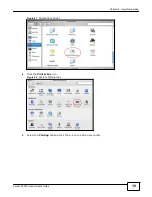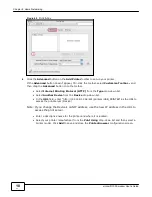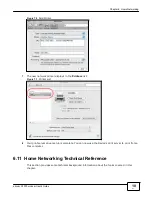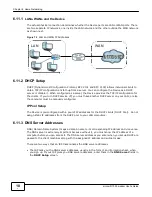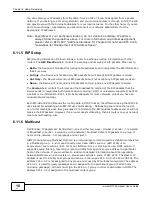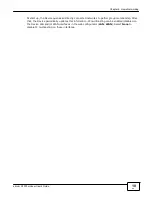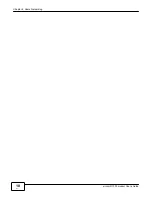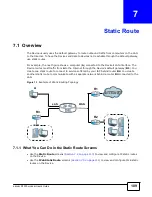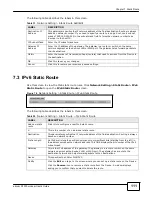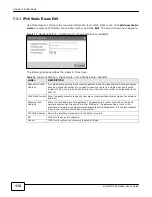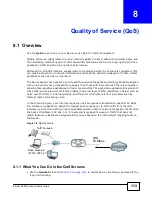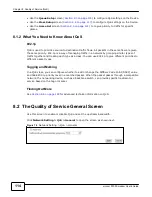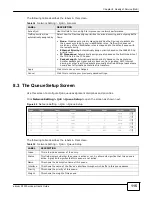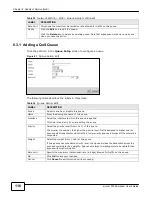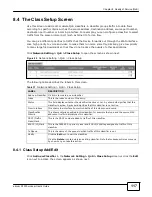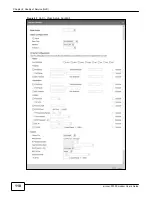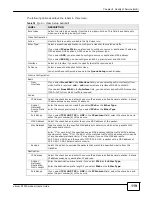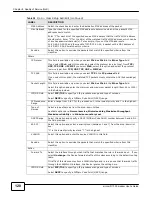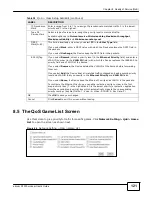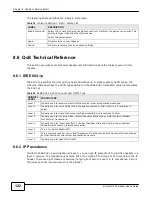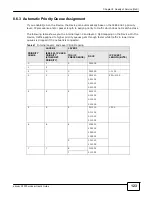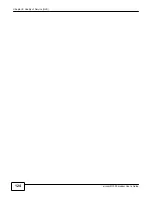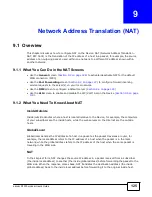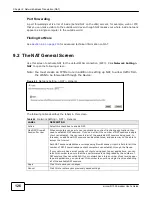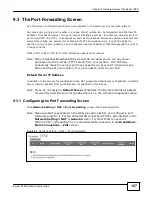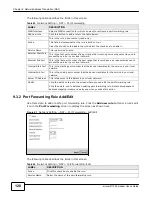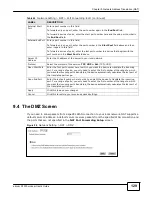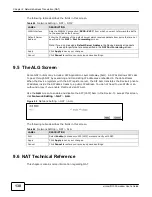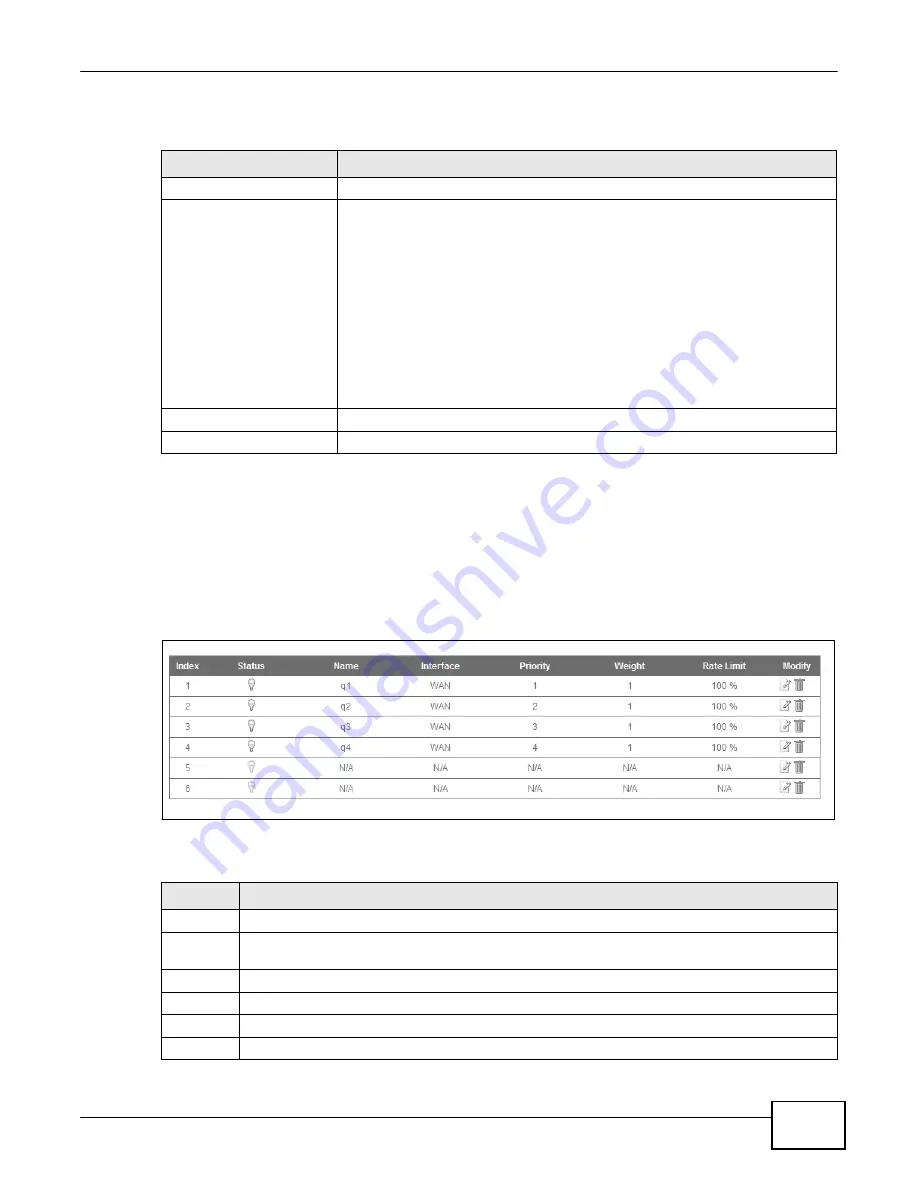
Chapter 8 Quality of Service (QoS)
115
eircom D10
00 modem User’s Guide
The following table describes the labels in this screen.
Table 34
Network Setting > QoS > General
LABEL
DESCRIPTION
Active QoS
Use this field to turn on QoS to improve your network performance.
Traffic priority will be
automatically assigned by
Select how the Device assigns priorities to various incoming and outgoing traffic
flows.
•
None
: Disables auto priority mapping and has the Device put packets into
the queues according to your classification rules. Traffic which does not
match any of the classification rules is mapped into the default queue with
the lowest priority.
•
Ethernet Priority
: Automatically assign priority based on the IEEE 802.1p
priority level.
•
IP Precedence
: Automatically assign priority based on the first three bits of
the TOS field in the IP header.
•
Packet Length
: Automatically assign priority based on the packet size.
Smaller packets get higher priority since control, signaling, VoIP, internet
gaming, or other real-time packets are usually small while larger packets are
usually best effort data packets like file transfers.
Apply
Click this to save your changes.
Cancel
Click this to restore your previously saved settings.
8.3 The Queue Setup Screen
Use this screen to configure QoS queue assignment disciplines and priorities.
Click
Network Setting > QoS > Queue Setup
to open the screen as shown next.
Figure 80
Network Setting > QoS > Queue Setup
The following table describes the labels in this screen.
Table 35
Network Setting > QoS > Queue Setup
LABEL
DESCRIPTION
Index
This is the index number of the entry.
Status
This field displays whether the queue is active or not. A yellow bulb signifies that this queue is
active. A gray bulb signifies that this queue is not active.
Name
This shows the descriptive name of this queue.
Interface
This shows the name of the Device’s interface through which traffic in this queue passes.
Priority
This shows the priority of this queue.
Weight
This shows the weight of this queue.
Summary of Contents for eircom D1000
Page 2: ...Copyright 2013 ZyXEL Communications Corporation...
Page 3: ......
Page 12: ...10 eircom D1000 modem User s Guide...
Page 13: ...PART I User s Guide 11...
Page 14: ...12...
Page 18: ...16 eircom D1000 modem User s Guide...
Page 26: ...Chapter 2 Introducing the Web Configurator 24 eircom D1000 modem User s Guide...
Page 27: ...PART II Technical Reference 25...
Page 28: ...26...
Page 78: ...76 eircom D1000 modem User s Guide Chapter 5 Wireless LAN...
Page 110: ...10 8 eircom D1000 modem User s Guide Chapter 6 Home Networking...
Page 126: ...Chapter 8 Quality of Service QoS 124 eircom D1000 modem User s Guide...
Page 136: ...134 eircom D1000 modem User s Guide Chapter 9 Network Address Translation NAT...
Page 148: ...146 eircom D1000 modem User s Guide Chapter 12 Filter...
Page 168: ...Chapter 14 Parental Control 166 eircom D1000 modem User s Guide...
Page 174: ...Chapter 15 Certificates 172 eircom D1000 modem User s Guide...
Page 180: ...178 eircom D1000 modem User s Guide Chapter 17 Traffic Status...
Page 182: ...180 eircom D1000 modem User s Guide Chapter 18 User Account...
Page 184: ...182 eircom D1000 modem User s Guide Chapter 19 System Setting...
Page 187: ...185 eircom D1000 modem User s Guide Chapter 20 Time Setting...
Page 188: ...Chapter 20 Time Setting 186 eircom D1000 modem User s Guide...
Page 196: ...Chapter 23 Backup Restore 194 eircom D1000 modem User s Guide...
Page 210: ...Chapter 25 Diagnostic 208 eircom D1000 modem User s Guide...
Page 216: ...214 eircom D1000 modem User s Guide Chapter 27 LED Descriptions...