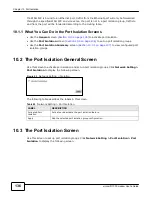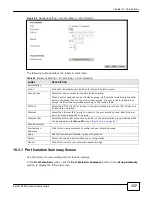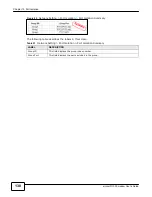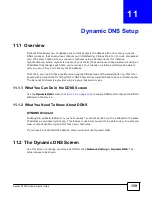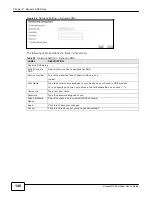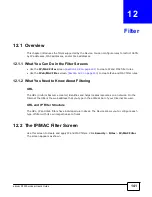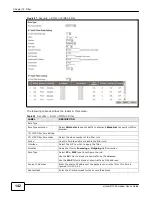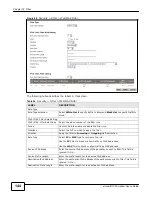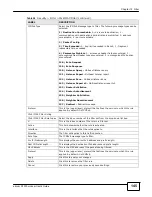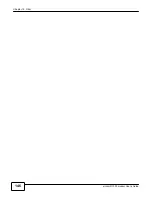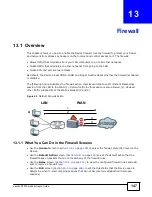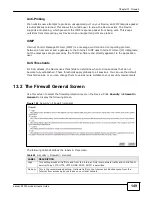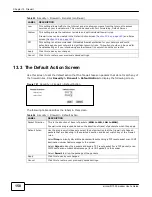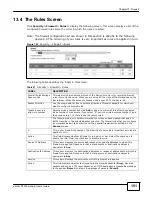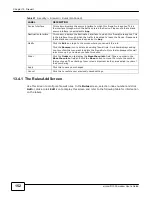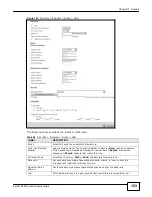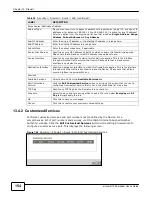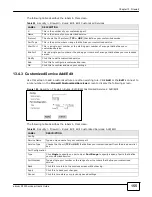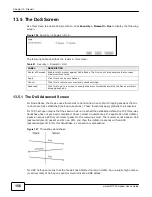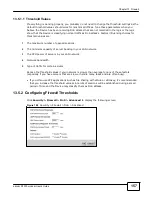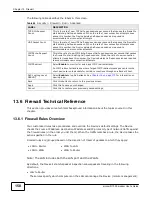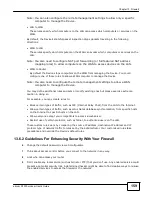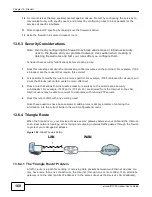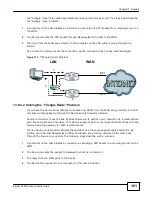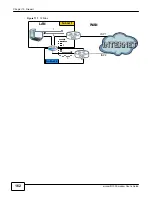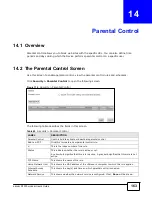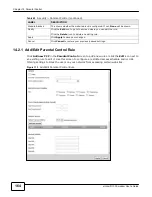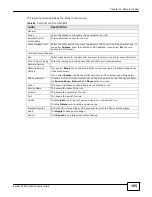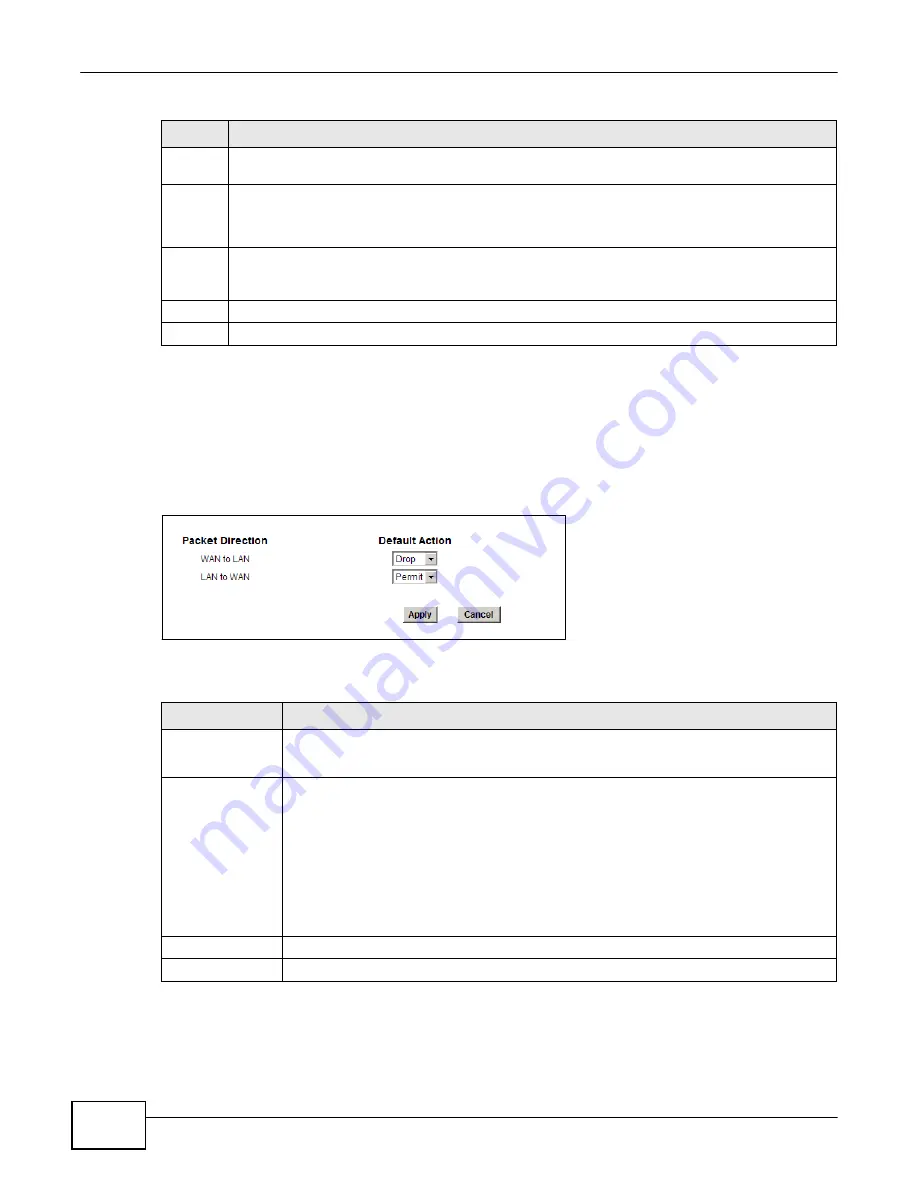
150
eircom D1000 modem U
ser’s Guide
Chapter 13 Firewall
Table 55
Security > Firewall > General (continued)
LABEL
DESCRIPTION
Low
This setting allows traffic to the Internet and also allows someone from the Internet to access
services on your local network. This would be used with Port Forwarding, Default Server.
Custom
This setting allows the customer to create and edit individual firewall rules.
Firewall rules can be created in the Default Action screen (
Section 13.3 on page 150
) and Rules
screen (
Section 13.4 on page 151
).
Off
This setting is not recommended. It disables firewall protection for your network and could
potentially expose your network to significant security risks. This option should only be used for
troubleshooting or if you intend using another firewall in conjunction with your router.
Apply
Click this to save your changes.
Cancel
Click this to restore your previously saved settings.
13.3 The Default Action Screen
Use this screen to set the default action that the firewall takes on packets that do not match any of
the firewall rules. Click
Security > Firewall > Default Action
to display the following screen.
Figure 101
Security > Firewall > Default Action
The following table describes the labels in this screen.
Table 56
Security > Firewall > Default Action
LABEL
DESCRIPTION
Packet Direction
This is the direction of travel of packets (
WAN to LAN
,
LAN to WAN)
.
Firewall rules are grouped based on the direction of travel of packets to which they apply.
Default Action
Use the drop-down list boxes to select the default action that the firewall is to take on
packets that are traveling in the selected direction and do not match any of the firewall
rules.
Select
Drop
to silently discard the packets without sending a TCP reset packet or an ICMP
destination-unreachable message to the sender.
Select
Reject
to deny the packets and send a TCP reset packet (for a TCP packet) or an
ICMP destination-unreachable message (for a UDP packet) to the sender.
Select
Permit
to allow the passage of the packets.
Apply
Click this to save your changes.
Cancel
Click this to restore your previously saved settings.
Summary of Contents for eircom D1000
Page 2: ...Copyright 2013 ZyXEL Communications Corporation...
Page 3: ......
Page 12: ...10 eircom D1000 modem User s Guide...
Page 13: ...PART I User s Guide 11...
Page 14: ...12...
Page 18: ...16 eircom D1000 modem User s Guide...
Page 26: ...Chapter 2 Introducing the Web Configurator 24 eircom D1000 modem User s Guide...
Page 27: ...PART II Technical Reference 25...
Page 28: ...26...
Page 78: ...76 eircom D1000 modem User s Guide Chapter 5 Wireless LAN...
Page 110: ...10 8 eircom D1000 modem User s Guide Chapter 6 Home Networking...
Page 126: ...Chapter 8 Quality of Service QoS 124 eircom D1000 modem User s Guide...
Page 136: ...134 eircom D1000 modem User s Guide Chapter 9 Network Address Translation NAT...
Page 148: ...146 eircom D1000 modem User s Guide Chapter 12 Filter...
Page 168: ...Chapter 14 Parental Control 166 eircom D1000 modem User s Guide...
Page 174: ...Chapter 15 Certificates 172 eircom D1000 modem User s Guide...
Page 180: ...178 eircom D1000 modem User s Guide Chapter 17 Traffic Status...
Page 182: ...180 eircom D1000 modem User s Guide Chapter 18 User Account...
Page 184: ...182 eircom D1000 modem User s Guide Chapter 19 System Setting...
Page 187: ...185 eircom D1000 modem User s Guide Chapter 20 Time Setting...
Page 188: ...Chapter 20 Time Setting 186 eircom D1000 modem User s Guide...
Page 196: ...Chapter 23 Backup Restore 194 eircom D1000 modem User s Guide...
Page 210: ...Chapter 25 Diagnostic 208 eircom D1000 modem User s Guide...
Page 216: ...214 eircom D1000 modem User s Guide Chapter 27 LED Descriptions...