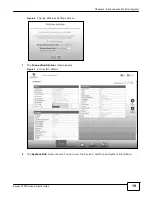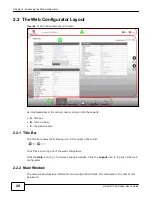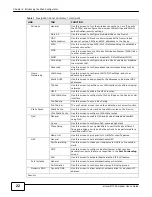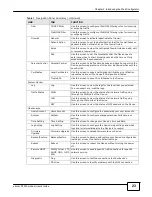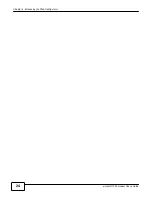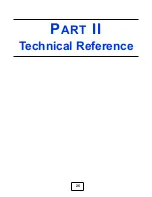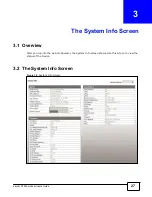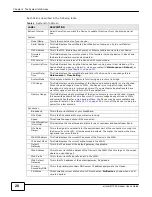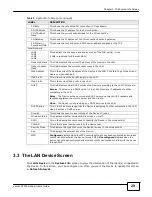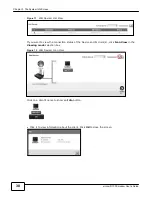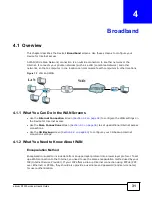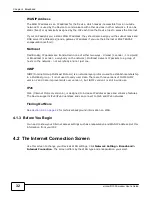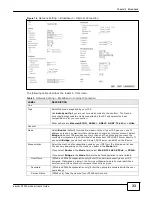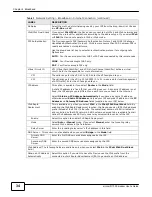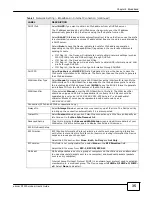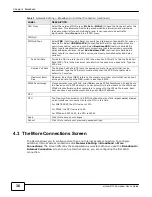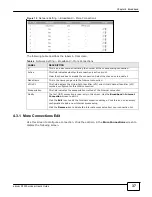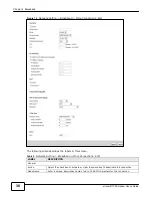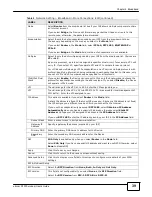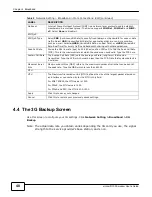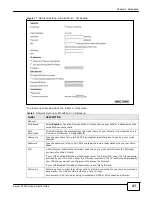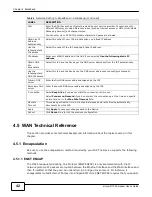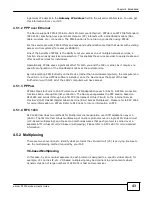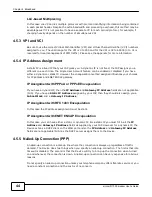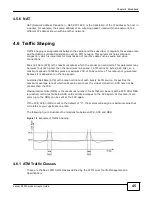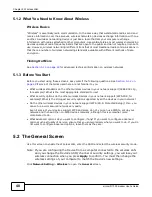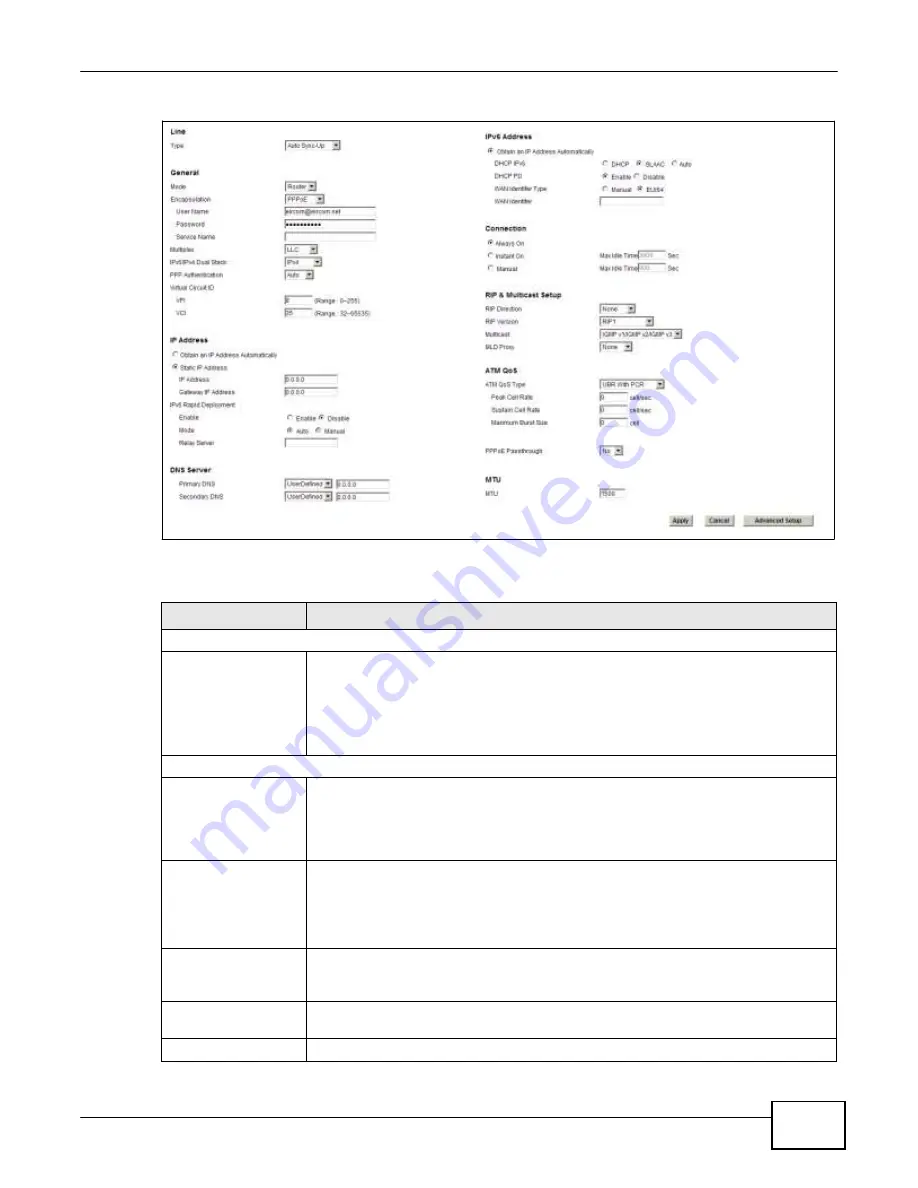
Chapter 4 Broadband
33
eircom D10
00 modem User’s Guide
Figure 14
Network Setting > Broadband > Internet Connection
The following table describes the labels in this screen.
Table 3
Network Setting > Broadband > Internet Connection
LABEL
DESCRIPTION
Line
Type
Select the mode supported by your ISP.
Use
Auto Sync-Up
if you are not sure which mode to choose from. The Device
dynamically diagnoses the mode supported by the ISP and selects the best
compatible one for your connection.
Other options are
Ethernet(ETH1)
,
ADSL2+
,
ADSL2
,
G.DMT
,
T1.413
and
G.lite
.
General
Mode
Select
Router
(default) from the drop-down list box if your ISP gives you one IP
address only and you want multiple computers to share an Internet account. Select
Bridge
when your ISP provides you more than one IP address and you want the
connected computers to get individual IP address from ISP’s DHCP server directly. If
you select
Bridge
, you cannot use Firewall, DHCP server and NAT on the Device.
Encapsulation
Select the method of encapsulation used by your ISP from the drop-down list box.
Choices vary depending on the mode you select in the
Mode
field.
If you select
Router
in the
Mode
field, select
IPoE
,
RFC 1483
,
PPPoE
, or
PPPoA
.
If you select
Bridge
in the
Mode
field, method of encapsulation is not available.
User Name
(PPPoA and PPPoE encapsulation only) Enter the user name exactly as your ISP
assigned. If assigned a name in the form user@domain where domain identifies a
service name, then enter both components exactly as given.
Password
(PPPoA and PPPoE encapsulation only) Enter the password associated with the user
name above.
Service Name
(PPPoE only) Type the name of your PPPoE service here.
Summary of Contents for eircom D1000
Page 2: ...Copyright 2013 ZyXEL Communications Corporation...
Page 3: ......
Page 12: ...10 eircom D1000 modem User s Guide...
Page 13: ...PART I User s Guide 11...
Page 14: ...12...
Page 18: ...16 eircom D1000 modem User s Guide...
Page 26: ...Chapter 2 Introducing the Web Configurator 24 eircom D1000 modem User s Guide...
Page 27: ...PART II Technical Reference 25...
Page 28: ...26...
Page 78: ...76 eircom D1000 modem User s Guide Chapter 5 Wireless LAN...
Page 110: ...10 8 eircom D1000 modem User s Guide Chapter 6 Home Networking...
Page 126: ...Chapter 8 Quality of Service QoS 124 eircom D1000 modem User s Guide...
Page 136: ...134 eircom D1000 modem User s Guide Chapter 9 Network Address Translation NAT...
Page 148: ...146 eircom D1000 modem User s Guide Chapter 12 Filter...
Page 168: ...Chapter 14 Parental Control 166 eircom D1000 modem User s Guide...
Page 174: ...Chapter 15 Certificates 172 eircom D1000 modem User s Guide...
Page 180: ...178 eircom D1000 modem User s Guide Chapter 17 Traffic Status...
Page 182: ...180 eircom D1000 modem User s Guide Chapter 18 User Account...
Page 184: ...182 eircom D1000 modem User s Guide Chapter 19 System Setting...
Page 187: ...185 eircom D1000 modem User s Guide Chapter 20 Time Setting...
Page 188: ...Chapter 20 Time Setting 186 eircom D1000 modem User s Guide...
Page 196: ...Chapter 23 Backup Restore 194 eircom D1000 modem User s Guide...
Page 210: ...Chapter 25 Diagnostic 208 eircom D1000 modem User s Guide...
Page 216: ...214 eircom D1000 modem User s Guide Chapter 27 LED Descriptions...