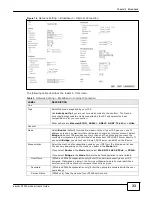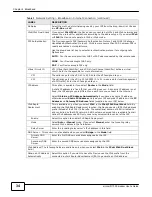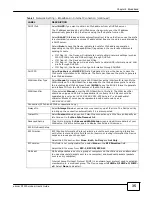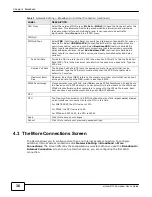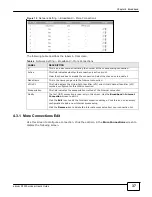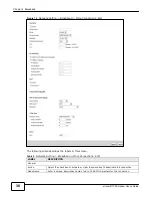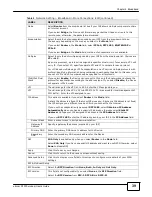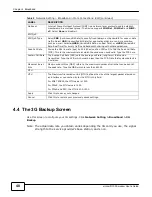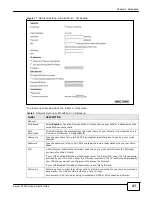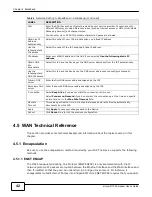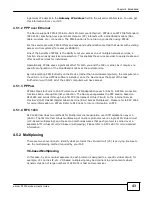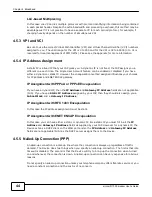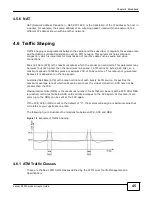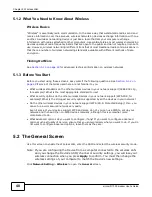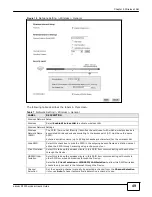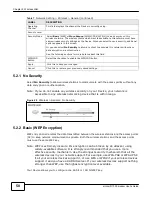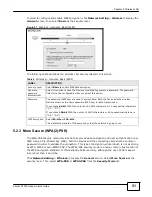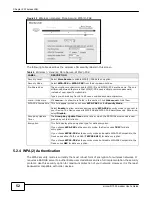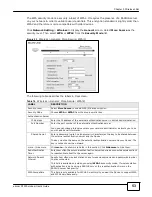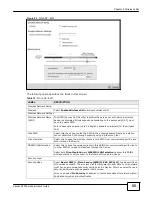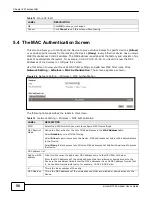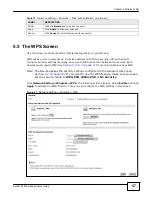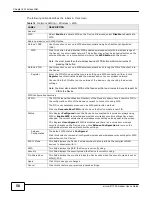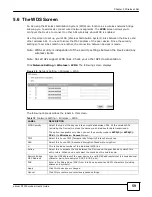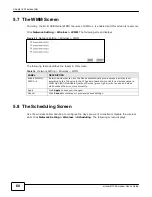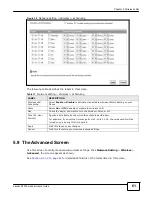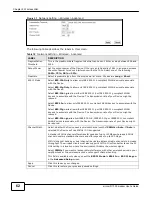47
eircom D10
00 modem User’s Guide
5
Wireless LAN
5.1 Overview
This chapter describes how to perform tasks related to setting up and optimizing your wireless
network, including the following.
• Turning the wireless connection on or off.
• Configuring a name, wireless channel and security for the network.
• Using WiFi Protected Setup (WPS) to configure your wireless network.
• Setting up multiple wireless networks.
• Using a MAC (Media Access Control) address filter to restrict access to the wireless network.
• Performing other performance-related wireless tasks.
5.1.1 What You Can Do in the Wireless LAN Screens
This section describes the Device’s
Network Setting > Wireless
screens. Use these screens to set
up your Device’s wireless connection.
• Use the
General
screen to enable the Wireless LAN, enter the SSID and select the wireless
security mode (
Section 5.2 on page 48
).
• Use the
More AP
screen (see
Section 5.3 on page 54
) to set up multiple wireless networks on
your Device.
• Use the
MAC Authentication
screen to allow or deny wireless clients based on their MAC
addresses from connecting to the Device (
Section 5.4 on page 56
).
• Use the
WPS
screen (see
Section 5.5 on page 57
) to enable or disable WPS, generate a security
PIN (Personal Identification Number) and see information about the Device’s WPS status.
• Use the
WDS
screen (see
Section 5.6 on page 59
) to set up a Wireless Distribution System, in
which the Device acts as a bridge with other access points.
• Use the
WMM screen
to enable Wi-Fi MultiMedia (WMM) to ensure quality of service in wireless
networks for multimedia applications (
Section 5.7 on page 60
).
• Use the
Scheduling
screen (see
Section 5.8 on page 60
) to configure the dates/times to enable
or disable the wireless LAN.
• Use the
Advanced
screen to configure wireless advanced features (
Section 5.9 on page 61
).
You don’t necessarily need to use all these screens to set up your wireless connection. For example,
you may just want to set up a network name, a wireless radio channel and security in the
General
screen.
Summary of Contents for eircom D1000
Page 2: ...Copyright 2013 ZyXEL Communications Corporation...
Page 3: ......
Page 12: ...10 eircom D1000 modem User s Guide...
Page 13: ...PART I User s Guide 11...
Page 14: ...12...
Page 18: ...16 eircom D1000 modem User s Guide...
Page 26: ...Chapter 2 Introducing the Web Configurator 24 eircom D1000 modem User s Guide...
Page 27: ...PART II Technical Reference 25...
Page 28: ...26...
Page 78: ...76 eircom D1000 modem User s Guide Chapter 5 Wireless LAN...
Page 110: ...10 8 eircom D1000 modem User s Guide Chapter 6 Home Networking...
Page 126: ...Chapter 8 Quality of Service QoS 124 eircom D1000 modem User s Guide...
Page 136: ...134 eircom D1000 modem User s Guide Chapter 9 Network Address Translation NAT...
Page 148: ...146 eircom D1000 modem User s Guide Chapter 12 Filter...
Page 168: ...Chapter 14 Parental Control 166 eircom D1000 modem User s Guide...
Page 174: ...Chapter 15 Certificates 172 eircom D1000 modem User s Guide...
Page 180: ...178 eircom D1000 modem User s Guide Chapter 17 Traffic Status...
Page 182: ...180 eircom D1000 modem User s Guide Chapter 18 User Account...
Page 184: ...182 eircom D1000 modem User s Guide Chapter 19 System Setting...
Page 187: ...185 eircom D1000 modem User s Guide Chapter 20 Time Setting...
Page 188: ...Chapter 20 Time Setting 186 eircom D1000 modem User s Guide...
Page 196: ...Chapter 23 Backup Restore 194 eircom D1000 modem User s Guide...
Page 210: ...Chapter 25 Diagnostic 208 eircom D1000 modem User s Guide...
Page 216: ...214 eircom D1000 modem User s Guide Chapter 27 LED Descriptions...