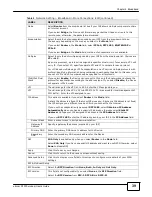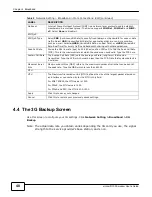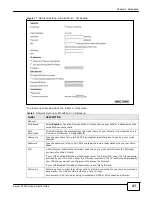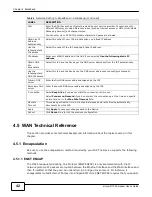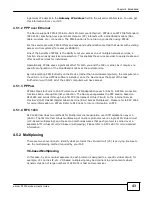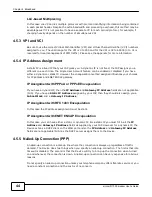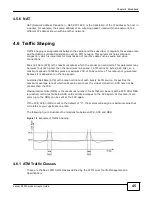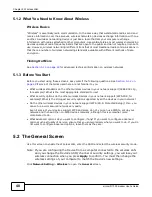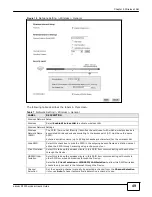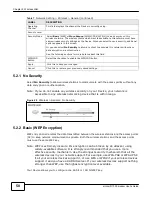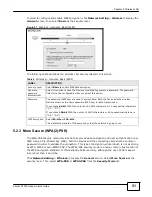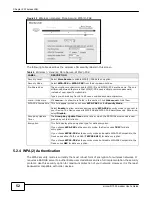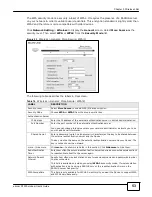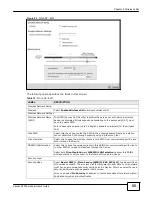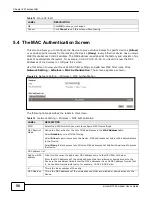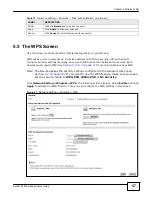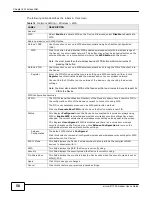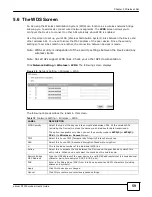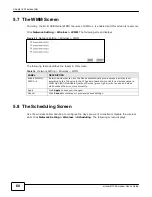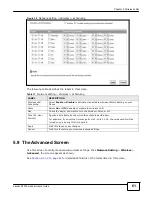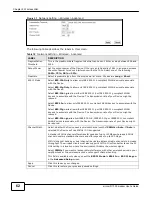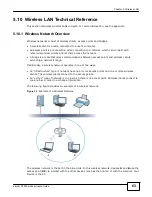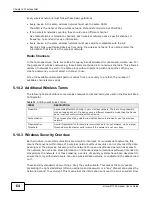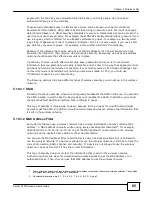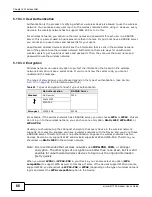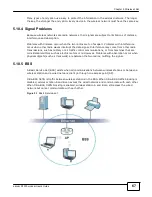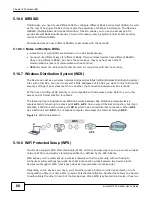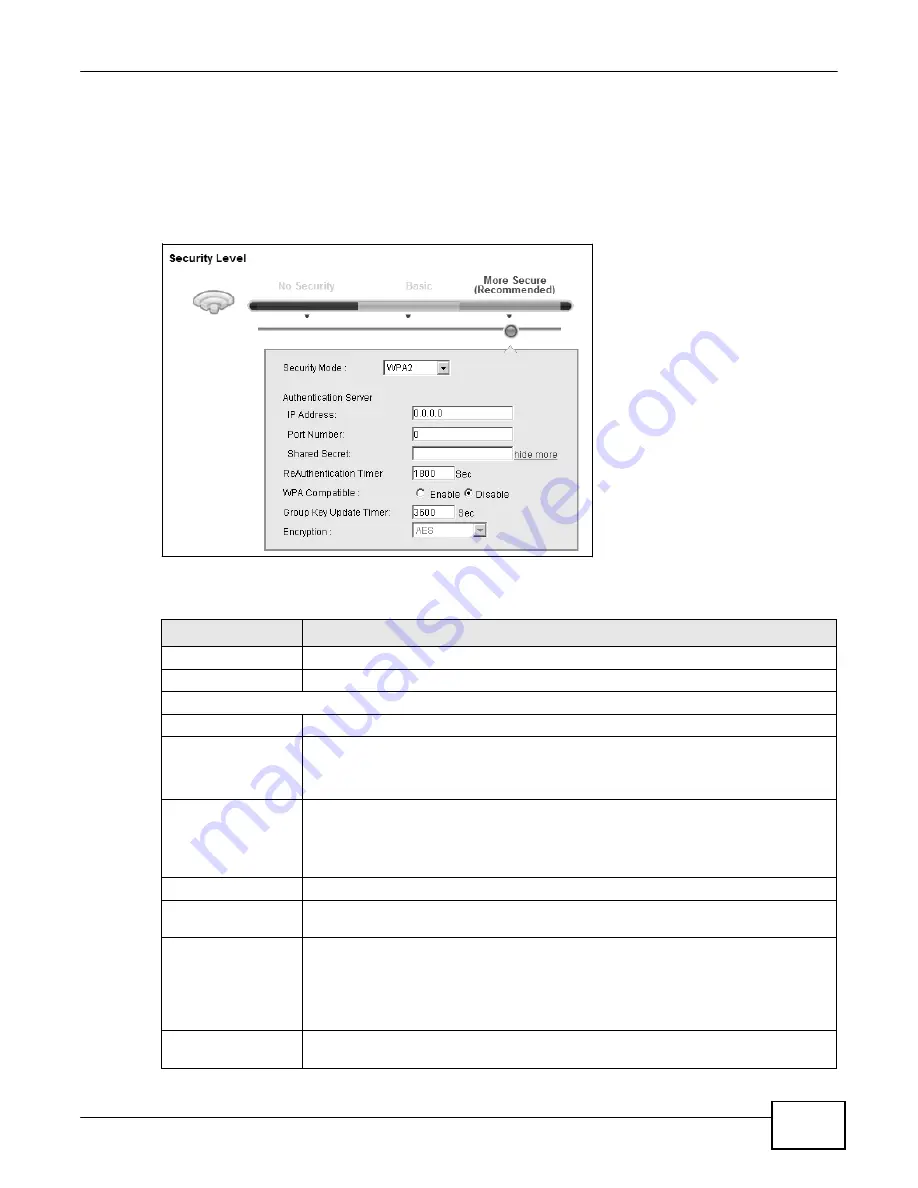
53
eircom D10
00 modem User’s Guide
Chapter 5 Wireless LAN
The WPA security mode is a security subset of WPA2. It requires the presence of a RADIUS server
on your network in order to validate user credentials. This encryption standard is slightly older than
WPA2 and therefore is more compatible with older devices.
Click
Network Setting
>
Wireless
to display the
General
screen. Select
More Secure
as the
security level. Then select
WPA
or
WPA2
from the
Security Mode
list.
Figure 23
Wireless > General: More Secure: WPA(2)
The following table describes the labels in this screen.
Table 10
Wireless > General: More Secure: WPA(2)
LABEL
DESCRIPTION
Security Level
Select
More Secure
to enable WPA(2) data encryption.
Security Mode
Choose
WPA
or
WPA2
from the drop-down list box.
Authentication Server
IP Address
Enter the IP address of the external authentication server in dotted decimal notation.
Port Number
Enter the port number of the external authentication server.
You need not change this value unless your network administrator instructs you to do
so with additional information.
Shared Secret
Enter a password (up to 31 alphanumeric characters) as the key to be shared between
the external authentication server and the Device.
The key must be the same on the external authentication server and your Device. The
key is not sent over the network.
more.../hide more
Click
more...
to show more fields in this section. Click
hide more
to hide them.
ReAuthentication
Timer
Enter how often the external authentication server requires a connected wireless client
to reauthenticate itself to the server again.
Network Re-auth
Interval
Specify how often wireless stations have to resend usernames and passwords in order
to stay connected.
This field is available only when you select
WPA2
as security mode. If wireless station
authentication is done using a RADIUS server, the reauthentication timer on the
RADIUS server has priority.
WPA Compatible
This field is only available for WPA2. Select this if you want the Device to support WPA
and WPA2 simultaneously.
Summary of Contents for eircom D1000
Page 2: ...Copyright 2013 ZyXEL Communications Corporation...
Page 3: ......
Page 12: ...10 eircom D1000 modem User s Guide...
Page 13: ...PART I User s Guide 11...
Page 14: ...12...
Page 18: ...16 eircom D1000 modem User s Guide...
Page 26: ...Chapter 2 Introducing the Web Configurator 24 eircom D1000 modem User s Guide...
Page 27: ...PART II Technical Reference 25...
Page 28: ...26...
Page 78: ...76 eircom D1000 modem User s Guide Chapter 5 Wireless LAN...
Page 110: ...10 8 eircom D1000 modem User s Guide Chapter 6 Home Networking...
Page 126: ...Chapter 8 Quality of Service QoS 124 eircom D1000 modem User s Guide...
Page 136: ...134 eircom D1000 modem User s Guide Chapter 9 Network Address Translation NAT...
Page 148: ...146 eircom D1000 modem User s Guide Chapter 12 Filter...
Page 168: ...Chapter 14 Parental Control 166 eircom D1000 modem User s Guide...
Page 174: ...Chapter 15 Certificates 172 eircom D1000 modem User s Guide...
Page 180: ...178 eircom D1000 modem User s Guide Chapter 17 Traffic Status...
Page 182: ...180 eircom D1000 modem User s Guide Chapter 18 User Account...
Page 184: ...182 eircom D1000 modem User s Guide Chapter 19 System Setting...
Page 187: ...185 eircom D1000 modem User s Guide Chapter 20 Time Setting...
Page 188: ...Chapter 20 Time Setting 186 eircom D1000 modem User s Guide...
Page 196: ...Chapter 23 Backup Restore 194 eircom D1000 modem User s Guide...
Page 210: ...Chapter 25 Diagnostic 208 eircom D1000 modem User s Guide...
Page 216: ...214 eircom D1000 modem User s Guide Chapter 27 LED Descriptions...